Export Custom Fields to CSV or XML
To export custom fields to CSV/XML, go to WP All Export › New Export and select the post type you'd like to export. WP All Export will automatically detect the custom fields from your posts. Drag and drop to select export fields, arrange the spreadsheet columns, and more.
Understanding Custom Fields
Custom fields are extra information attached to the post types or custom post types on your WordPress site. They're also known as metadata. Many pieces of data are stored as custom fields, such as a product's price or a real estate property's address. WordPress and other plugins or themes can store custom fields on your site.
Standard custom fields are stored as a key/value pair. The key is essentially the name of that custom field. So, for a real estate property, the custom field storing the street address might have a key of street_address with a value of 123 Main St. You can learn more about custom fields here: https://wordpress.org/support/article/custom-fields/.
Select Custom Fields for Export
To select fields for export, drag them from the right and drop them on the left. Here, we are exporting custom fields from the Yoast WordPress SEO plugin. The custom fields associated with your theme plugin may be different, but they will be automatically detected and accessible in Available Data › Custom Fields:
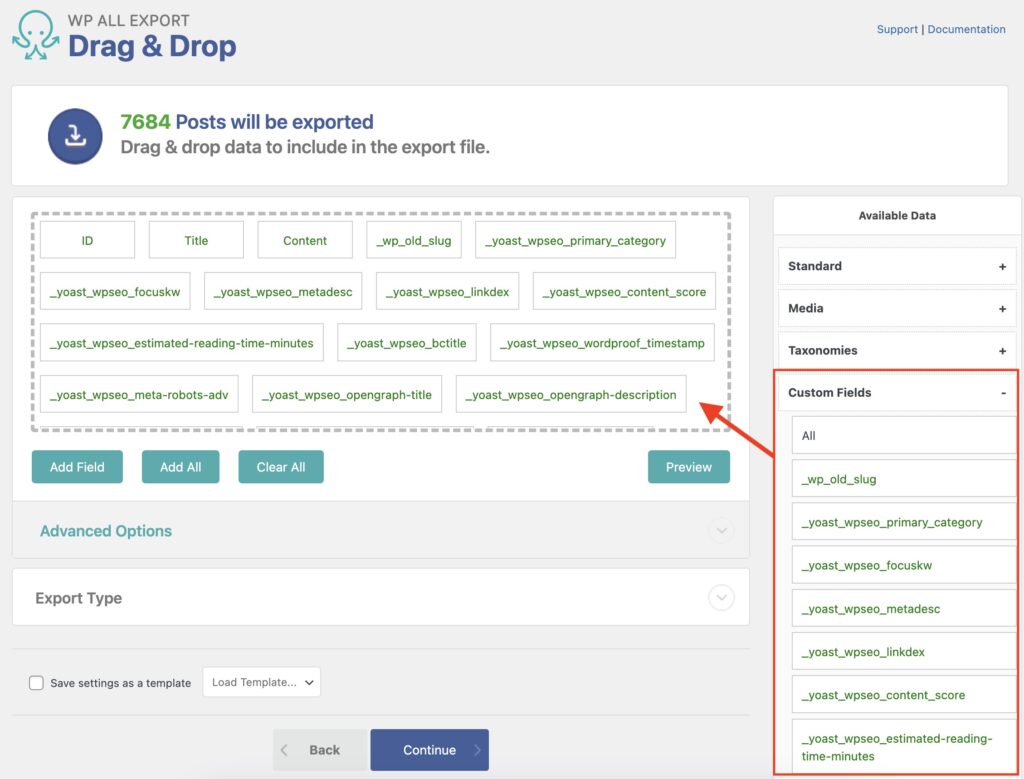
After dragging fields over, you can click them to access more options for each element. There you can change the column names, combine data from multiple fields, and more.

Export WordPress Data to any CSV, XML, or Excel
- Import back to WordPress
- Any theme or plugin
- Custom fields
- Zapier integration
- Woo, ACF, Meta Box, JetEngine
Confirm And Preview Your Export
You can click Preview to get an idea of how your export file will look. Click Continue to verify your export settings and then run your export by clicking Confirm & Run Export on the next page. This is how our Yoast export looks:
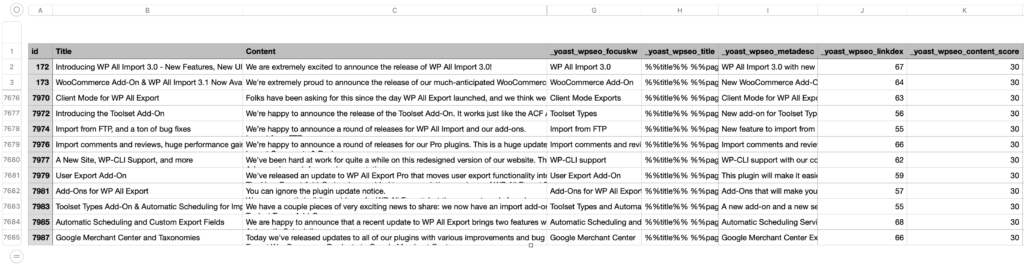
There are other types of custom fields as well. Some custom fields can store arrays or serialized information, where one key will have multiple values. Custom fields can also be created by plugins like Advanced Custom Fields (also known as ACF), Toolset Types, and more.
Related Docs
Learn how to import custom fields using WP All Import.
Export, edit, then import back using WP All Export along with WP All Import.
Execute custom code to modify the export data on the fly.
Integrate WP All Export with countless apps and services using Zapier.
Create fields that can export data elements, function calls, and static text simultaneously.