Docs Menu
The best import export plugin for WordPress & WooCommerce.
- 90 Day Money Back Guarantee
- Unlimited Installs
- Lifetime Licence
- Fast, World-Class Support
How to Import JetEngine Content Fields
To import JetEngine content fields, go to All Import › New Import, and start a new import process for the post type that contains the JetEngine content fields. Use the JetEngine Add-On section to map the incoming data elements to their corresponding fields.
The following JetEngine text fields can be imported: Media and Gallery. Here's more on each:
- Media: This field lets you add a single image or file. Input the URL to download it.
- Gallery: This field lets you import multiple images separated by a character, such as a comma.
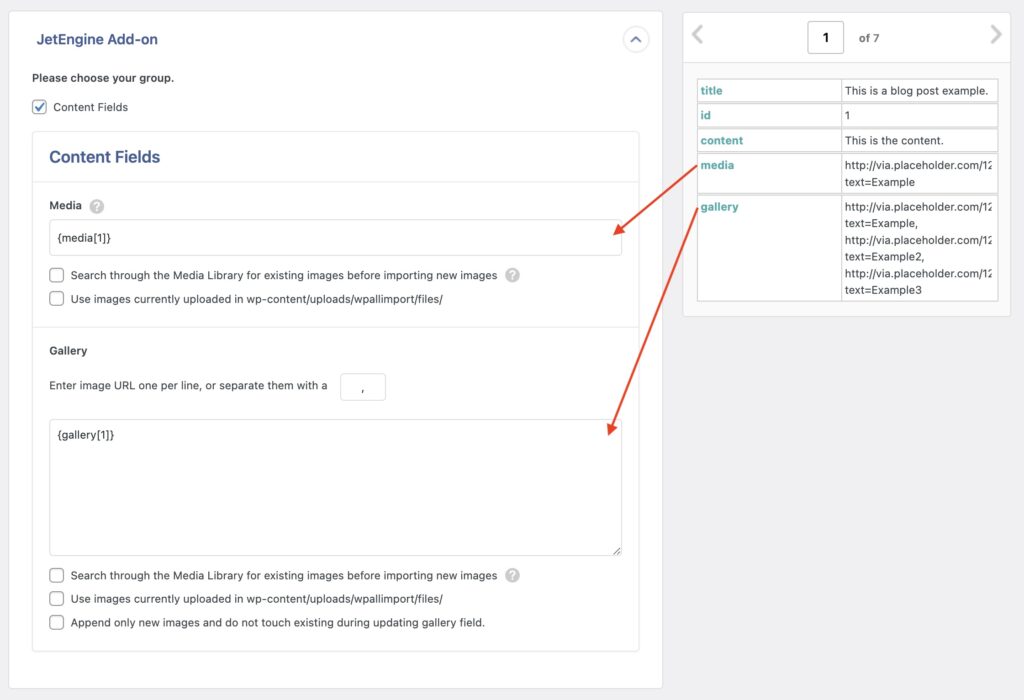
Import JetEngine Content Fields — Frequently Asked Questions
Are All JetEngine Fields Supported?
Yes, the JetEngine Import Add-On supports all custom fields available in JetEngine except the maps fields (which are coming soon). To import your fields, you must have installed both WP All Import Pro and the JetEngine Import Add-On.

Import to JetEngine from any CSV, Excel, or XML
- Every JetEngine field
- Any file format / data structure
- Inline PHP
- Images, galleries, cloneables, etc
- Woo, ACF, Meta Box
- Any theme or plugin
Import JetEngine Content Fields — Related Docs
Learn more about importing JetEngine fields into WordPress.
Quickstart guide showing you how to import any file into WordPress using WP All Import.
Execute PHP or custom code to modify ACF data during import.