Skip Records If Their Data Has Not Changed
When setting up the import process, the option Skip WordPress posts if their data in this import file has not changed will be enabled in the settings. When enabled, WP All Import will generate hashes based on the data found in your import file, import template, and Function Editor. When the import re-runs, it will skip any records that haven't changed based on those hashes.
How Skipping Works
The hashes are generated when an import record is processed for the very first time. This means that the option won't have any effect the very first time the import runs, since the hashes are generated during that import execution.
Once the hashes are generated, the option will kick in, and any records where the data has not changed will be skipped. This is done by comparing the stored hash with the one that's about to be imported. Whenever the import data changes, this validation isn't passed, and records are processed again.
The stored hash becomes invalidated whenever the import template or settings change, or whenever the code in the Function Editor changes.
This option is enabled out of the box. For example, when importing WordPress posts:
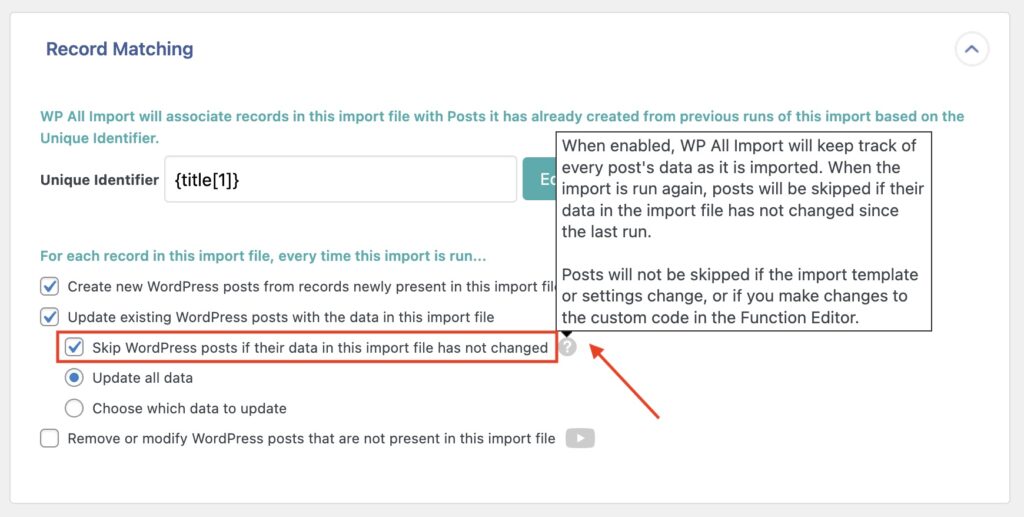
Quick Considerations When Using This Option
- For this option to work, the Keep images currently in Media Library setting has to be enabled in the import template. See: Keep images currently in Media Library. If that option is disabled, it will force updates for every record, even if they haven't changed and images aren't being imported.
- If you don't have this setting enabled, your import has to run at least once after it has been enabled before the skipping starts working.
- If you change the import template, the import settings, or the code in the Function Editor, the hashes will be invalidated, and records won't be skipped until the hashes are created again.

Import Any CSV, XML, or Excel to WordPress
- Any theme or plugin
- Images & galleries
- Custom fields
- Categories & tags
- Woo, ACF, Meta Box, JetEngine
Related Docs
Quickstart guide that explains how to import into WordPress using WP All Import.
Learn how to use the remove option found in WP All Import.
See the available speed optimizations for WP All Import.