Run WordPress Export on a Schedule
The Automatic Scheduling service allows you to schedule your exports with just a couple of clicks. Rather than setting up cron jobs on your server, you can set schedules directly within WP All Export. The Automatic Scheduling service will then contact your site at the scheduled time to run your exports and check to make sure they completed correctly.
Automatic Scheduling vs Manual Scheduling
WP All Export offers two ways to schedule or automate exports. The first option is to manually create cron jobs to trigger and run the export. The second option is to use our paid Automatic Scheduling Service, where you can set your exports to run on a schedule from within WP All Export instead of setting up cron jobs.
This guide focuses on Automatic Scheduling.
Sign Up for Automatic Scheduling
This service costs $19 USD per month and allows for unlimited exports and imports to run on an unlimited amount of sites. You can subscribe using this link: Subscribe to the Automatic Scheduling service.
After your purchase, you can access the details for your Automatic Scheduling License in our Customer Portal: Scheduling Service. This service works for both WP All Export and WP All Import.
Configure a Scheduled WordPress Export
To set up the Automatic Scheduling Service on an existing export, navigate to the Manage Exports page. Then, click on Scheduling Options › Automatic Scheduling:
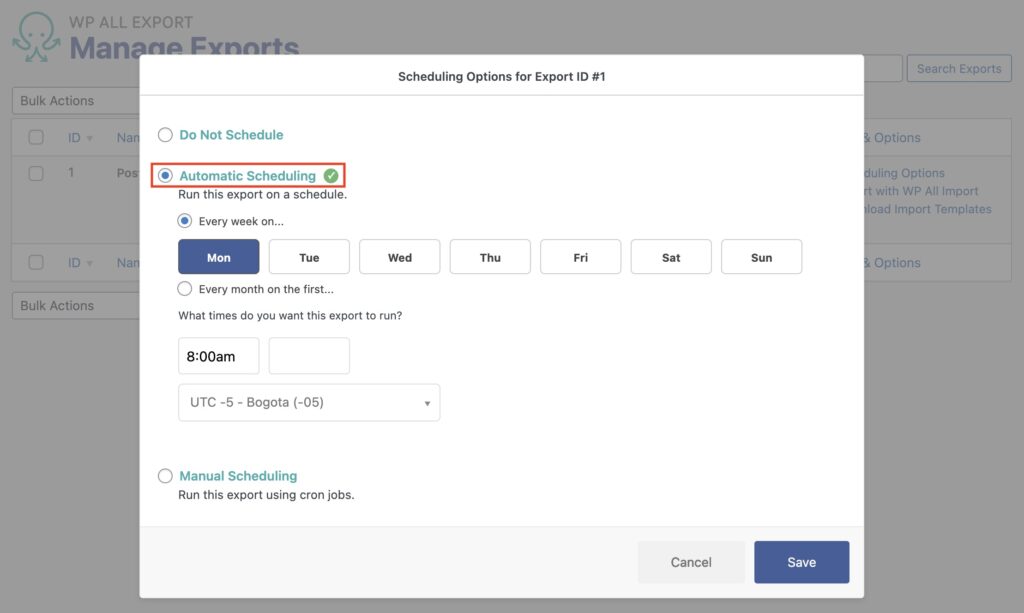
The same Scheduling Options menu appears when creating a new export.
There, you decide whether you'd like your export to run weekly or monthly. Then you select the days and times when you want your export to run.

Export WordPress to any CSV, XML, or Excel
- Any theme or plugin
- Images & galleries
- Custom fields
- Zapier integration
- Woo, ACF, Meta Box, JetEngine
Related Docs
Integrate WP All Export with countless apps and services using Zapier.
Schedule and automate your export using cron jobs.
Learn more about the different types of WordPress data you can export.