How Do I Bulk Edit Product Variations in WooCommerce?
To bulk edit product variations, export a file containing the variants that you want to edit. Bulk edit the data in your favorite spreadsheet, then use the Import with WP All Import option to import the data back into WooCommerce.
Steps to Bulk Edit Product Variations in WooCommerce
- Use these instructions to create a WooCommerce product export.
- In the Drag & Drop screen, be sure to keep all the product attribute fields in the export layout (they are included by default).
- Run the export.
- Edit the variations data in your favorite spreadsheet. If you are adding new variations, be sure to adhere to the required data structure. For more information on this structure, see the Attributes Tab and Variations Tab subsections of How to Import Variable Products into WooCommerce.
- Import the changed data back into WooCommerce using the All Export › Manage Exports › Import with WP All Import option.

Easily Bulk Edit Variations Via Any Spreadsheet
- Drag & drop
- Automatically match
- Import data back
- Bulk edit everything
- Easy set up
Visual Steps to Bulk Edit Product Variations in WooCommerce
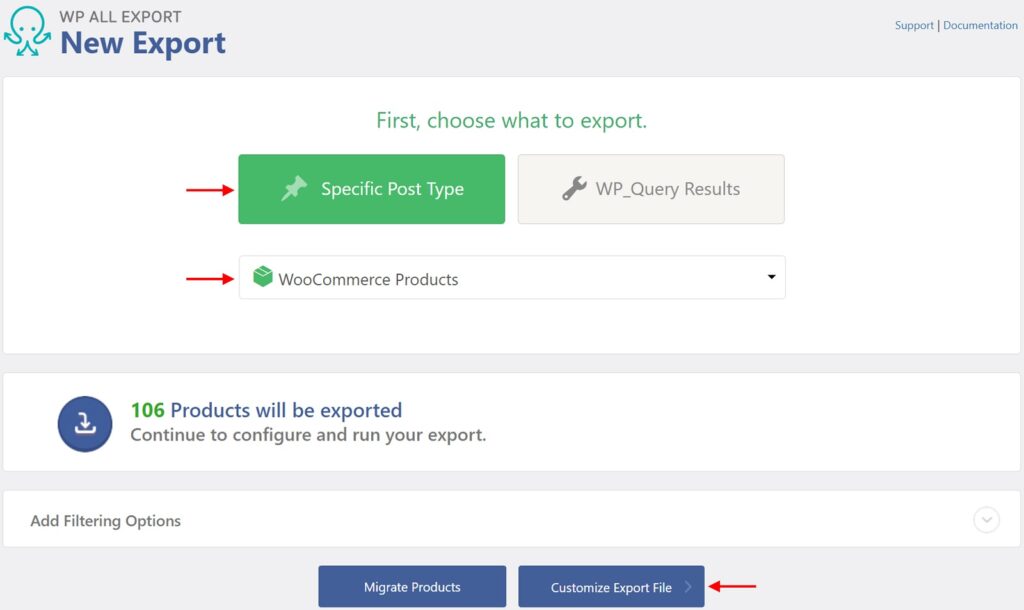
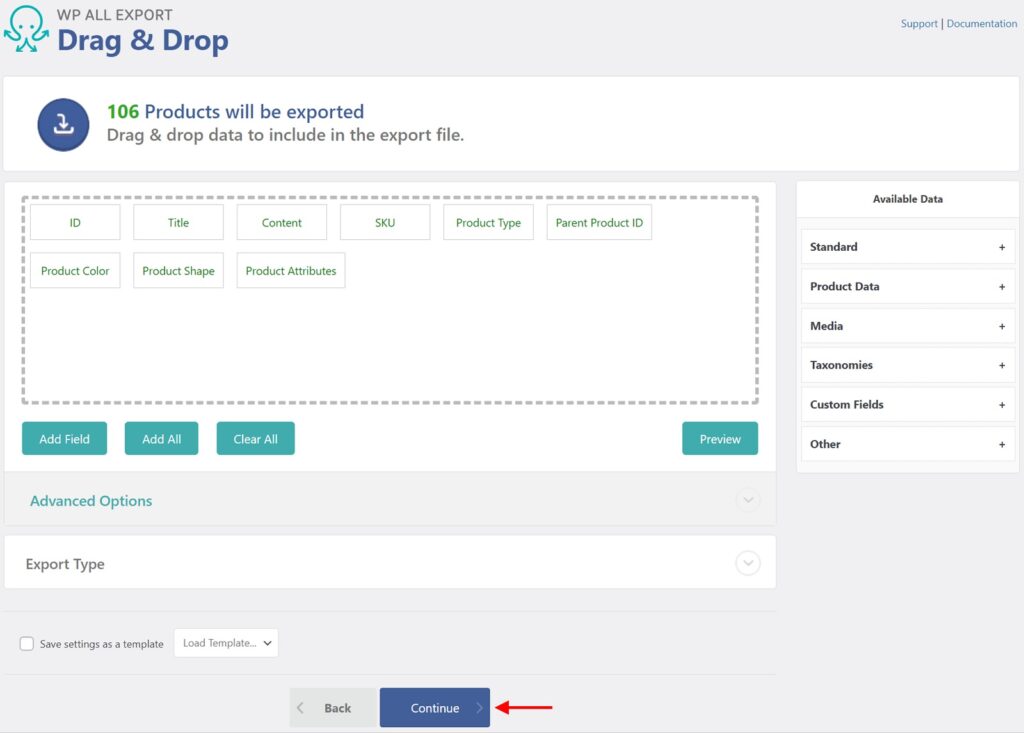
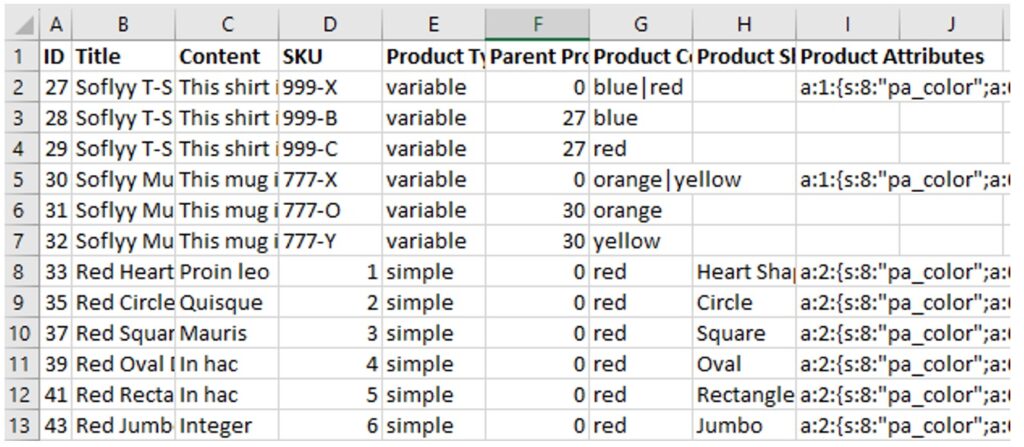
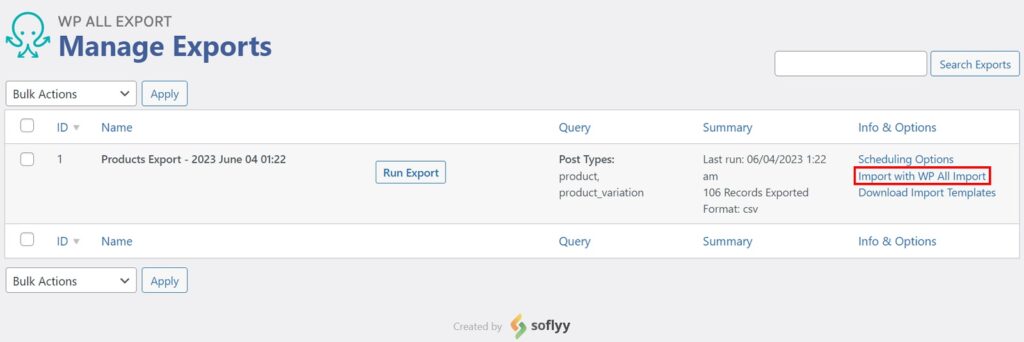
Bulk Edit Variations — Frequently Asked Questions
How to Add New Variations to Existing Variable Products?
- Go to All Import › New Import.
- Upload the import file with the new variations.
- Choose New Items > WooCommerce Products as the import type.
- When setting up the import, use the I'm importing new variations to existing products option in the Variations tab.
- Run the import and check that all new variations are present as expected.
The I'm importing new variations to existing products option is only available in a New Items import. To match the new variations with an existing variable parent product, you can use the product's title or any custom field. You can also use the Create new product if no existing product is found option to handle those situations.
What's the Best Way to Handle Variable Products?
Variable products are stored in a specific manner. To avoid issues or damaging your products, you should have a master import that you can re-run and allows handling all products from a single master file. You should also use the New Items import type, as it's the only import type that can add/remove variations for variable products.
What Add-Ons Do I Need to Bulk Edit WooCommerce Product Variations?
To bulk edit WooCommerce product variations, you need to have both the WooCommerce Import Add-On and the WooCommerce Export Add-On active on your site, along with WP All Import and WP All Export.
Bulk Edit Variations — Related Docs
Explains how to export WooCommerce products.
Describes how to export WooCommerce products.
Explains how to export WooCommerce variable products.
Describes how to import WooCommerce variable products.