Taxonomy Meta & Images
Most often, you will want to import categories, tags, and other taxonomies as part of an import that creates posts. There are times, however, when you will want to import just the taxonomies on their own. This is especially helpful when you have metadata like images, custom fields, and content that needs to be imported into the taxonomies themselves. This is only possible by creating an import for taxonomies.
Just like posts, you can import new taxonomies, or you can add metadata and content to existing taxonomies. To learn how to import new taxonomies, see How to Import WordPress Categories and Tags.
This guide will show you how to add images and term metadata to existing category terms.
Step 1: Choose Taxonomies When Creating the Import
To get started, select Taxonomies in Step 1 and select the target taxonomy from the second drop-down box that appears on the page:

Make sure to choose Existing Items in this step.
Click Continue to Step 2.
Step 2: Review the Import File
The import process will ask you to review the import file in this step. You can validate that the import file looks correct and then continue to the next step.
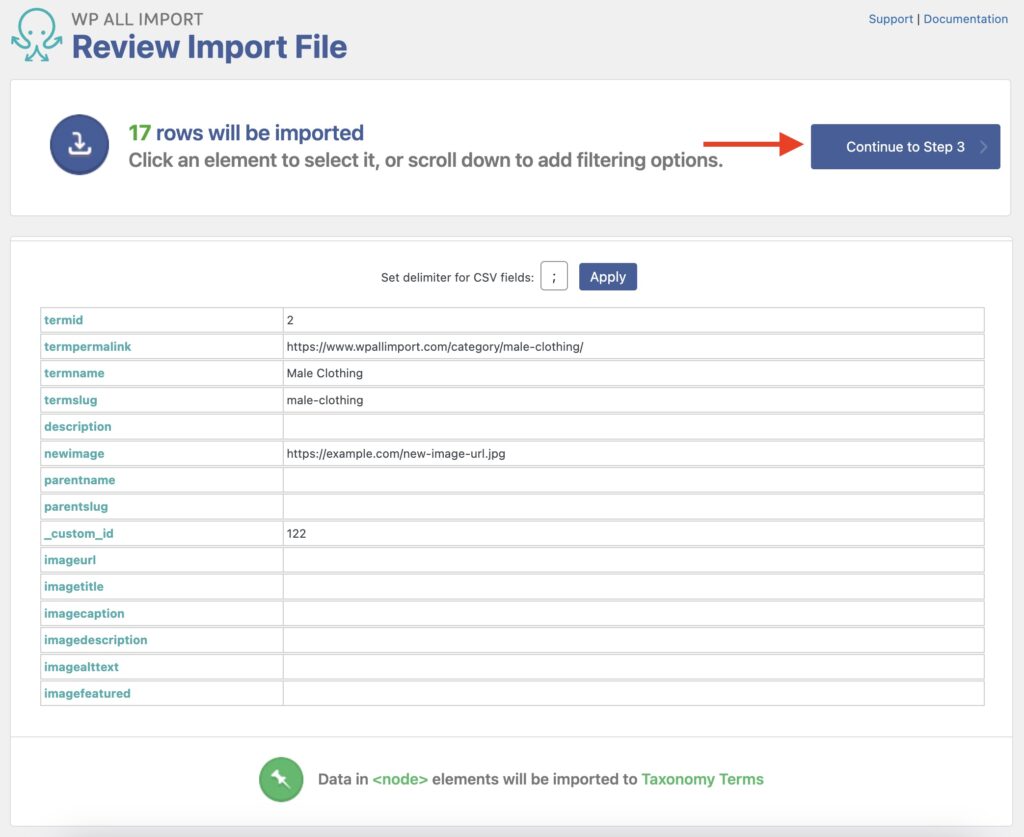
Step 3: Map Taxonomy Import Fields
In Step 3 of the import process, you can drag and drop your import data just like any other import. Supported fields include the name, description, images, term meta (custom fields), and the parent term.
Map the image element and the term metadata as follows:
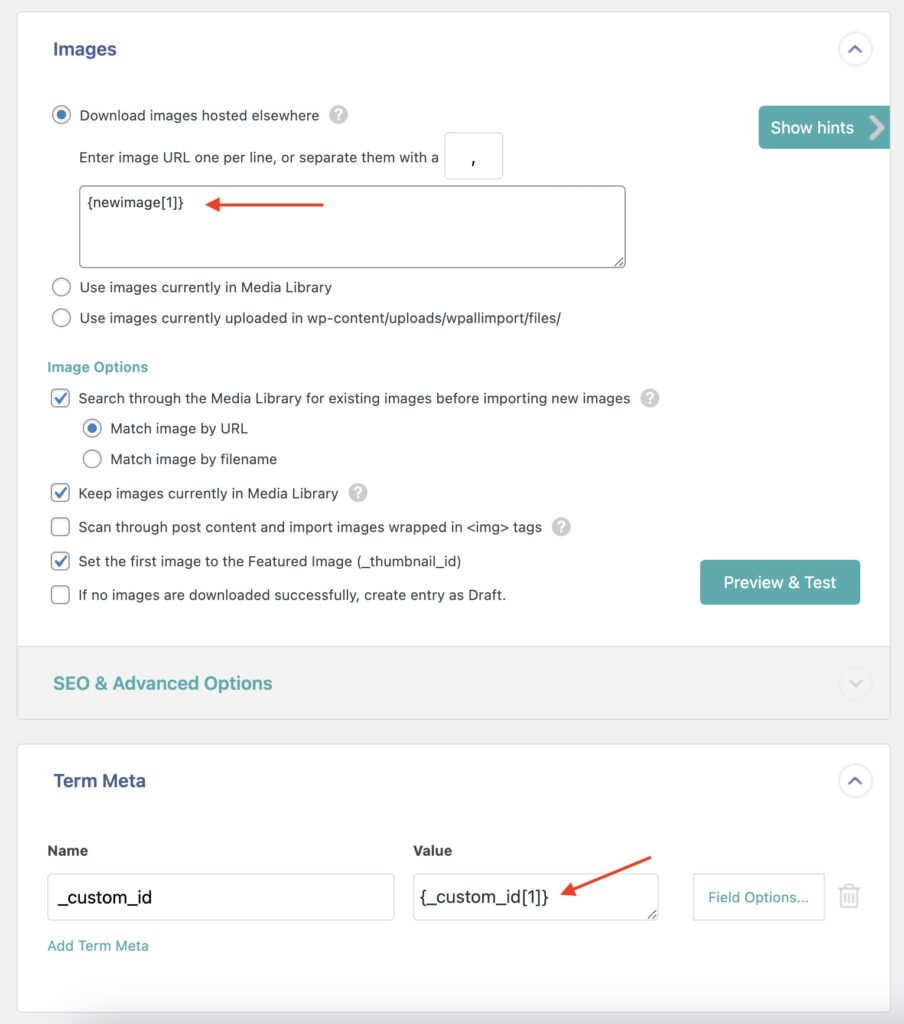
You can also define more data. For example, the parent term is defined in the Other Category Options section:
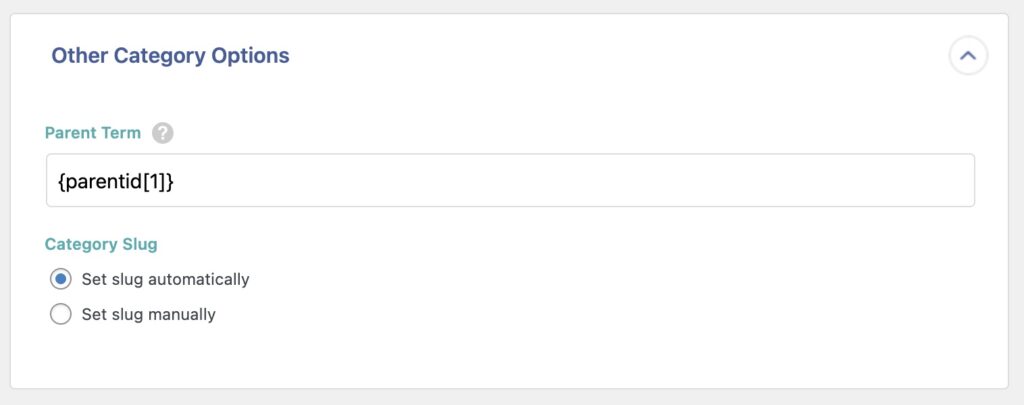
You can also choose whether to manually set the slug for the category or let a slug be generated automatically.
Note: When importing non-hierarchical taxonomies (e.g., Tags), only the option to set the slug will appear in this section.
Once you've mapped all fields, continue to the following step.
Step 4: Define Match Settings Correctly
In an Existing Items import, you need to map the data that will be used to match your existing taxonomy term. Following our example, we use the taxonomy's term ID to match:
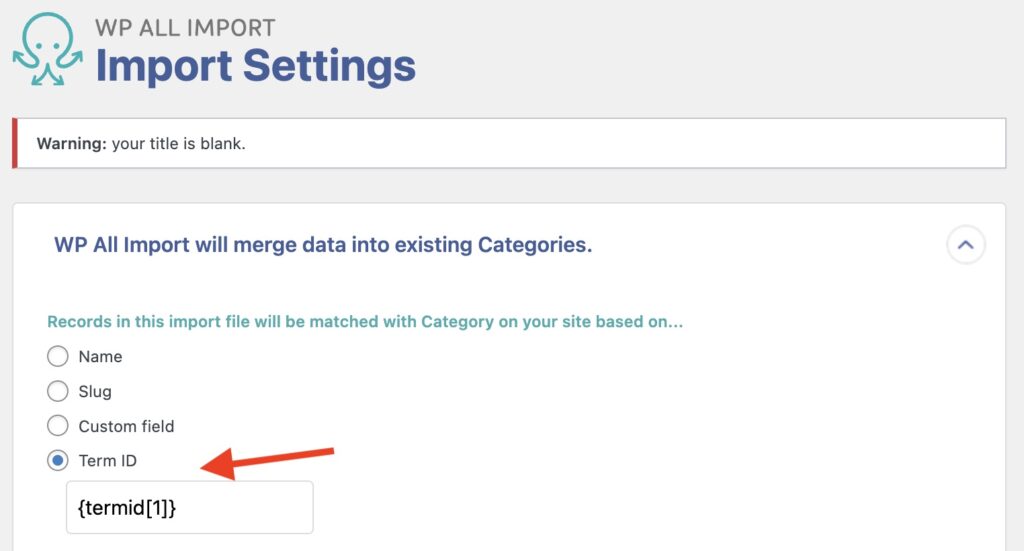
Since you're only updating images and custom fields, you also need to define this in this step:
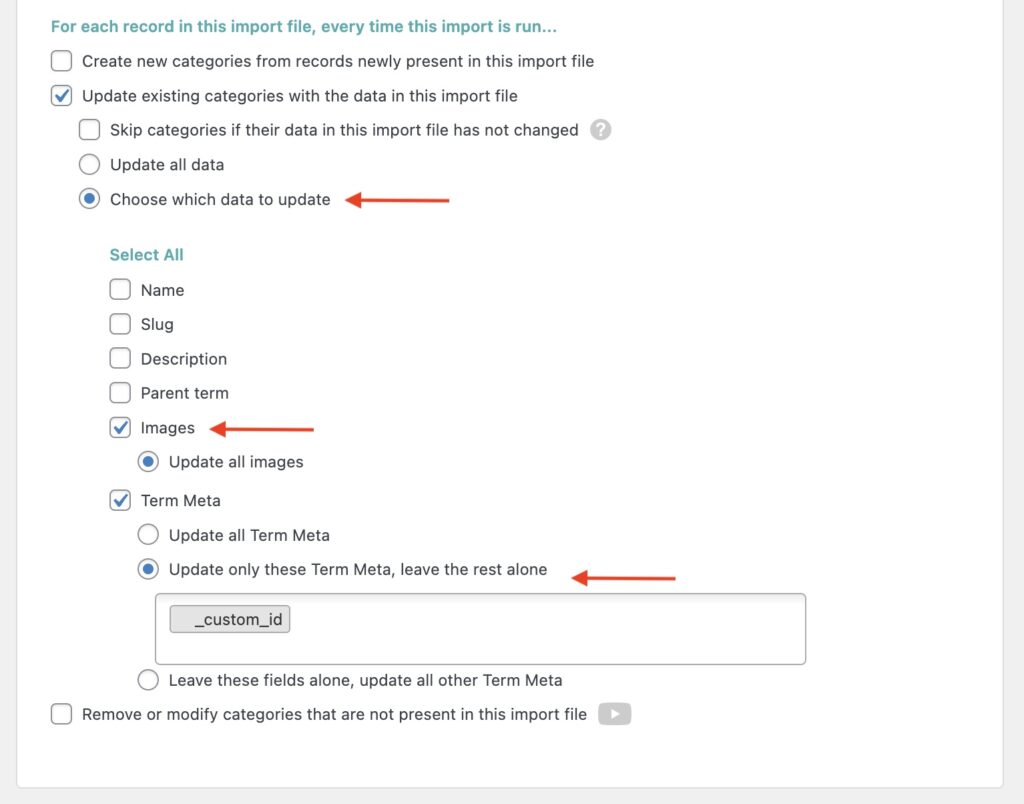
Once done, you can Continue to the next step and then click on Confirm & Run Import to run the import process. When the import is complete, your taxonomy terms will be updated with the new data from your import file.

Easiest Way to Import WordPress Taxonomies Meta
- Intelligent matching
- Custom term meta and images
- Hierarchical parent/child
- Taxonomies by any plugin
Related Docs
Learn how to import WordPress taxonomies directly using WP All Import.
Shows you how to import nested hierarchical taxonomies.
Instructions on how to export WordPress taxonomies using WP All Import.