How to Export JetEngine Fields
To export JetEngine fields, go to All Export › New Export and create a new export for the post type that contains your JetEngine meta fields. Make sure to include the fields from the JetEngine section in your export.
Table of Contents
- Step 1: Create a New Export
- Step 2: Select the Fields to Export
- Step 3: Set Up the Export Settings and Run the Export
- Step 4: Download Your Exported Data
Advanced Topics
- How to Export JetEngine Set Up and Meta Boxes (Not Their Data)
- How to Bulk Edit JetEngine Fields
- The Difference Between JetEngine and ACF
Step 1: Create a New Export
Navigate to All Export › New Export and choose the post type that contains your JetEngine fields. In this guide, we're exporting Posts that contain various JetEngine meta boxes and fields.
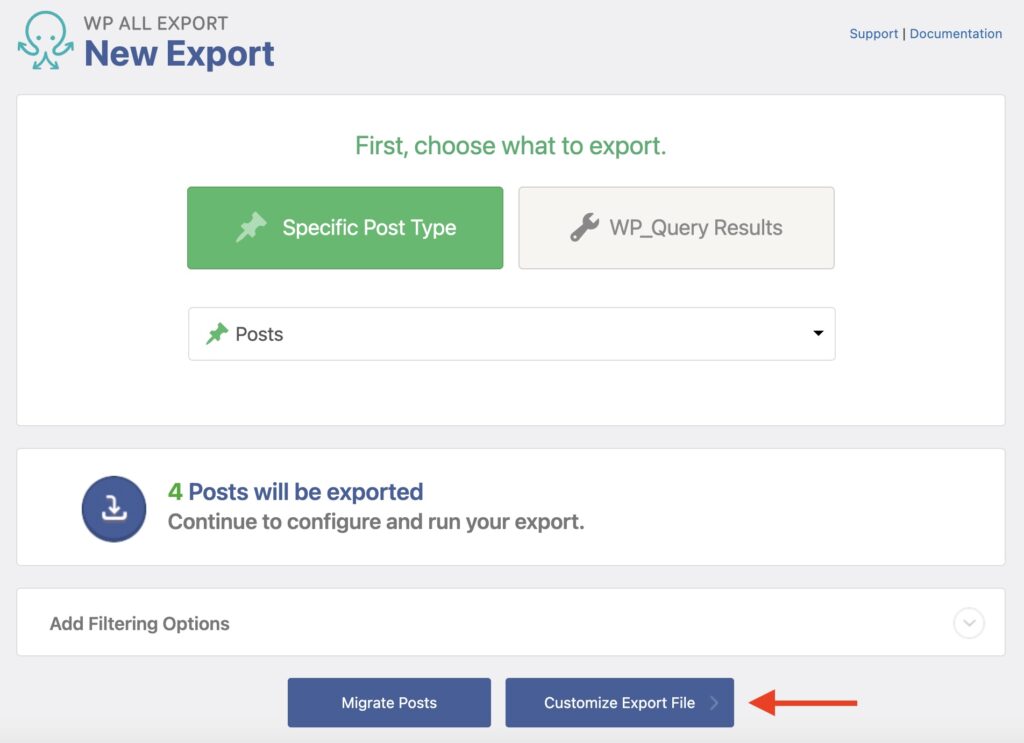
Click Customize Export File to move to the next step.
Step 2: Select the Fields to Export
You will now see the Drag & Drop screen, where you can choose the data fields to include in your export. You do this by dragging the fields from the Available Data panel on the right to the column selection area on the left. You can find all of the JetEngine fields under Available Data › JetEngine.
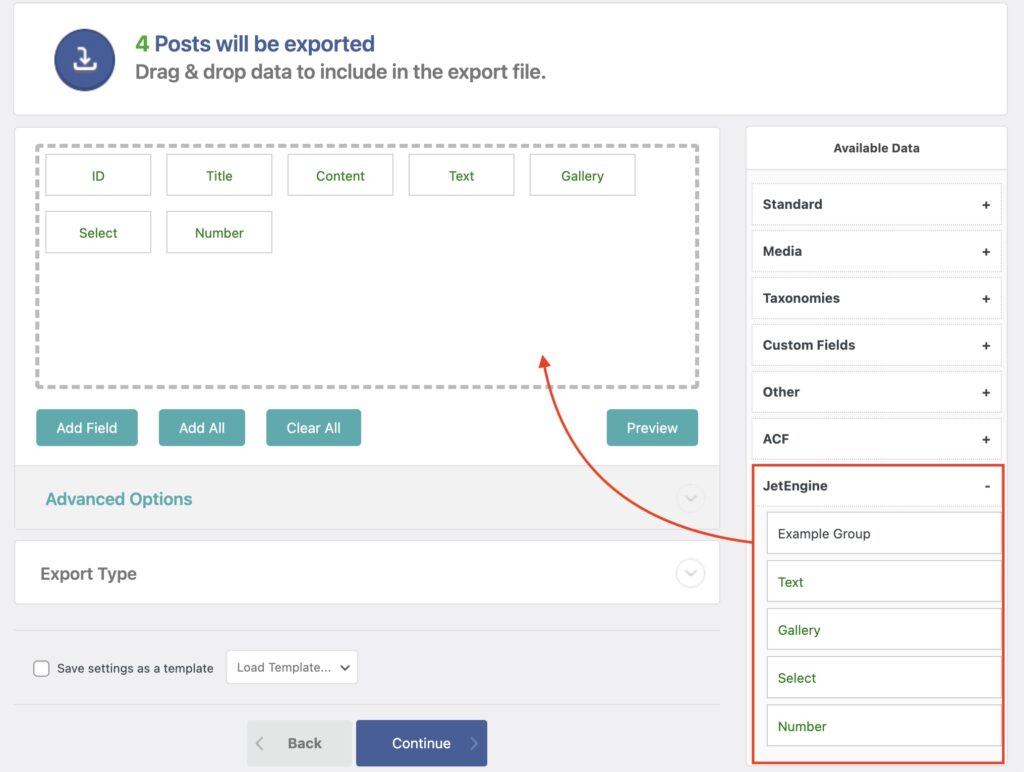
All available JetEngine meta fields can be exported using this method.
After selecting the export fields, click the blue Continue button at the bottom.
Step 3: Configure the Export Settings and Run the Export
The Export Settings screen appears next, where you can configure either Scheduling Options or Advanced Options.
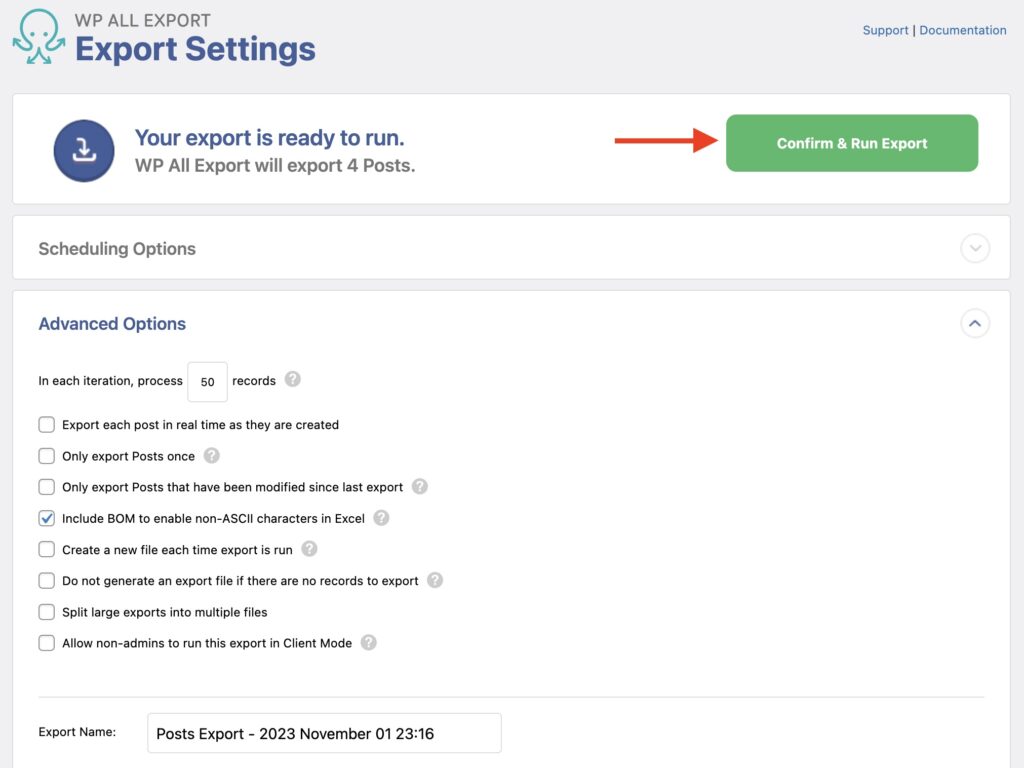
Scheduling Options let you automate the export, while Advanced Options let you control what happens during the export (such as only exporting records once, creating a new export file every time, etc.).
Leave all settings with their default selections for this example.
Finally, click on Confirm & Run Export to export all of the posts, including their attached JetEngine fields.
Step 4: Download the Exported Data
You will see the Export Complete screen once the export is finished:
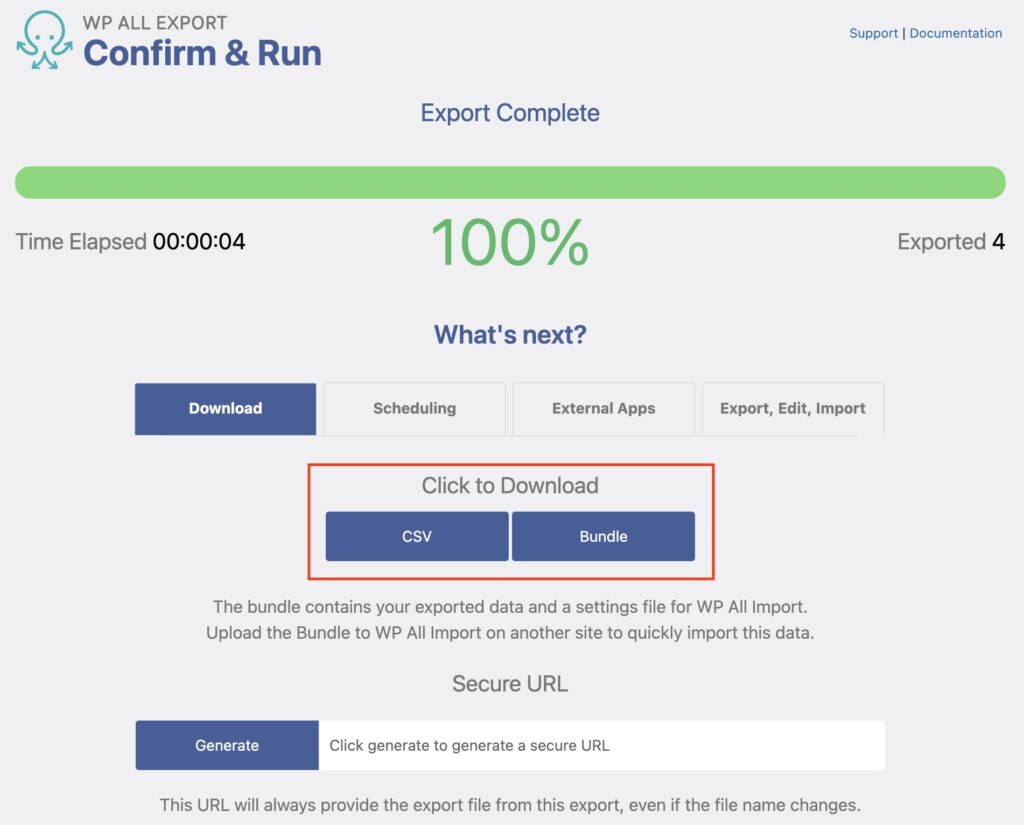
Here, you can download the export data with the available options — in this case, CSV or Bundle. Both these options download the export file, but the Bundle option also includes instructions to help WP All Import import the data back into WordPress.

Export JetEngine Data From WordPress
- Every JetEngine field
- Import back to WordPress
- PHP code
- Zapier integration
- Woo, ACF, JetEngine
Export JetEngine Fields — Advanced Topics
How to Export JetEngine Set-up and Meta Boxes (Not Their Data)
JetEngine allows you to export and import their post types, taxonomies, meta boxes, relations, options pages, glossaries, queries, and listing items via JetEngine › Skins Manager. There, you'll have the option to Import Skin or Export Skin.
The Export Skin option will let you JetEngine configurations for fields from one site and import them into another. Once the fields exist on the target site, you can export or import their data using our plugins.
How to Bulk Edit JetEngine Fields
- Create a new export with your desired JetEngine fields.
- Download the exported data and modify it.
- Once modified, use Import with WP All Import to import the data back into WordPress.
That's essentially it! You can learn more about the bulk edit process at How to Bulk Edit WooCommerce and WordPress Data.
The Difference Between JetEngine and ACF
JetEngine and Advanced Custom Fields (ACF) address custom content needs with distinct focuses. JetEngine is tailored for Elementor, allowing users to create custom post types, taxonomies, and meta boxes without coding. ACF excels in enhancing WordPress edit screens by providing robust support for custom fields and meta boxes, often favored by developers.
While ACF can integrate with various themes and plugins, its field design may require additional tools or compatible page builders. In summary, JetEngine caters to Elementor enthusiasts with a user-friendly approach, while ACF is a developer-favored tool for managing custom fields across WordPress. Both plugins are supported by WP All Import using their respective add-on.
Export JetEngine Fields — Frequently Asked Questions
Can You Modify The Exported Data with Code?
Yes, you can use custom code to modify the data during an export. You can learn more about how to use PHP and custom PHP code in an export here: How to Pass Exported WordPress Data Through PHP Functions.
Are All JetEngine Fields Supported?
Yes, the JetEngine Export Add-On supports all custom fields available in JetEngine except the maps fields (which are coming soon). To export these fields correctly, you must install both WP All Export Pro and the JetEngine Export Add-On.
Export JetEngine Fields — Related Docs
Quickstart guide showing you how to export data from WordPress using WP All Export.
Learn how to import JetEngine fields into WordPress using WP All Import.
Execute PHP or custom code to modify ACF data during export.