Google Geocoding Help Sheet
When you need to use Google's Geocoding API to provide location data for fields in your import (e.g., property location fields, listing location fields, map fields in ACF), you need to use an API key to access it.
Learn How to Set up Google Geocoding
Here is how you can get started:
1. If you don't already have a project, create one here: https://console.cloud.google.com/projectcreate.
2. Enable billing for the project: https://support.google.com/googleapi/answer/6158867?hl=en
3. Enable the Geocoding API for the project by going to APIs & Services at https://console.cloud.google.com.
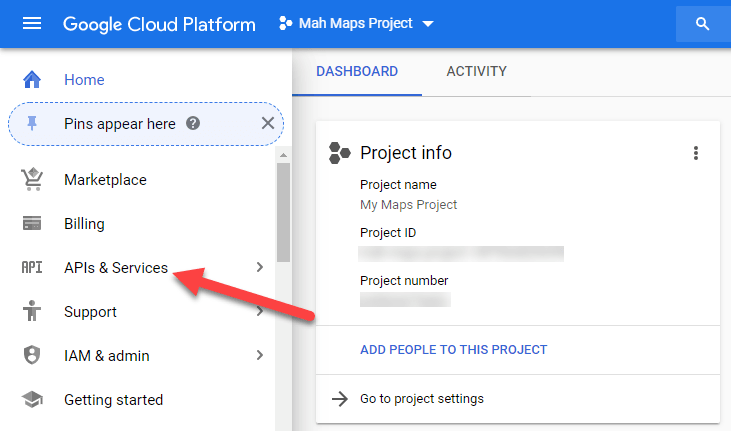
Click ENABLE APIS AND SERVICES:
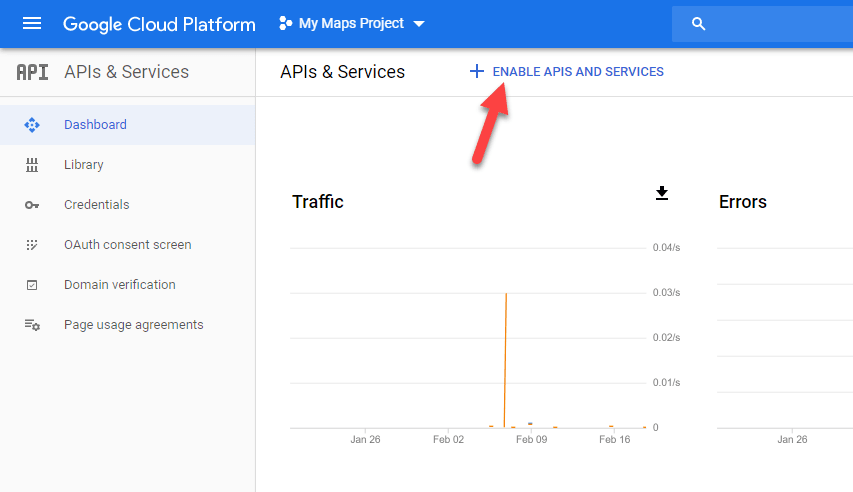
Search for Geocoding API:
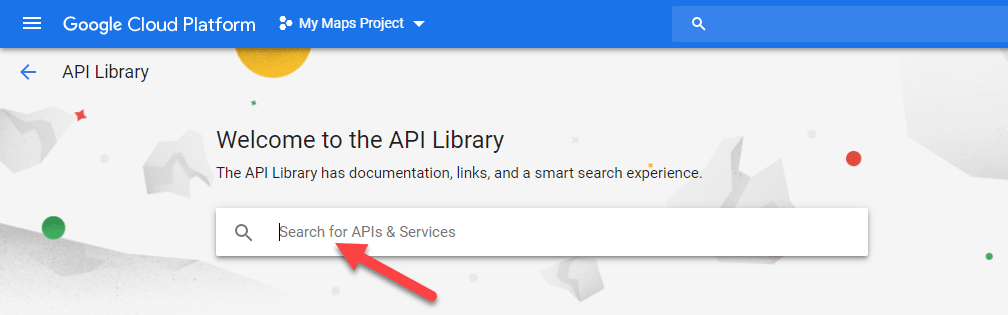
Choose it:
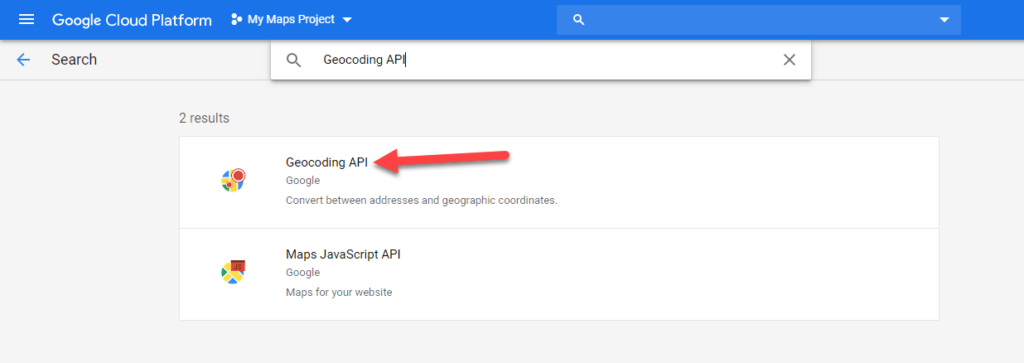
And enable it:
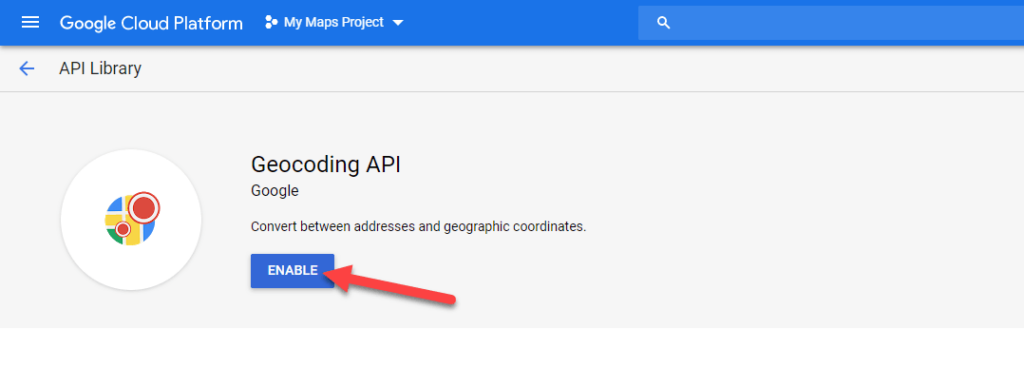
4. You can then proceed to create your API key: https://developers.google.com/maps/documentation/geocoding/get-api-key#creating-api-keys
Once you have a valid API key, you can input it in the import template.
Add Key to Import Template
WP All Import's add-ons have a specific field where you must put your Google API Key:
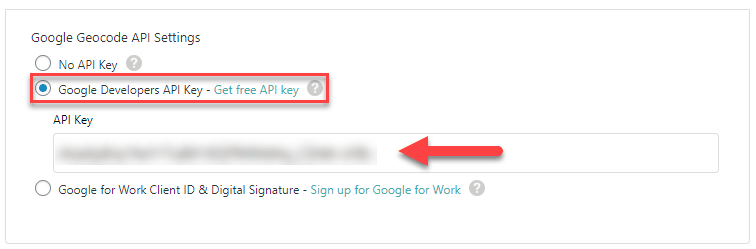
About Referrer restrictions
Log in at https://console.cloud.google.com, go to APIs & Services, click Credentials, click your API key, and make sure Application restrictions are either set to None or to IP addresses (web servers, cron jobs, etc.) with your web servers IP address added.
Testing Your API Key
To test your key and make sure it's working, copy the following URL into your favorite text editor:
https://maps.googleapis.com/maps/api/geocode/json?address=1600+Amphitheatre+Parkway,+Mountain+View,+CA&key=YOUR_API_KEY
Replace YOUR_API_KEY with your Google API key, then visit the URL in your web browser. If you see address data, then you'll know it's working.

Import Any CSV, XML, or Excel to WordPress
- Any theme or plugin
- Images & galleries
- Custom fields
- Categories & tags
- Woo, ACF, Meta Box, JetEngine
Frequently Asked Questions
There's a Keyless Option in Your Plugin. Can't I Use That Instead?
No. Google disabled keyless access, so we'll be removing this option in the future.
What About Restricting My Key?
If you need to restrict it, choose IP addresses (web servers, cron jobs, etc.). Never use HTTP referrers (web sites) for an API key that you plan to use to access Google's Geocoding API (it doesn't support that restriction method).
I Created a Key, But It's Not Working? What Now?
Perform the Testing Your API Key process again. If you're not seeing data like the following present:
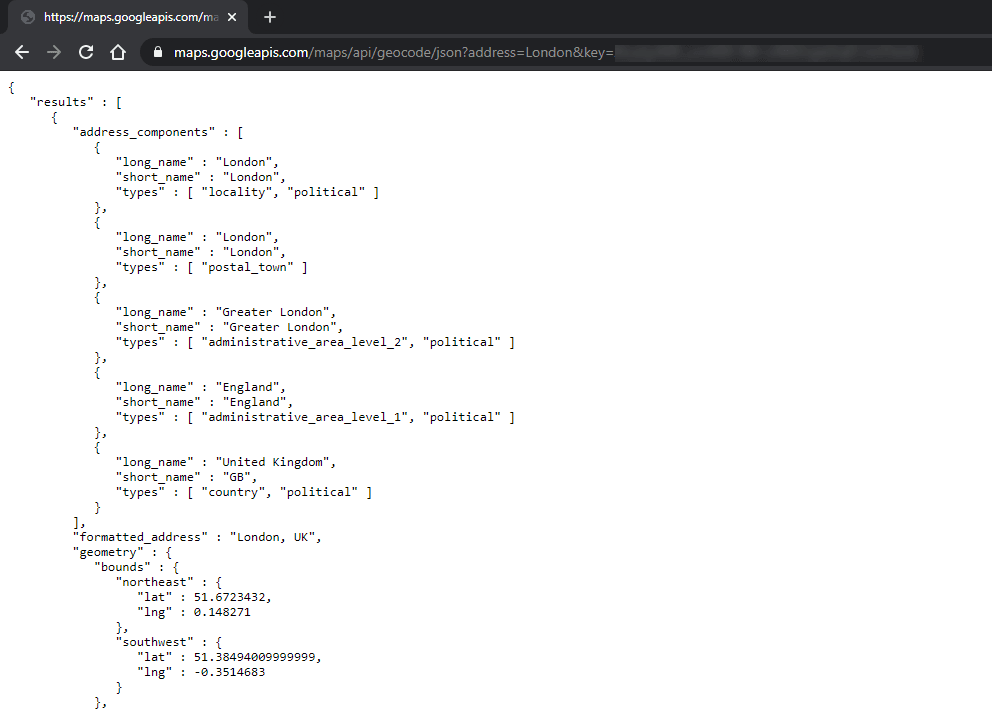
There's a problem with the key. Note the message and include it in your support ticket so we can advise further.
Related Docs
Quickstart guide that explains how to import data into WordPress using WP All Import.
Instructions on how to import Advanced Custom Fields into WordPress.
Learn how to troubleshoot any issues with WP All Import.