How Do I Bulk Edit Image Metadata?
To bulk edit image metadata, export the post type that includes the image metadata you want to edit. Bulk edit this data in your favorite spreadsheet, then use the Import with WP All Import option to import the data back into WordPress or WooCommerce.
Steps to Bulk Edit Image Metadata
- Use these instructions to create an export that includes image metadata.
- Run the export.
- Bulk edit the image metadata in your favorite spreadsheet.
- Import the changed data back into WordPress or WooCommerce using the All Export › Manage Exports › Import with WP All Import option.
- Verify that the changes were correctly applied.
An Example of Bulk Editing Image Metadata
A common problem with many WordPress websites is a failure to use image Alt Text tags. These are used primarily to describe images to the visually impaired, but they can also help with SEO.
Say you discover that many of your WooCommerce product images lack Alt Text values, so you decide to export them to a spreadsheet, where you can deal with the problem more efficiently.
To include image metadata in an export file, just include all the fields in Available Data › Media › Images by dragging the All field into the column selection area:
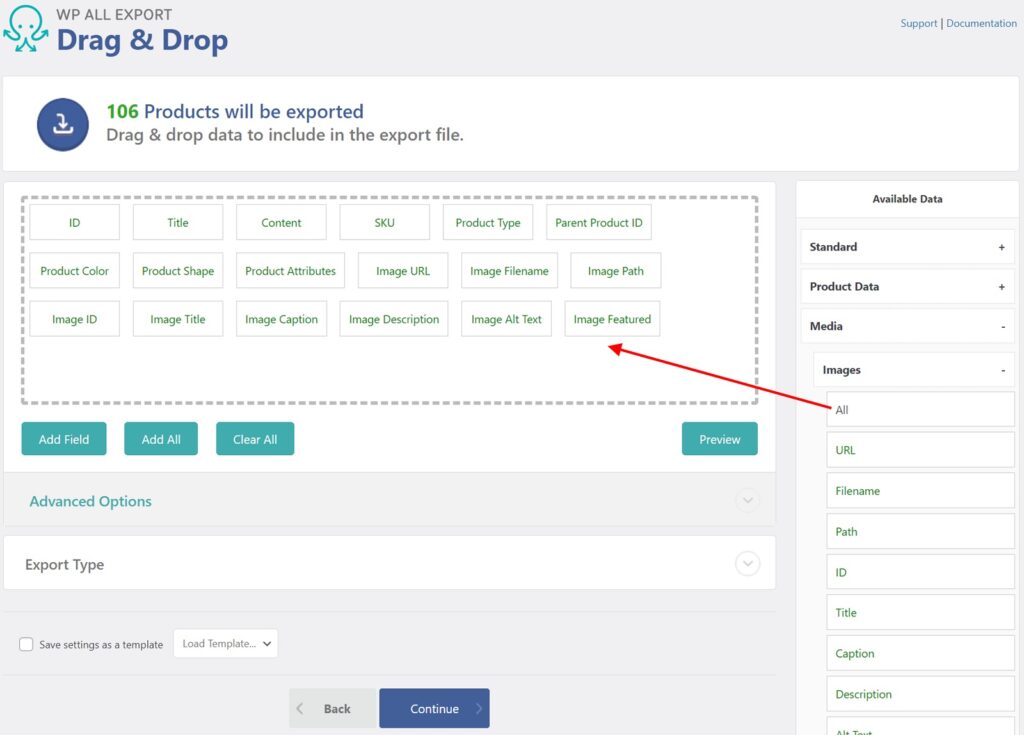
When you open this data in your spreadsheet (focusing on the two most important columns in this example), you can clearly see the missing values:
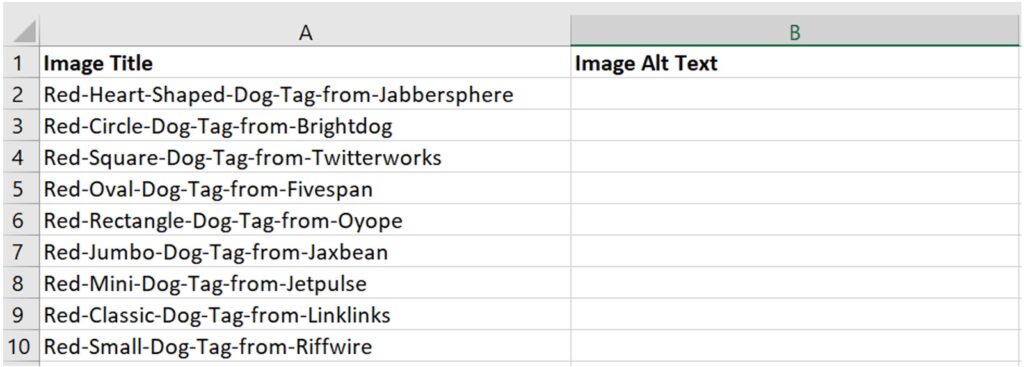
To fix this problem in Excel, you can enter this formula in the B2 cell: '=SUBSTITUTE(A2,"-"," ")', and then copy this formula to all remaining B cells.
This will not only copy the contents from column A but also remove the hyphens, as Alt Text values should be written for human consumption:
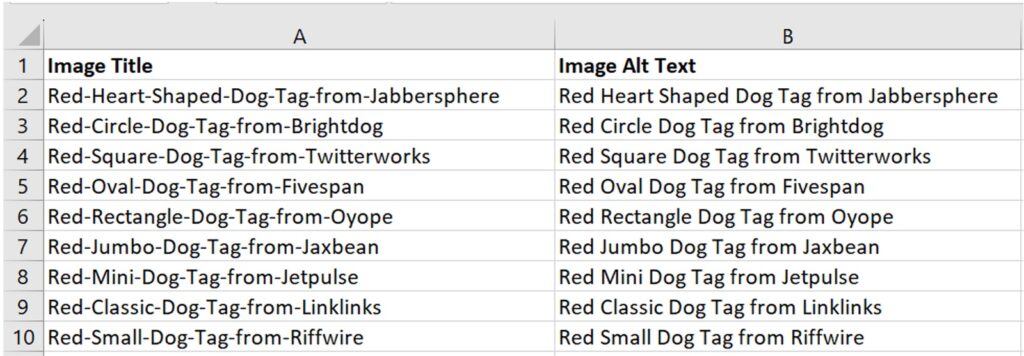
In this example, the Image Title field is still useful for SEO purposes because the search engines will simply ignore the hyphens, but in some cases, the file name and image title may only contain a computer-generated number that is of no use to either people or search engines. To address this situation, you may have to enter the Image Alt Text values manually, but it is far more efficient to do this in a spreadsheet instead of the WordPress interface.
When the Image Alt Text values have been properly set, simply import them back into WordPress or WooCommerce using the All Export › Manage Exports › Import with WP All Import option.

Bulk Edit WordPress Data
- Drag & drop
- Bulk edit any data
- Automatically match
- Import data back
- Woo, ACF, Meta Box, JetEngine
Visual Steps to Bulk Edit Image Metadata
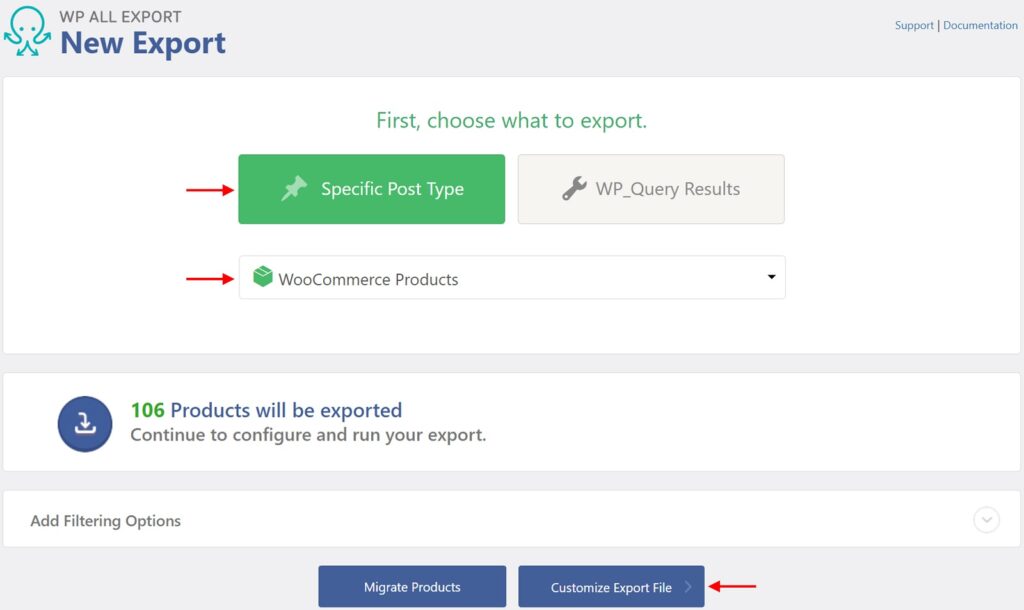
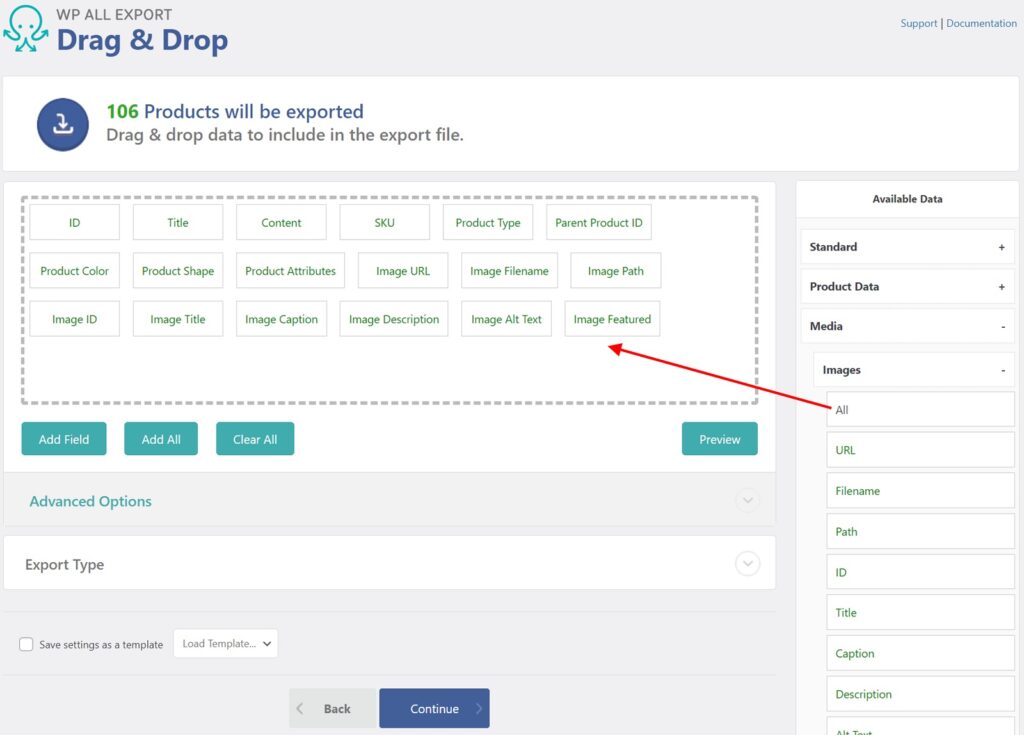
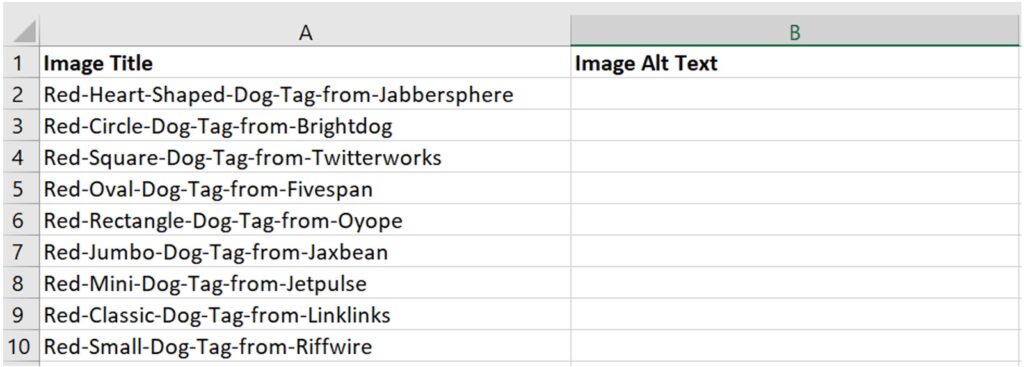
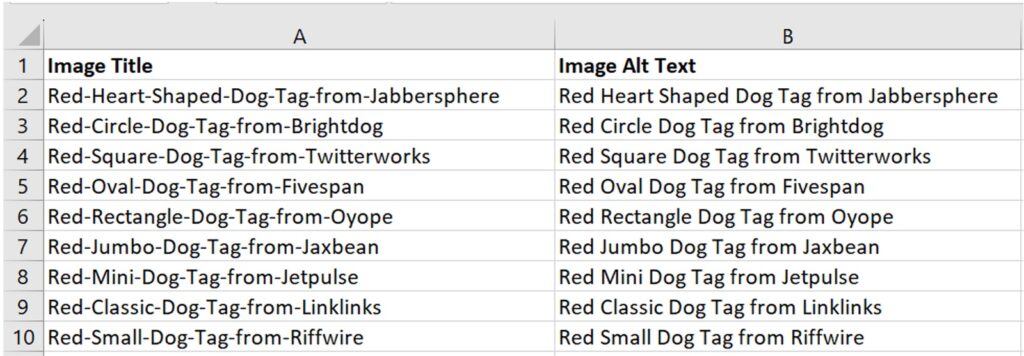
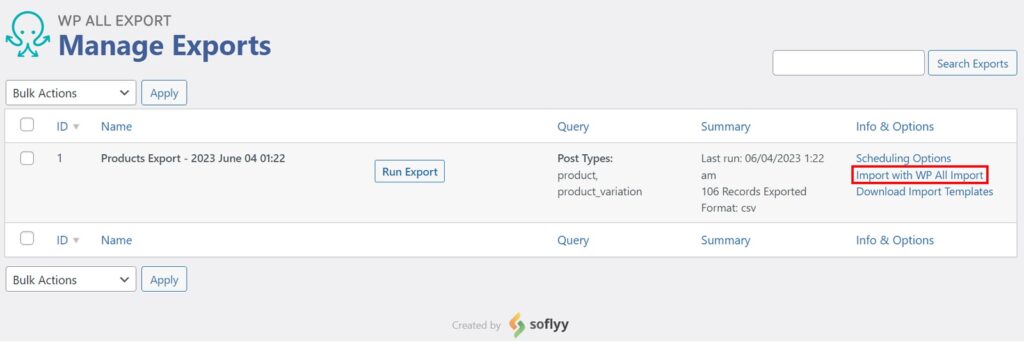
Bulk Edit Image Metadata — Frequently Asked Questions
What Happens if Multiple Images are Used for Each Post or Other Post Type?
When multiple images are involved per post, the data for each image is typically separated by a pipe character (|). For example, for a product with three images, a single Image Title field might contain something like "Image01|Image02|Image03". To bulk edit data like this, simply maintain the same structure.
Are There Any Special Considerations When Editing Image Metadata for Variable Products?
There can be. In a base WooCommerce configuration, variable products only allow one image per variation. However, you can install plugins that allow more than one image per variation. To deal with this situation, simply check the Import additional variation images option at the bottom of the Variations tab in the WooCommerce Add-On section of the import Drag & Drop screen. Note, this option only appears when either of these plugins is installed:
- https://woocommerce.com/products/woocommerce-additional-variation-images/
- https://wordpress.org/plugins/woo-variation-gallery/
Can I Bulk Edit All Image Metadata Regardless of Post Type?
Yes. Using WP All Export and WP All Import, you can modify image titles, descriptions, alt text, and captions in bulk, regardless of the post type. To achieve this, follow the instructions at https://www.wpallimport.com/documentation/export-woocommerce-products-with-images/#bulk-edit-images-seo.
What Add-Ons Do I Need to Bulk Edit Product Images?
To bulk edit product images, you need to have both the WooCommerce Import Add-On and the WooCommerce Export Add-On active on your site, along with WP All Import and WP All Export.
Bulk Edit Image Metadata — Related Docs
Learn how to export WooCommerce products with images.
Describes how to import WooCommerce products with images.
Explains how to bulk edit WooCommerce products.