How to Delete Records
This documentation provides guidance on how to delete or remove items from your site using WP All Import. It also gives more details on the available options.
Via Manage Imports
You can delete the records imported by an import via All Import › Manage Imports › Delete.
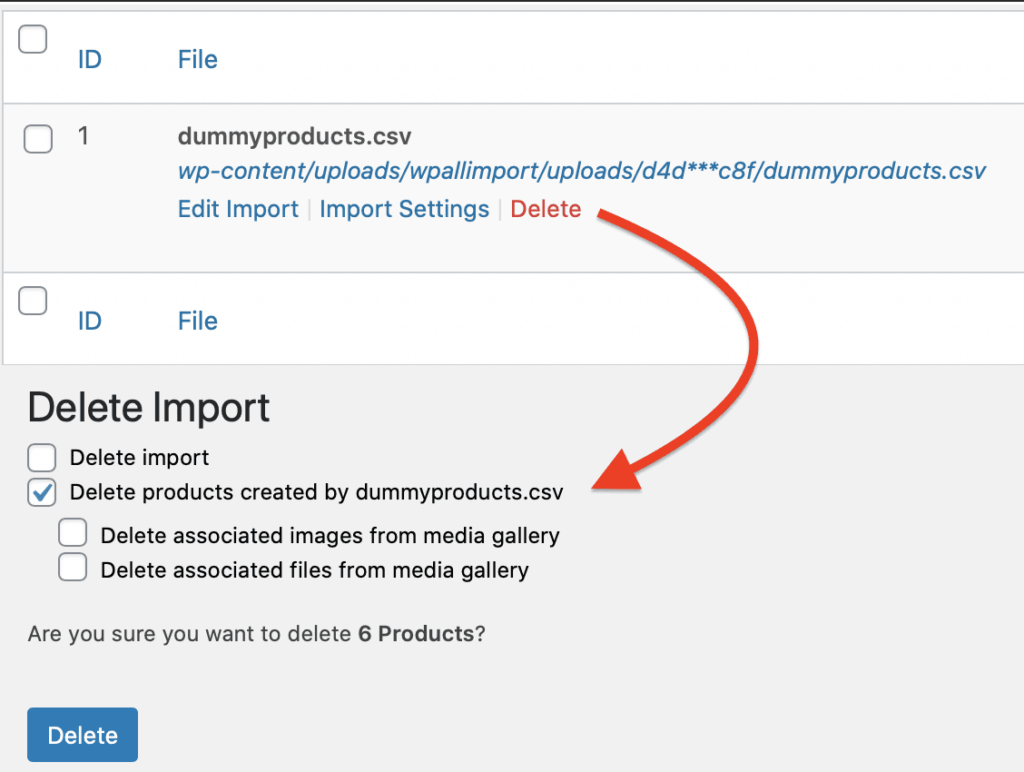
You can also select to delete the import process itself, along with images or attachments tied to the imported records. These are all optional.
Delete Items Using an "Existing Items" Import
Requirements
Your import file must only contain the posts that you want to delete from your site, and it must contain a value that you can use to find the existing posts using Manual Record Matching: https://www.wpallimport.com/documentation/manual-record-matching/. For example, the post ID.
Steps
- Upload your file to a new import and select Existing Items in Step 1:
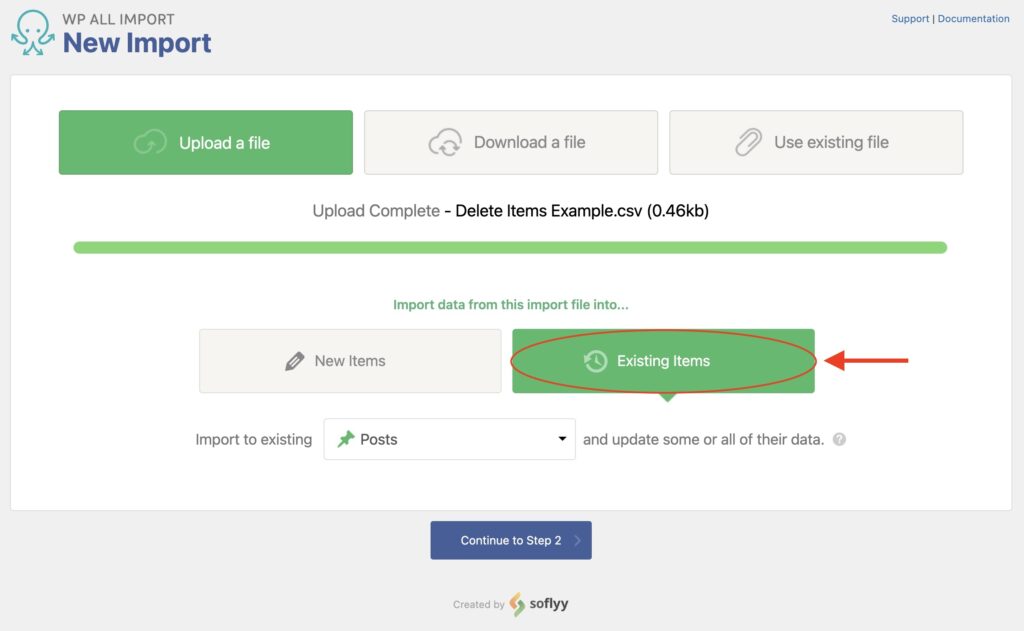
- In step 3, set the Post Status to trash inside the Other Post Options section:
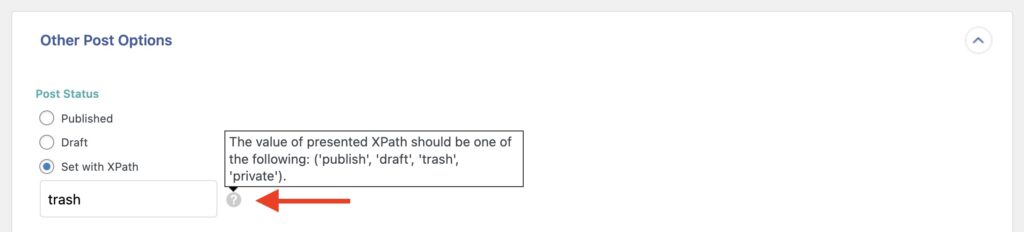
- In step 4, choose to only update the post status:
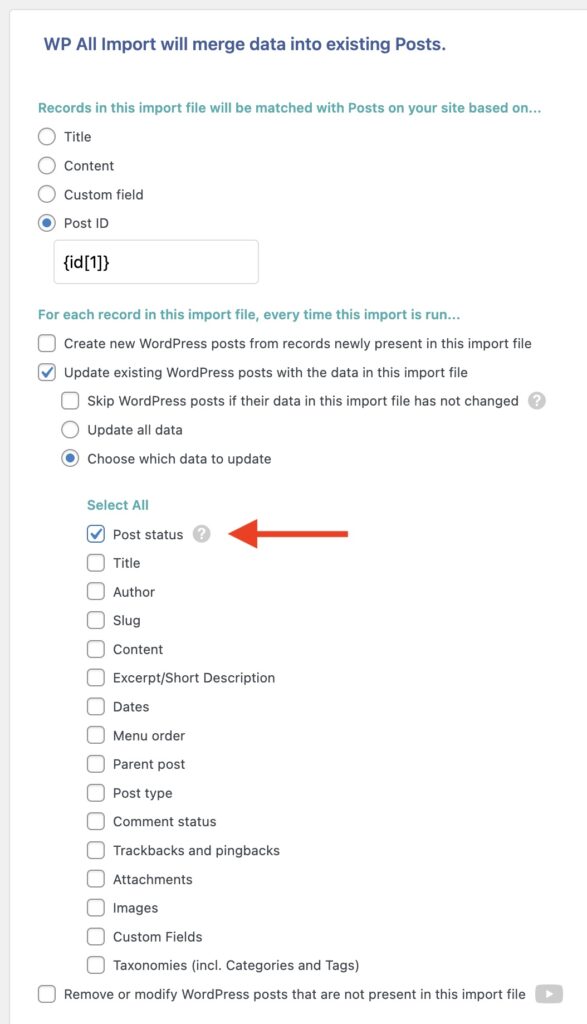
Now, run the import, and it will put all of the matched posts into the trash bin.

Import Any CSV, XML, or Excel to WordPress
- Any theme or plugin
- Images & galleries
- Custom fields
- Categories & tags
- Woo, ACF, Meta Box, JetEngine
Remove Data Missing From the Import File
You can use the Remove or modify WordPress posts that are not present in this import file option to delete records that were previously imported but are now missing from the import file.
Or, you can delete all other records on the site except those found in your import file. This option allows for further granular control, letting you decide exactly which records are deleted and how.
We explain more about this feature in-depth here: Remove or Modify Data Missing From the Import File.
Related Docs
Learn how to use the option to remove data missing from the import file.
Shows you how to import any file into WordPress using WP All Import.
Provides instructions on how to bulk edit WordPress data.