Define Unique Identifier Correctly
The Unique Identifier is used internally by WP All Import. This documentation explains how the unique identifier works, what to expect, and how to solve issues with it.
How the Unique Identifier Works
The Unique Identifier is defined in Step 4 when setting up an import process. You can define it automatically using Auto-detect.
To define it manually, drag an element or combo of elements to the box. The Unique Identifier should be unique for each record in the import file and should stay the same even if the import file is updated. Things like product IDs, titles, and SKUs are good unique identifiers because they probably won't change. Don't use a description or price, since that might change.
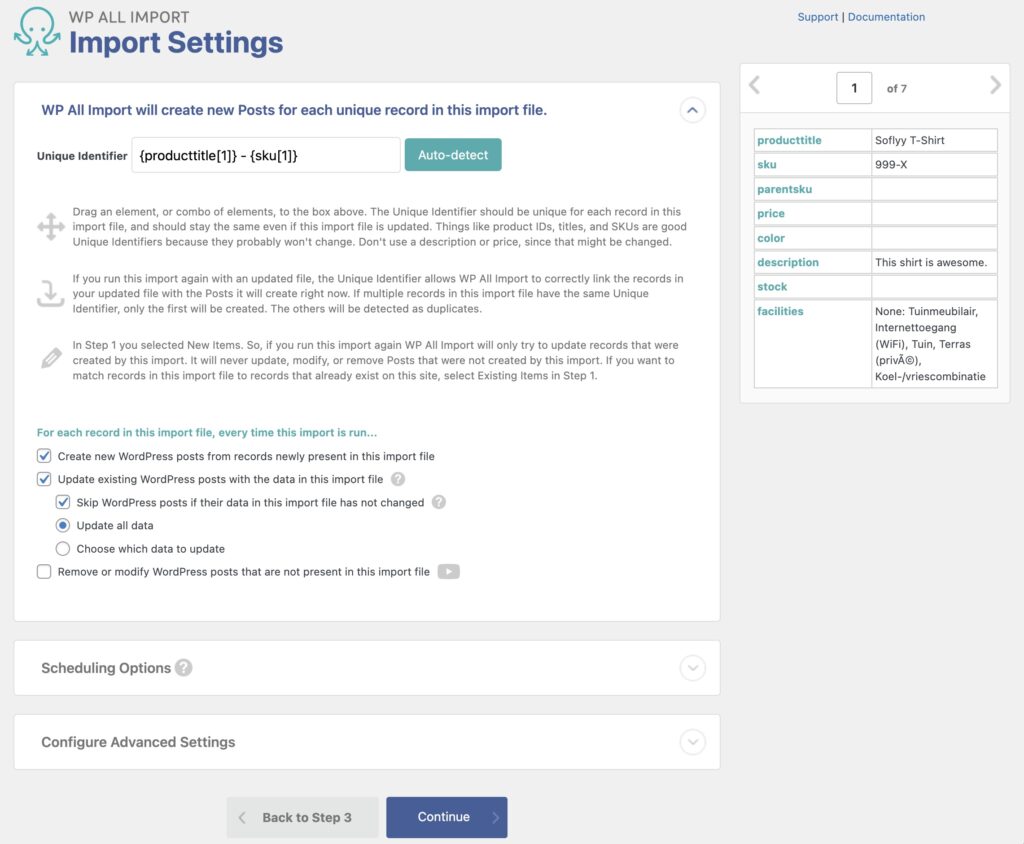
If you run the import again with an updated file, the Unique Identifier allows WP All Import to correctly link the records in your updated file with the Posts created in the previous run. If multiple records in this import file have the same Unique Identifier, only the first will be created. The others will be detected as duplicates. Duplicates will be updated if that option is enabled.
This is a New Items import. As such, if you run this import again, WP All Import will only try to update records that were created by this import. It will never update posts that were not created by this import, and it won't modify or delete previously imported Posts unless the Update existing or Remove or modify options are enabled in the import settings.
To match records in the import file to records that already exist on your site, select Existing Items in Step 1 instead. You can learn more about that here: How to Update Existing WordPress Data.

Import Any CSV, XML, or Excel to WordPress
- Any theme or plugin
- Images & galleries
- Custom fields
- Categories & tags
- Woo, ACF, Meta Box, JetEngine
What to Expect When Creating the Unique Identifier
The Unique Identifier only applies to the import where it's defined. Using the same Unique Identifier on a different import process will not allow updating records that weren't created by that same import process.
If the identifier isn't truly unique, then duplicate records found in subsequent imports of the same file will overwrite earlier records that have the same identifier unless you disable the update option.
You can change the unique identifier for an existing import via Manage Imports › Settings. However, if you do this, it's recommended to delete all records beforehand: How to Delete Records.
The Auto-Detect Feature
When creating a new import process, you will see this button to define the unique identifier automatically. Alternatively, you can define this manually using elements from your import file.
If the auto-generated Unique Identifier is not working as expected, the solution is to manually define it as explained at the beginning of this doc.
Solving Issues
If the import process skips all records or doesn't seem to be importing more than one item, this can be caused by using a wrong, empty, or static unique identifier. You can do the following to validate:
- Check the import settings (All Import › Manage Imports › Settings) and make sure the Unique Identifier exists and is unique/valid.
- Check the History Logs (All Import › Manage Imports).
- Ultimately, change the Unique Identifier to something new that's truly unique and test the import again.
Related Docs
Learn about the different import types available in WP All Import.
Quickstart guide showing you how to import any file into WordPress.
Learn about the different options to provide an import file in WP All Import.