How to Let Clients Run WordPress Exports
Client Mode in WP All Export allows admins to provide access to a limited, secure interface for selected user roles. Users with access to Client Mode can run exports and download export files for the exports made available to them.
By default, exports are only available to admins, and are only available to non-admins when specifically added to Client Mode by an admin. If you allow a non-admin full access WP All Export, they will be able to execute any PHP code they wish, including code that would make them an admin.
Enable Client Mode for Specific Exports
Client Mode can be enabled in Manage Exports › Export Settings.
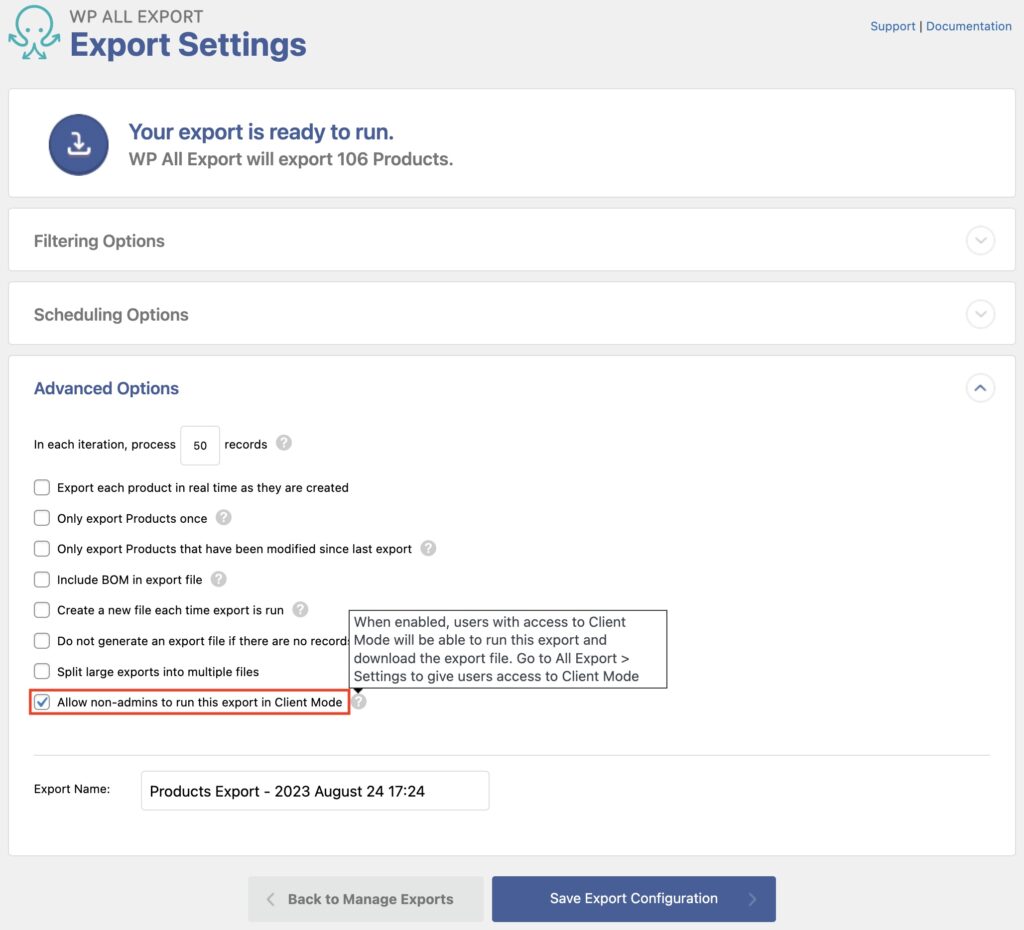
It can also be enabled in All Export › Manage Exports from the Bulk Actions pulldown.
Enable Access to Client Mode
- Go to the WordPress admin panel, then select All Export › Settings.
- Scroll down to Client Mode and select role select roles with access.
Giving a role access to Client Mode affects all user accounts with that role. They will have access to a limited part of WP All Export and will be able to run and download all exports that have been added to Client Mode.
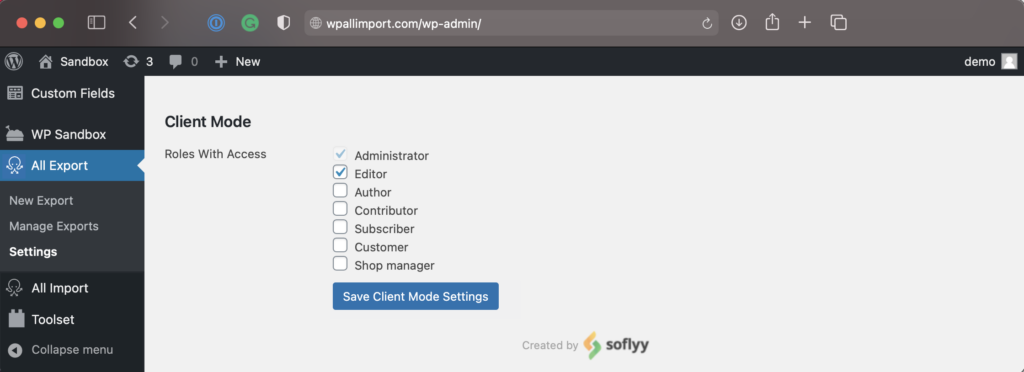
What Clients See
For testing purposes, you can create an account for yourself and grant access to it. When going into WP All Export as a non-admin, users see a list of exports that you have given them access to.
This is how the Manage Exports page looks using Client Mode.
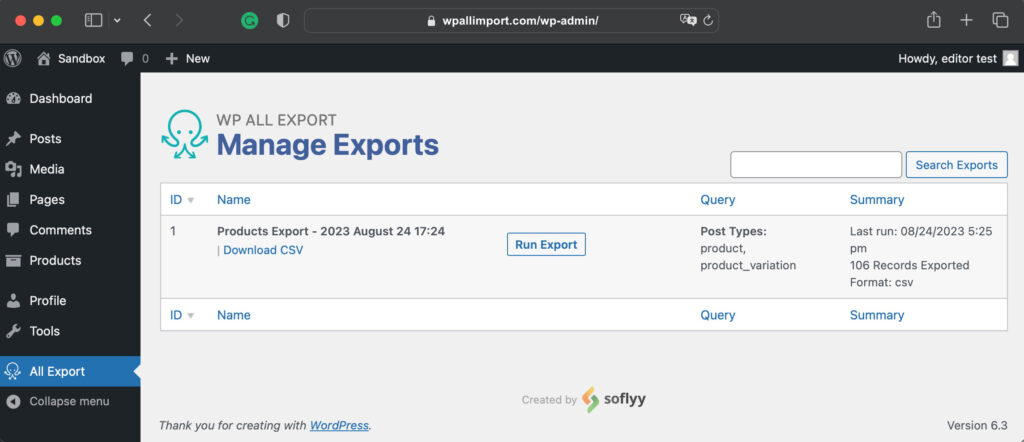
Client Mode and Security
Client Mode was built with security in mind. Users cannot edit any settings related to exports. They can only access exports that admins specifically allow. With the exports they have access to, they can run exports, download the data, and nothing else.

Export WordPress Data to any CSV, XML, or Excel
- Any theme or plugin
- Images & galleries
- Custom fields
- Zapier integration
- Woo, ACF, Meta Box, JetEngine
How We Currently Determine Access (Outside Client Mode)
In single-site installs, the 'manage_options' capability provides access to WP All Export. This allows administrators to access WP All Export’s screens. You can learn more here: manage_options.
If you want other user roles to access WP All Export on single-site installs, you must also give them the 'manage_options' capability. This is outside the client mode described above.
In multisite installs, the 'install_plugins' capability provides access to WP All Export. This allows 'super admins' to access WP All Export’s screens. You can learn more here: install_plugins.
If you want other user roles to access WP All Export on multisite installs, you must also give them the 'install_plugins' capability.
If this is not possible for some reason, and you understand and accept the security implications of giving access to WP All Import to non-super admins, you can define this constant in the wp-config.php file to allow the old 'manage_options' capability to be used:
define('WPAI_WPAE_ALLOW_INSECURE_MULTISITE', 1);
Keep in mind that changing the permissions to give other user roles access to WP All Export is a custom workaround, so we don't officially support these changes. If the Settings menu item is hidden, permissions won't work as expected.
Related Docs
Quickstart guide that shows you how to export data from WordPress using WP All Export.
Instructions on how to use PHP code with the exported data.
Use WP_Query to customize your export via WP All Export.