How Do I Import Product Attributes in WooCommerce?
To import product attributes into WooCommerce, you must first create a product import. In the Drag & Drop screen, map the incoming attribute data elements to the relevant fields in the Attributes tab of the WooCommerce Add-On section.
Note: this Cheat Sheet covers importing product attributes regardless of whether they are linked to variations. If you're looking to import variable products, please see How to Import Variable Products in WooCommerce.
Steps to Import Product Attributes in WooCommerce
- Use these instructions to create a WooCommerce product import.
- In the Drag & Drop screen, in the Attributes tab of the WooCommerce Add-On section, use the Add Attribute link to create one attribute for every attribute that you intend to import. An attribute consists of a pair of fields: Name and Values.
- Provide the names and values for each attribute. This is demonstrated in the next section.
- Set the options for each attribute. Further details are provided two sections down.
- Run your import.
Product Attribute Names and Values
The process of creating names and values for each attribute is straightforward. For each attribute, enter the name of the attribute in the Name field, then drag and drop the relevant incoming data element into the Values field:
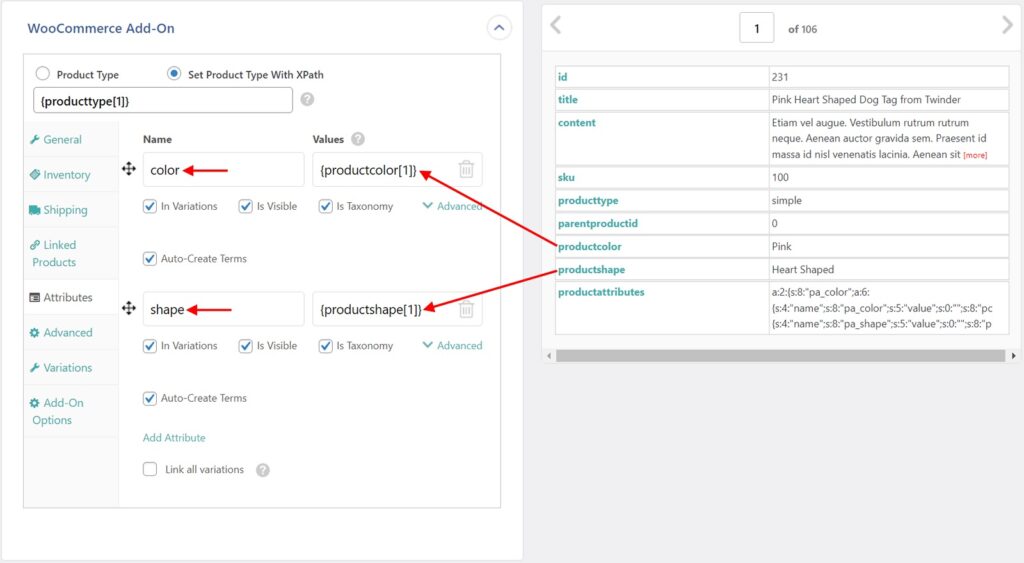
If you are importing data for an attribute that already exists in your store, make sure the name exactly matches the name of the existing attribute.

Import WooCommerce Products from CSV, XML, Excel
- Product variations & attributes
- Price & stock
- Images & galleries
- Scheduled imports
Product Import Attribute Options
There are four sets of product attribute options in the Advanced section of each attribute, as shown in this image:
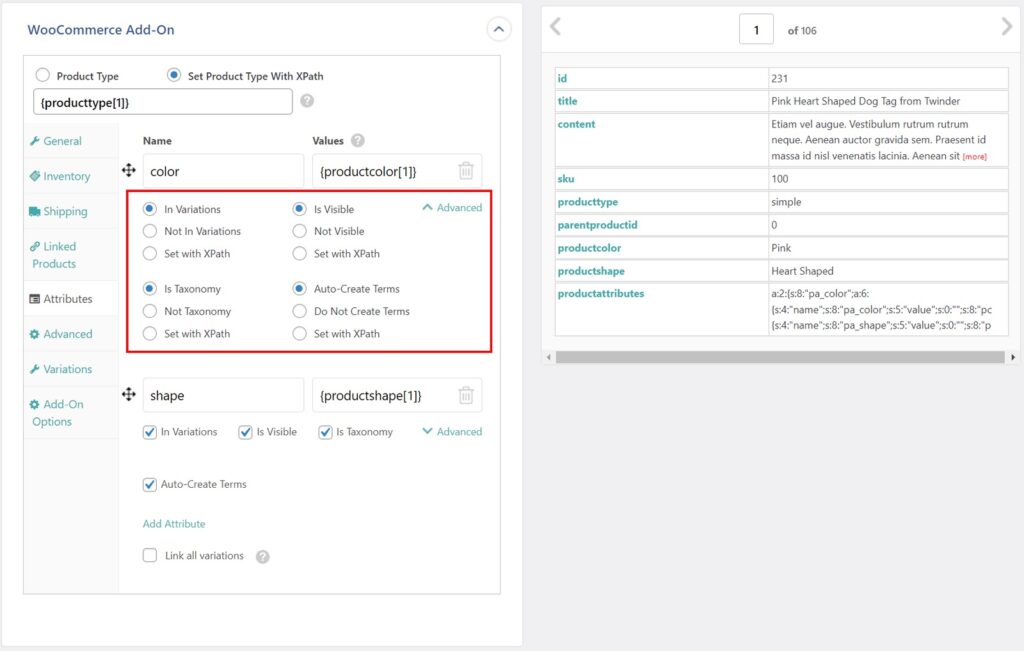
The following sections explain each of these options. Set as desired:
Variations
- In Variations: Enabled by default. This makes the attribute usable for variations; it's the same as ticking the Used for variations checkbox in an attribute.
- Not in Variations: Unselecting the above, or choosing Not in Variations, would disable the attribute from being used in variations.
- Set with XPath: Used to define this option dynamically. Accepts either
yesorno.
Taxonomy
- Is Taxonomy: Enabled by default. This defines whether the attribute is imported as a taxonomy (global attribute) or not (custom attribute).
- Not Taxonomy: Select this to import the attribute as a custom attribute.
- Set with XPath: Used to define this option dynamically. Accepts either
yesorno.
Visible
- Is Visible: Enabled by default. This makes the attribute visible on the product page. It's the same as ticking the Visible on the product page checkbox in an attribute.
- Not Visible: Select this to make the attribute not visible on the product page.
- Set with XPath: Used to define this option dynamically. Accepts either
yesorno.
Auto-Create
- Auto-Create Terms: Enabled by default. This option ensures that newly found terms are automatically created during the import.
- Do Not Create Terms: Select this not to create any terms and only to import attributes to a product if the term already exists.
- Set with XPath: Used to define this option dynamically. Accepts either
yesorno.
Visual Steps to Import Product Attributes in WooCommerce
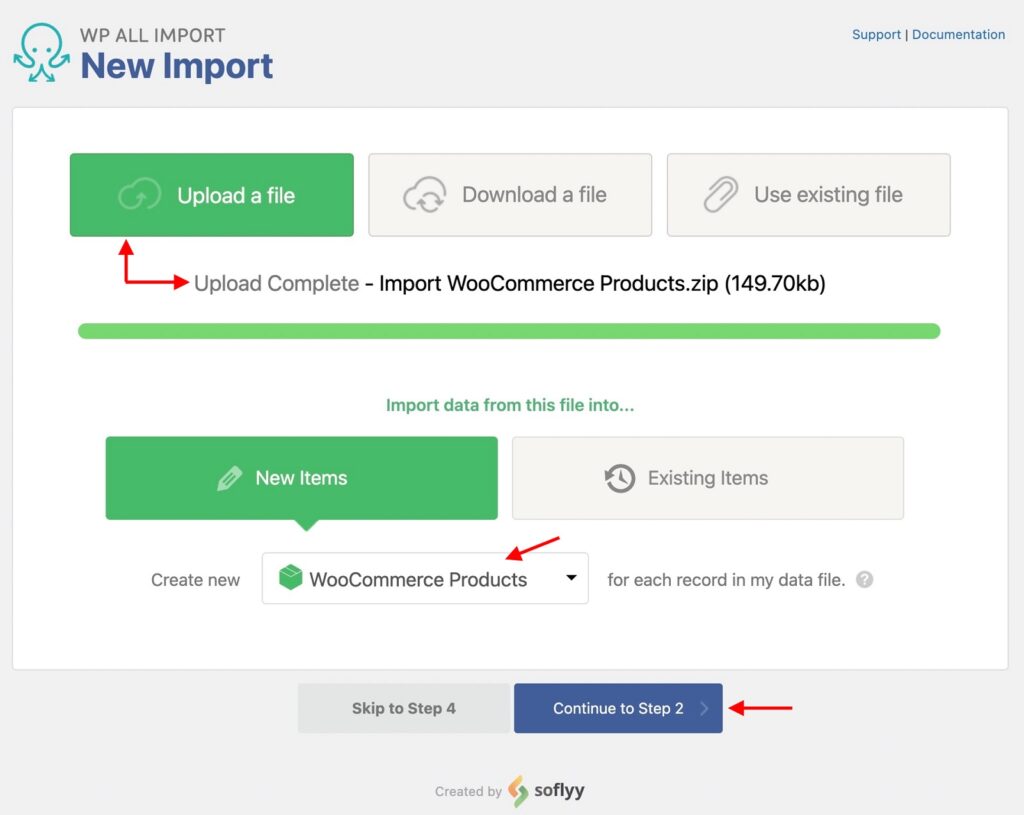
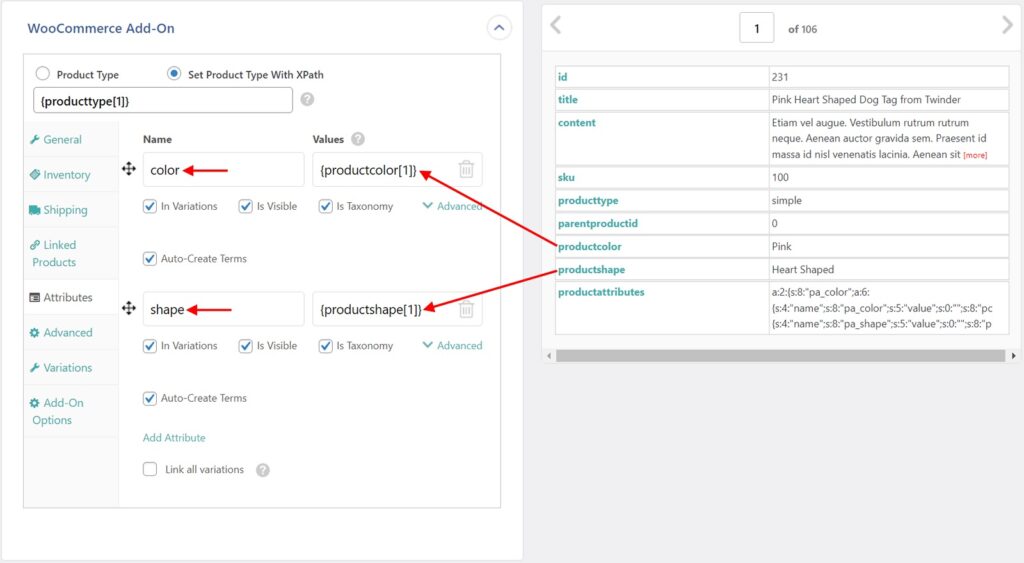
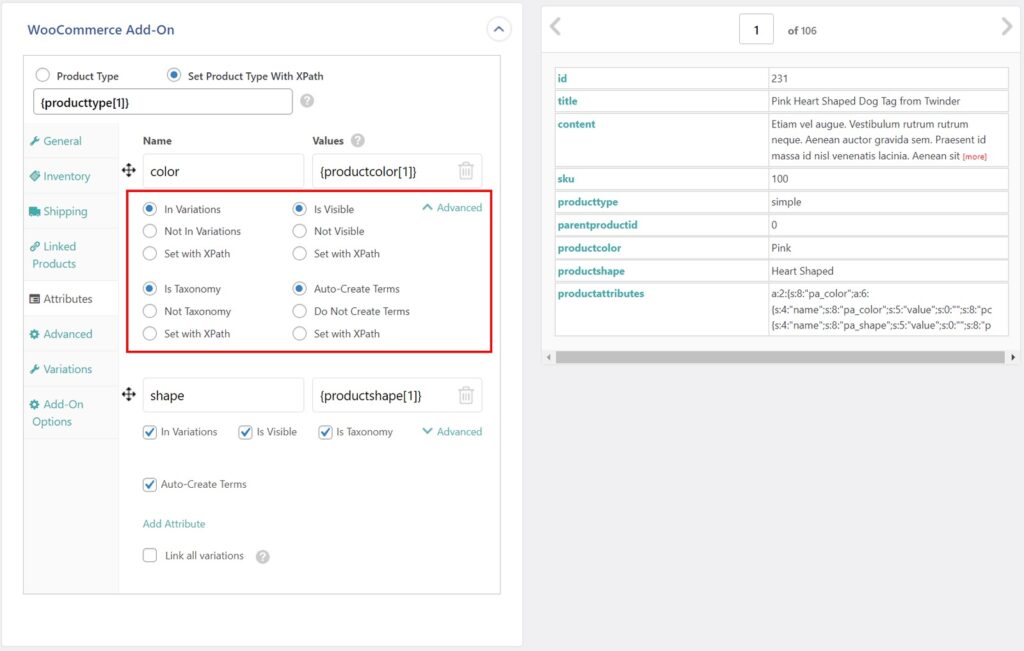
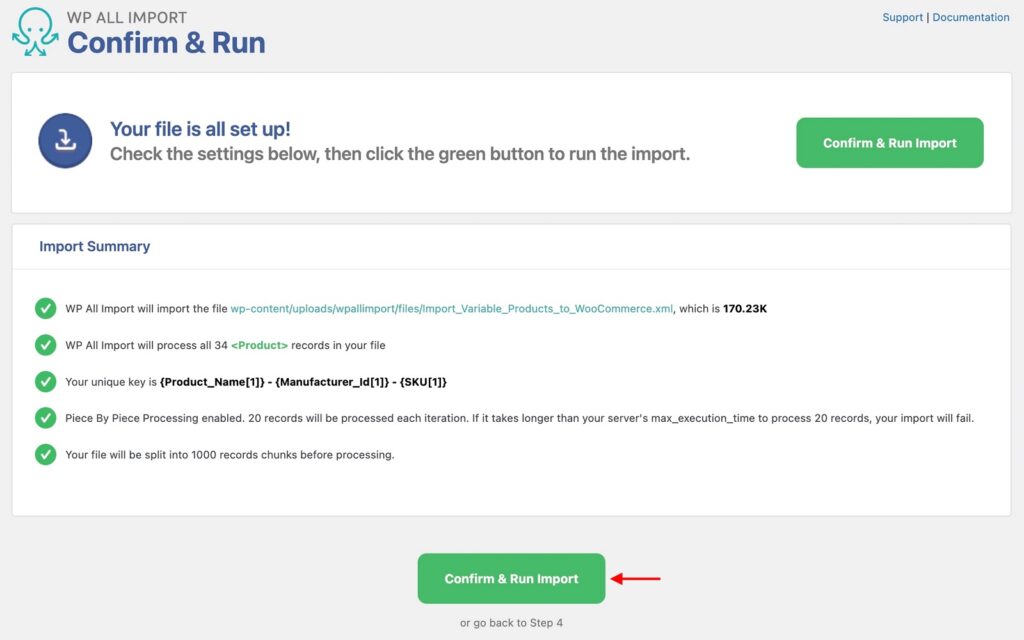
Import Product Attributes — Frequently Asked Questions
How Do I Import New Attributes to Products with Existing Attributes?
- Create a new WooCommerce product export using WP All Export. Be sure to include the attribute fields.
- Modify the exported products to add the new attributes as desired.
- Use the Import with WP All Import option in All Export › Manage Exports.
- Run the import.
How Do I Modify Existing Product Attributes?
- Create a new WooCommerce product export using WP All Export. Be sure to include the attribute fields.
- Use your favorite spreadsheet to modify the attribute fields of the exported products as needed.
- Use the Import with WP All Import option in All Export › Manage Exports.
- Leave the configurations as-is and proceed to re-import the products.
What Add-Ons Do I Need to Import WooCommerce Product Attributes?
To import WooCommerce product attributes, you need to have the WooCommerce Import Add-On active on your site, along with WP All Import.
Import Product Attributes — Related Docs
Learn how to import WooCommerce products.
Describes how to import WooCommerce variable products.
Describes how to export WooCommerce variable products.
Describes how to export WooCommerce variable products.