Add Exported WordPress Data to Google Sheets using Zapier
Zapier can be used to send details of the exported data to Google Sheets. Connect Zapier to WP All Export and create the required trigger and action. The trigger will execute whenever a new export is found. The action is to send the export information to Google Sheets.
Trigger: New Export File in WP All Export Pro
First, connect to Zapier and set up the required trigger: https://www.wpallimport.com/documentation/external-app-integration/.
Action: Create Spreadsheet Row in Google Sheets
Choose App & Event
Zapier will prompt you to create an action once the trigger is done.
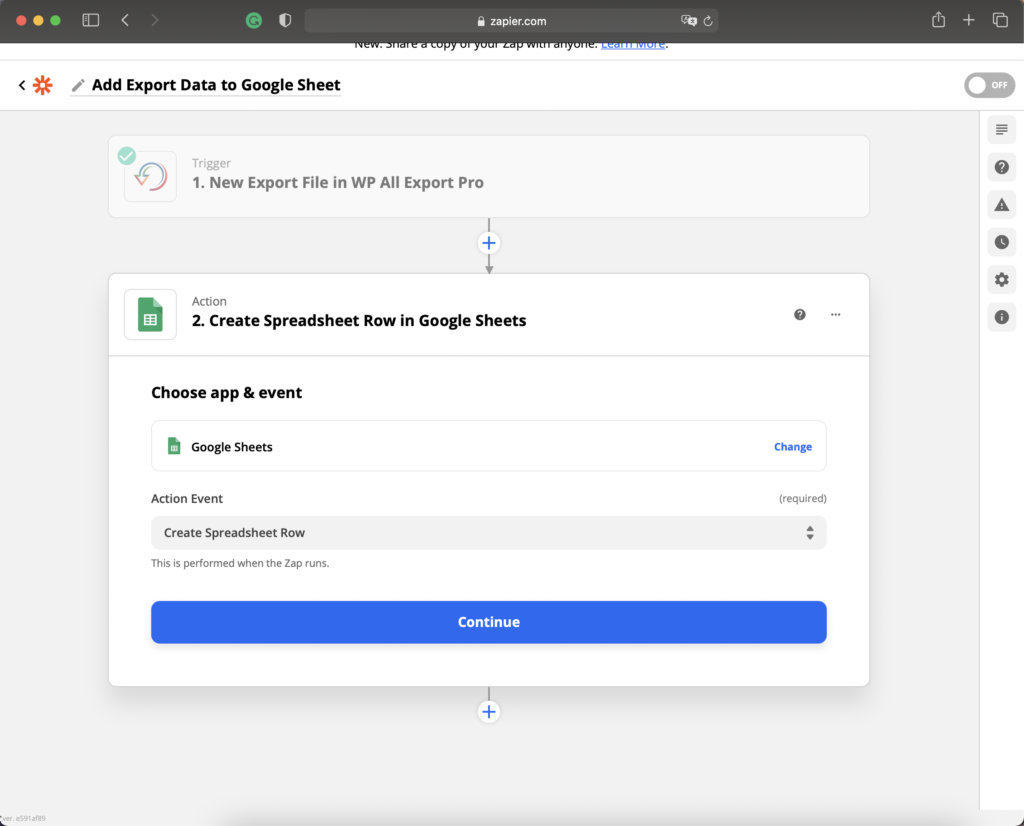
Select Google Sheets as the app and Create Spreadsheet Row as the event, then click Continue.
Choose Account
Select the Google Sheets account to use. If there's no account added, select + Connect a new account from the dropdown list and follow the steps.
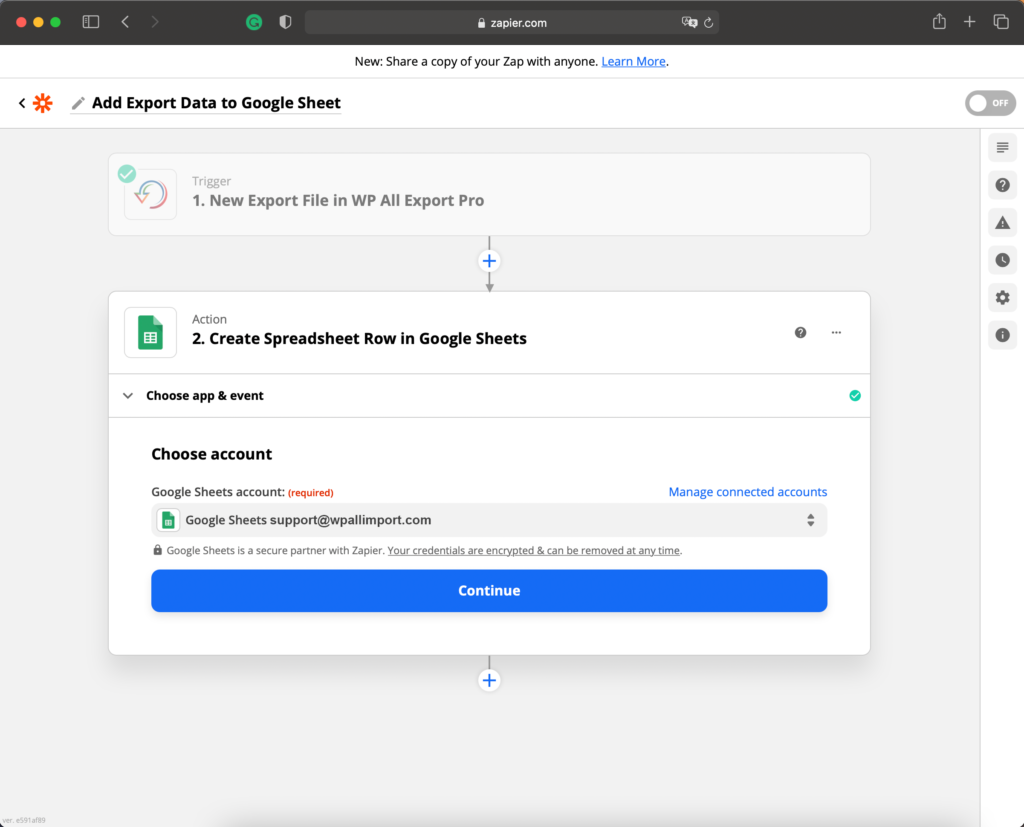
Once an account has been selected, click Continue.
Set up action
This section allows configuring the spreadsheet and worksheet where the information will be added.
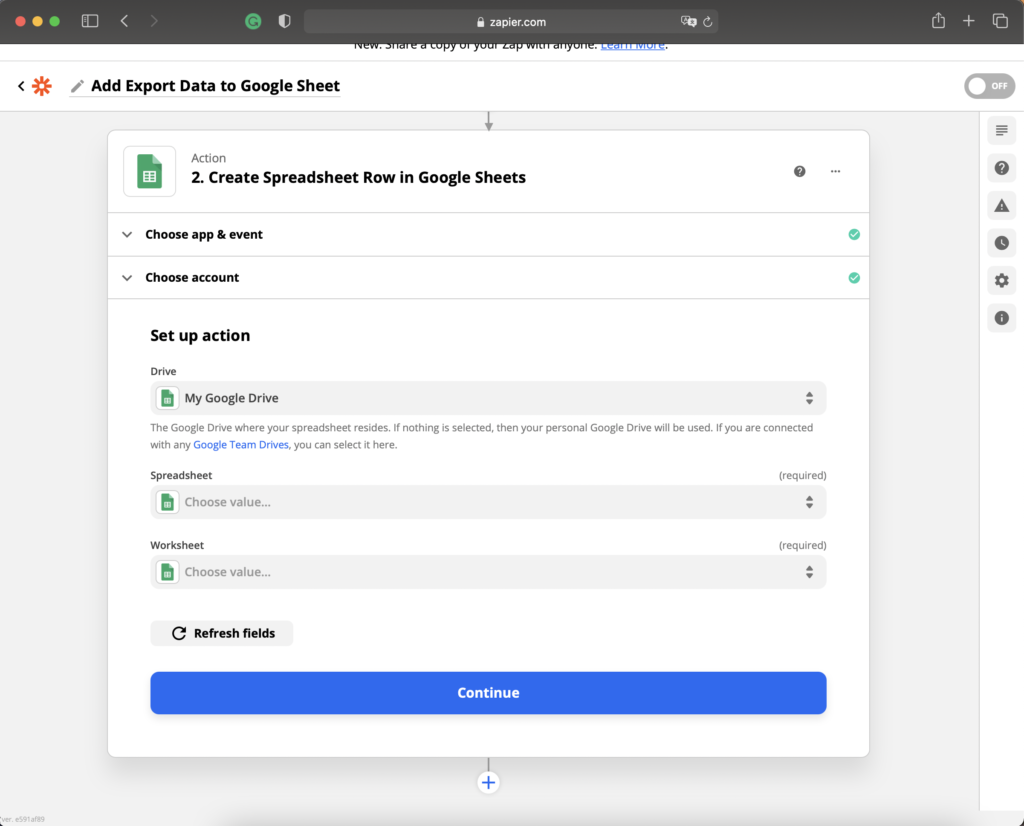
The following can be configured:
- Drive: The Google Drive where the spreadsheet resides. Your personal Google Drive is used if nothing is selected.
- Spreadsheet: Select the spreadsheet to be used by Zapier.
- Worksheet: Select the worksheet within the spreadsheet where the data should be added.
Once those fields have been selected, Zapier will load headers from the worksheet and let you select the data to add to those columns. If there are no headers in the worksheet, Zapier will ask you to set up the spreadsheet.
The following data can be added to the spreadsheet:
- Export Name
- Export File URL
- Export Last Run Date
- Records Exported
- File Name
- Export Created Date
- Status Code
- Website URL
- File Type
- Post Types Exported
- Status Message
- Export ID
- Export Trigger Type
Only details from the export can be added to the spreadsheet. Filling the Google Sheet rows with the data from the exported file is not possible with this integration. If that's the desired result, the Google Drive integration should be used instead.
Test action
Once the action has been configured, Zapier will attempt to test it. Select Skip Test to avoid this step.
Otherwise, click Test & Continue to verify that everything is working.
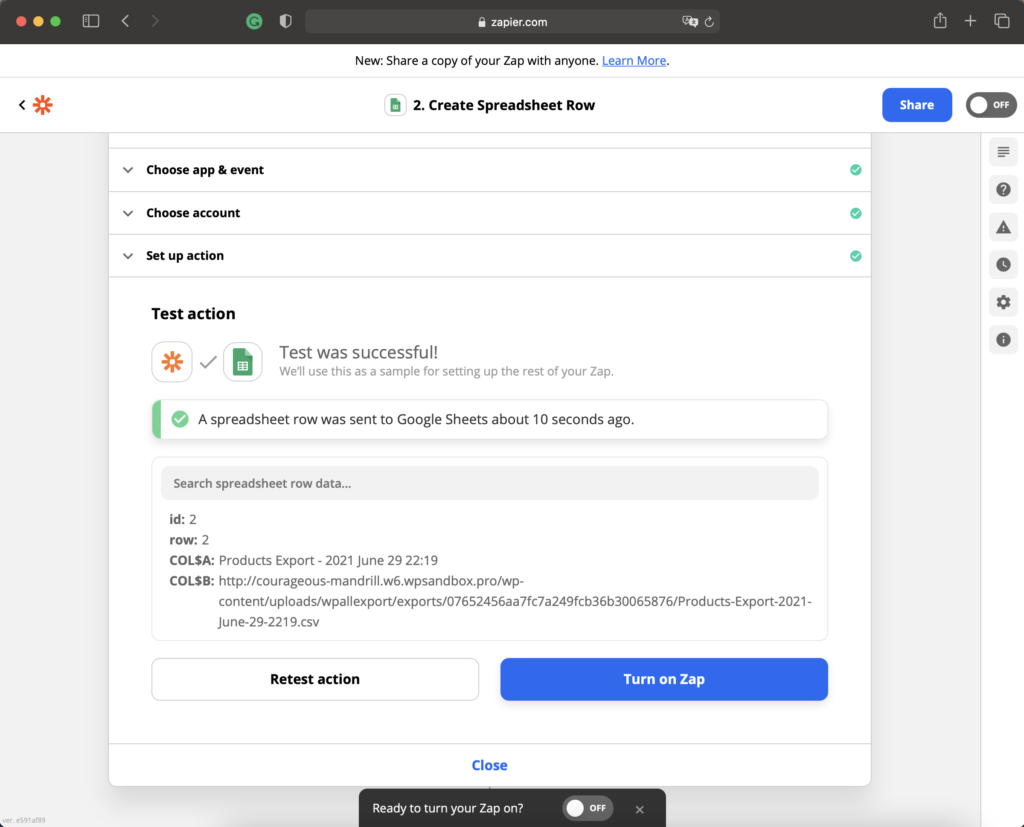
Once the test is successful, the Zap can be enabled by clicking Turn on Zap.

Export WordPress Data to any CSV, XML, or Excel
- Any theme or plugin
- Images & galleries
- Custom fields
- Real-time exports
- Woo, ACF, Meta Box, JetEngine
Related Docs
Learn how to connect your WP All Export site with Zapier.
Shows you how to send your exported WordPress file to Google Drive with Zapier.
Explains how to use WP All Export to export your WordPress data.