This article is a collaboration with Octoparse. It will introduce you to a data collection technique known as “web scraping” and show you how to use it in combination with WP All Import to empower your business.
What is Web Scraping?
Everything you see on the web is defined by the Hypertext Markup Language, better known as “HTML”.

Web scraping is a software technique to extract data from a web page by parsing its HTML and interpreting its content. For example, a web scraper can parse an HTML list of products to identify the individual items and the data associated with each item.
Because the use of HTML is universal and web scrapers can be automated, you can extract data at a large scale across many websites.
Why Web Scraping Matters
Access to web data uncovers valuable business insights and sales opportunities.
E-commerce websites like Amazon, eBay, etc., are among the most scraped websites. People extract information from these sites to study products and related market trends. By analyzing this data, they can make smarter decisions.
Many sellers also collect product data from their suppliers’ websites, mainly to keep themselves informed of stock or price changes and to reuse the listing data in their online stores.
Web scraping social media discussions and e-commerce product reviews can help companies learn the pain points of their target customers.
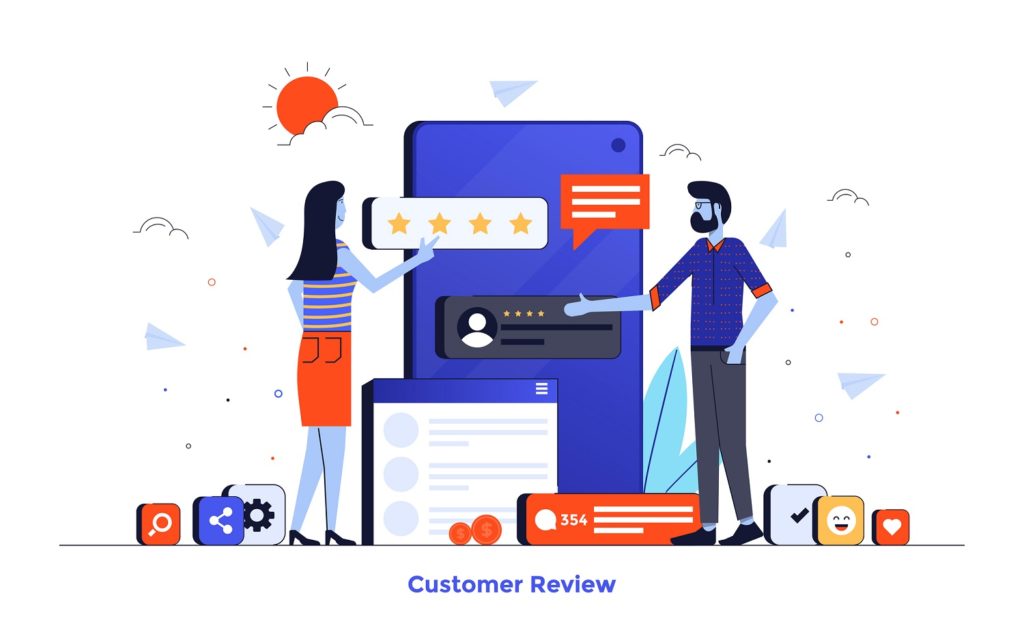
You can even scrape personal information to build customer personas or generate sales leads.
The simple fact is, web data can answer many important questions that might otherwise require expensive market research.
How to Extract Web Data
The traditional ways of collecting web data include:
- Copy-and-paste
- Batch exports
- Downloadable resources
Obviously, copy-and-paste is not a satisfying option, and batch exports and downloads depend entirely on access rights, which may be expensive to purchase.
There are programming libraries that allow you to extract web data, but writing the required scripts can be very challenging even for experienced programmers because of anti-scraping systems, popups, captcha, complex data structures, and many other factors.

The best solution is to find a software program specifically built for web scraping that does not require coding skills, i.e. a no-code solution.
One such tool is Octoparse.
Octoparse: A No-Code Web Scraping Solution
Octoparse uses the following steps to build a web scraping process:
- Enter the target URL(s)
- Build a workflow by setting commands while browsing the pages
- Review the workflow details
- Run the web scraper to extract the data
Want to see it in action? Check out this video on how to scrape product lists from Amazon. Don’t worry about the details at this point. In fact, just watch the first 4:17 and then skip ahead to 12:18:
Pretty cool, right? We skipped some of the more advanced techniques between 4:17 and 12:18 because we want you to understand the essence of Octoparse without getting bogged down in complexities.
This is an extremely powerful web scraping tool that will allow you to extract almost anything from publicly available websites.
Even better, if you are not ready to build your own web scraping processes, you can take advantage of the web scraping templates that have been built by Octoparse’s product team.
For example, if you want to scrape Amazon product data, you can use one of the pre-built Amazon templates:
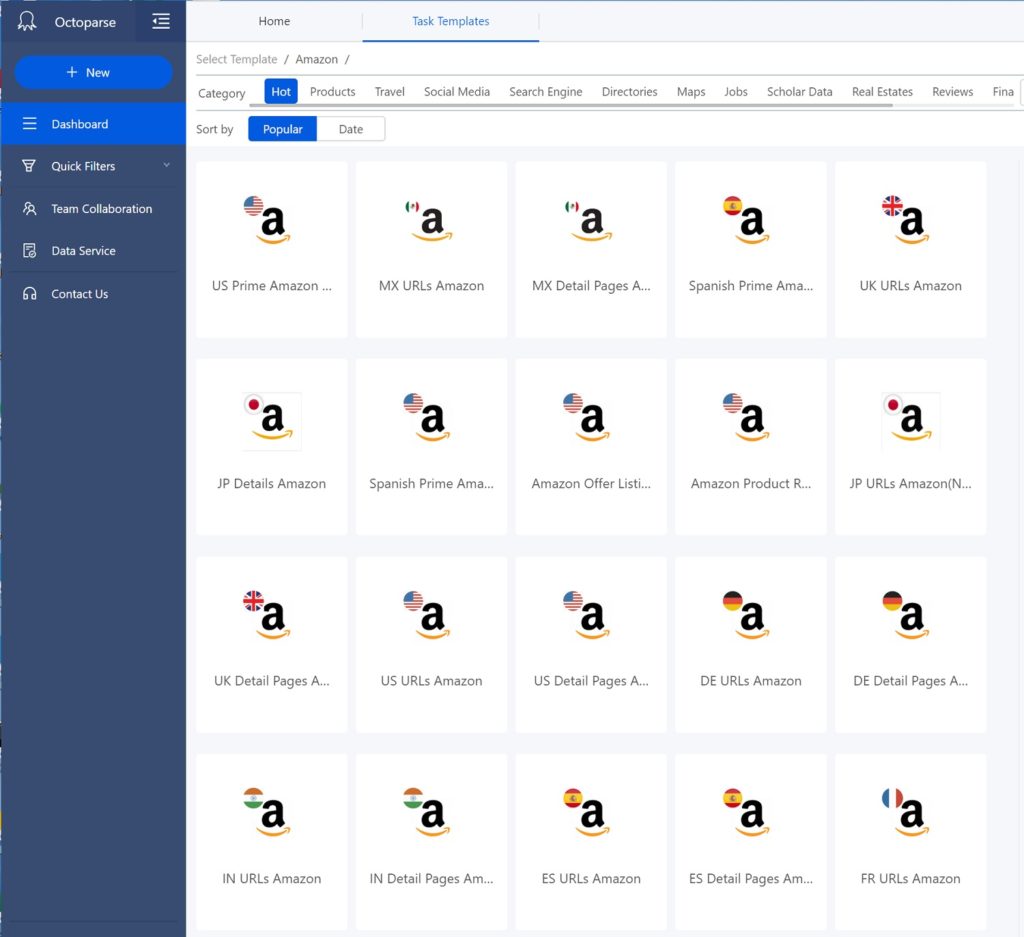
You then just enter a bit of information to tell the template what you are interested in. For example, here we are asking for the first 20 pages that contain the keyword "solar panel".
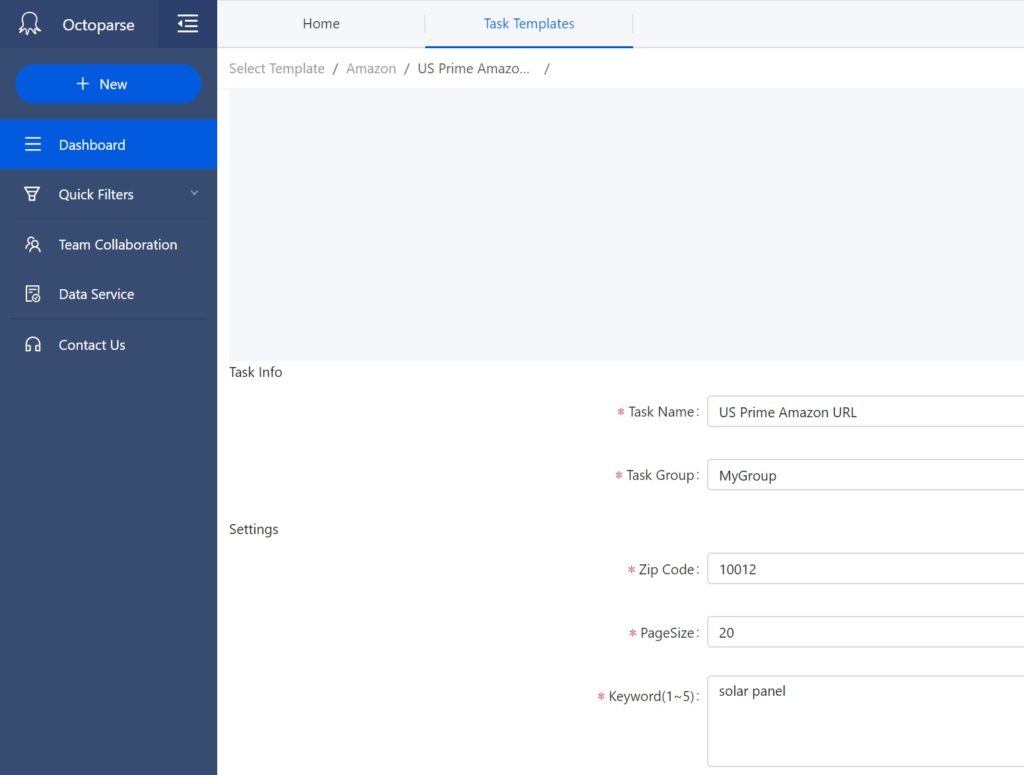
There is a Save & Run button near the bottom left of this screen. When you click this button, you get the following pop-up:
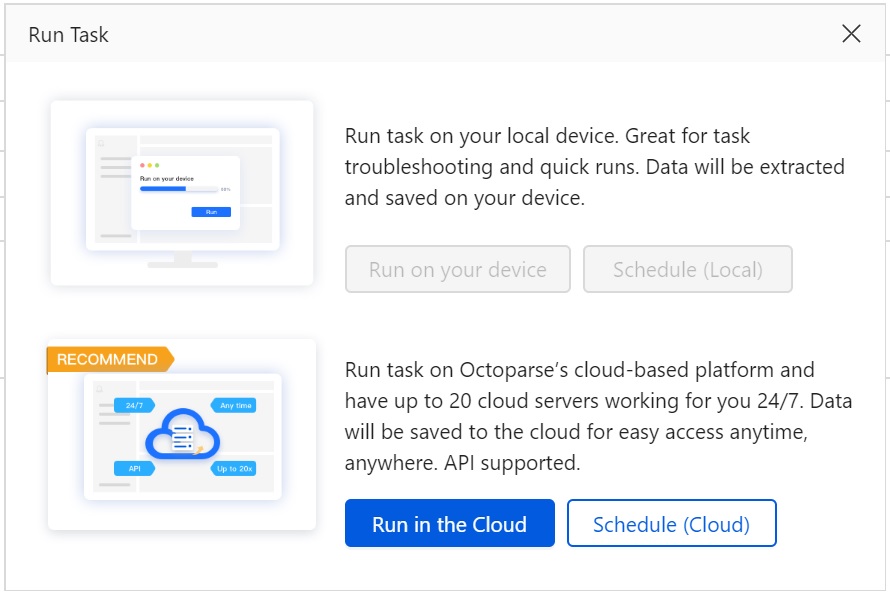
Click the Run in the Cloud button. This will start the web scraping process.
When the process completes, the following type of data will be ready for download. Note, we’re showing only a subset of the available columns here to improve visibility:
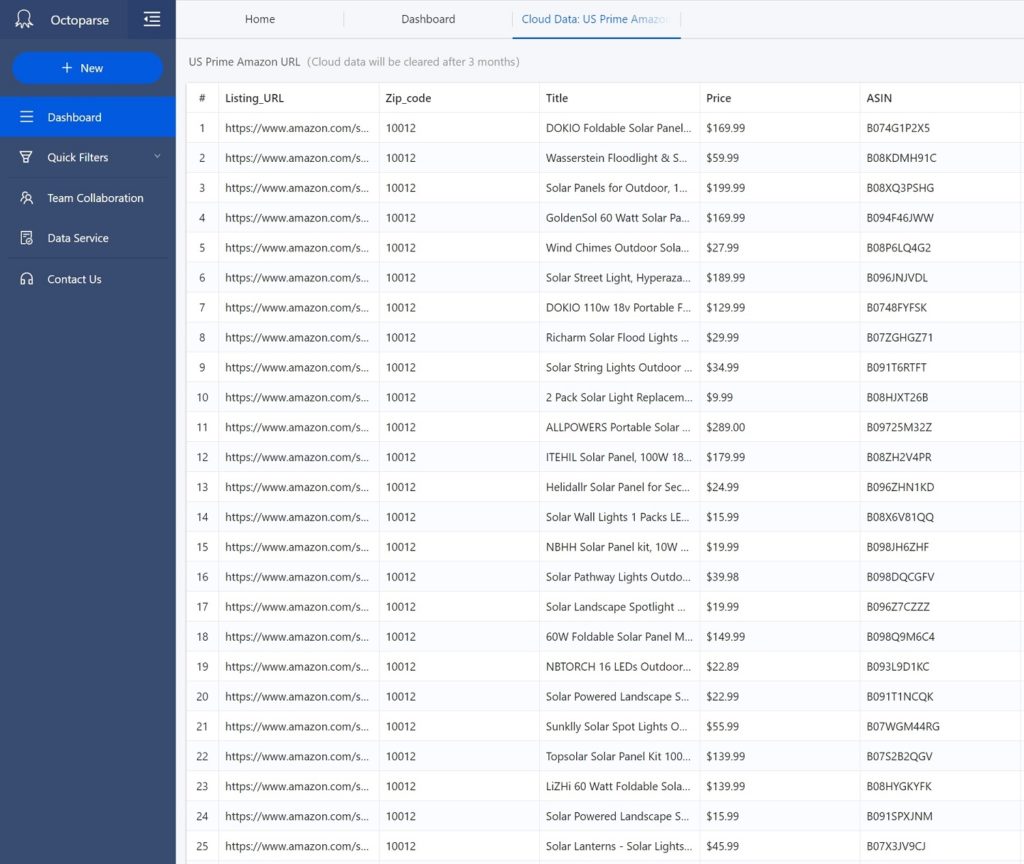
And that’s it. The whole process took only a few minutes and we extracted 196 solar panel listings from the US Prime Amazon website!
Octoparse has created more than 100 of these ready-made templates targeting the most popular web platforms including eBay, Tripadvisor, Instagram, YouTube, Facebook, Yellowpages, and many more.
So what do you do with this data once you’ve extracted it? If you’re the owner of a WordPress or WooCommerce website, you can use WP All Import to bring the data into your site with just a few clicks.
Using WP All Import to Import Web Scraping Data
We’re not going to describe the complete Octoparse to WP All Import process here because we will soon publish detailed walkthroughs of how to use these two excellent products together. This is more just a conceptual overview.
Octoparse can export any web scraped data in CSV, Excel, or JSON file formats.
Meanwhile, WP All Import can import data using any of those formats. For example, to import the Amazon product data into a WooCommerce store, all you have to do is follow a simple process like this:
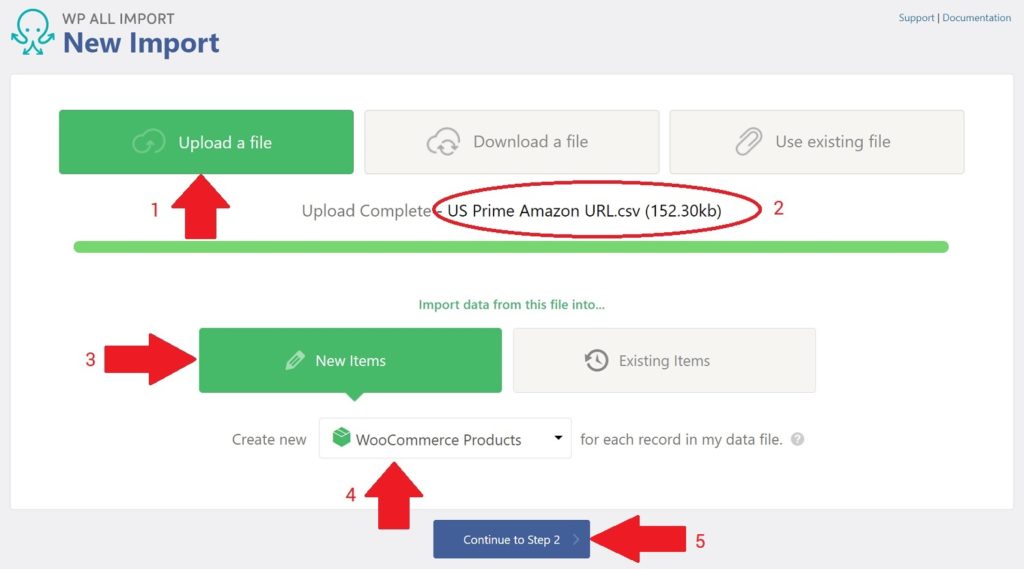
- Click the Upload a file button.
- Select the file that you downloaded from Octoparse.
- Click the New Items button.
- Select WooCommerce Products in the Create new...selection box.
- Click Continue to Step 2
A couple of steps later, you simply map the fields of the incoming data to the corresponding WooCommerce fields:
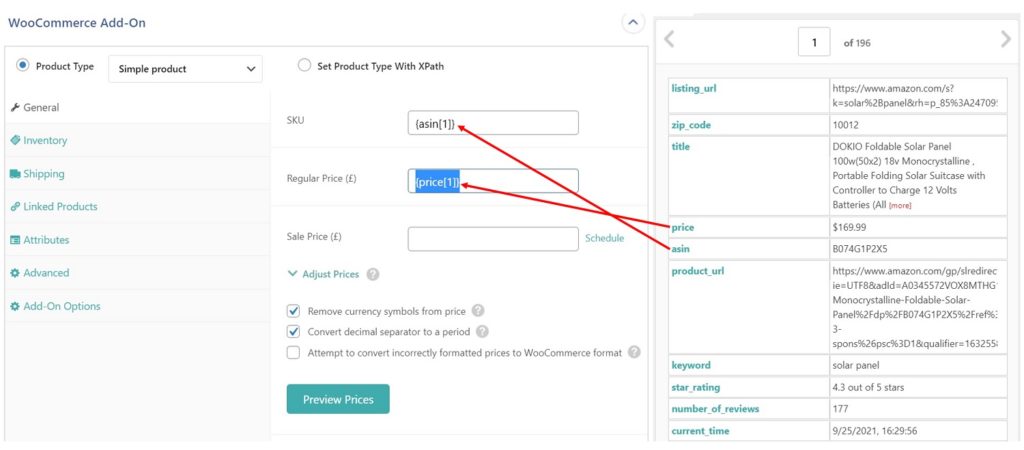
And, voila, the 196 products that you web scraped from Amazon are now defined as products in your WooCommerce store.
There’s a bit more to it than that (handling images, for example), but that's how you import scraped data into a WordPress or Woocommerce website.
Web Scraping Wrap-Up
The golden rule for every repetitive task, especially involving computers, is always try to automate your work. Efficiency improvement is like a long-term investment that is guaranteed to pay off in the future.
We at WP All Import are incredibly excited about working with Octoparse because we are the #1 tool for importing and exporting data for WordPress & WooCommerce websites, and their incredibly powerful web scraping tool will give our many thousands of customers access to lots of new data sources.
To help you take advantage of this great new relationship, we’re going to work with Octoparse over the next few months to prepare comprehensive walkthroughs of how to scrape and import specific types of data, with a special focus on job listings, real estate listings, and different types of e-Commerce data.
Click here for more information on Octoparse.
Related Info
Best WooCommerce Shipping Plugins
8 Best Photography Plugins for WooCommerce
Best WooCommerce Multilingual Plugins