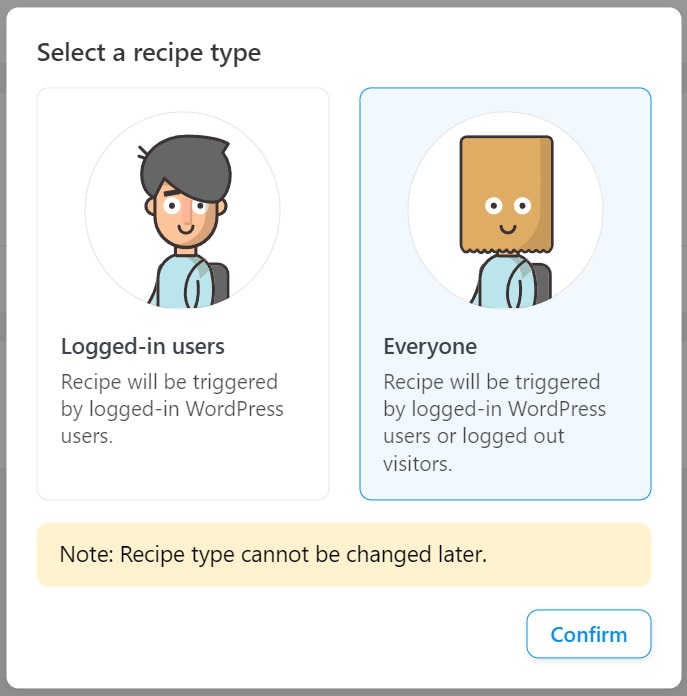What is Uncanny Automator? This short video provides an excellent overview:
As the video indicates, Uncanny Automator is an automation tool that allows you to build recipes (also known as "workflows") consisting of triggers and actions spanning your plugins, other WordPress actions, and even other websites. It is compatible with WooCommerce but is not limited to it. Nor would you want it to be, as the more functionality that a workflow tool can access, the more powerful it is.
At this point, we'd normally jump into a plugin's features, but workflow tools can be a little abstract if you haven't used one, so we're going to do a quick walk-through instead.
Taking Uncanny Automator for a Quick Walk-through
In this scenario, we're going to use Uncanny Automator to detect when a visitor has viewed any product page and then send an email to the administrator. This is not a practical scenario but it is simple and should demonstrate several key principles.
If you want to follow along, visit our online sandbox at https://www.wpallimport.com/try. Select WooCommerce Store as the type of WordPress site, then click the Create Sandbox button.
The sandbox will open the WordPress Admin interface. Follow these steps:
- In the main menu, click Plugins.
- At the top of the Plugins page, click the Add New button.
- On the Add Plugins page, search for "uncanny automator". This will bring up several options. Install and activate the one titled, "Uncanny Automator – Automate everything with the no-code Automation tool for WordPress".
- You should now see a new Automator main menu item with multiple submenu items.
- From among these submenu items, click Add New. This is how you create a new recipe. Uncanny Automator should respond with the following screen:
- Choose the Everyone option and click the Confirm button. This will bring you to the Edit recipe screen.
- In the Add title field, type "Product View Recipe".
- In the Trigger section, click WordPress. This will bring up a list of options. Click the A specific type of post is viewed option.
- In the Post types selection box, scroll to the bottom and choose Product.
- Click the Save button.
- In the Actions section, click Add action. This will bring up numerous integration partners. Click WordPress.
- Uncanny Automator will now display a list of possible actions. Scroll down and select Send an email.
- This will bring up the Actions page for sending emails.
- Leave the From and From name fields as they are.
- Enter an email address in the To field. This can be a fake email address but it should be formatted correctly.
- Enter "Automator Test" in the Subject and Body fields.
- Click the Save button. When you do this, Uncanny Automator will return you to the Edit recipe screen.
- On the right-hand side, beside the Move to trash link, make sure that the status indicator is set to Live.
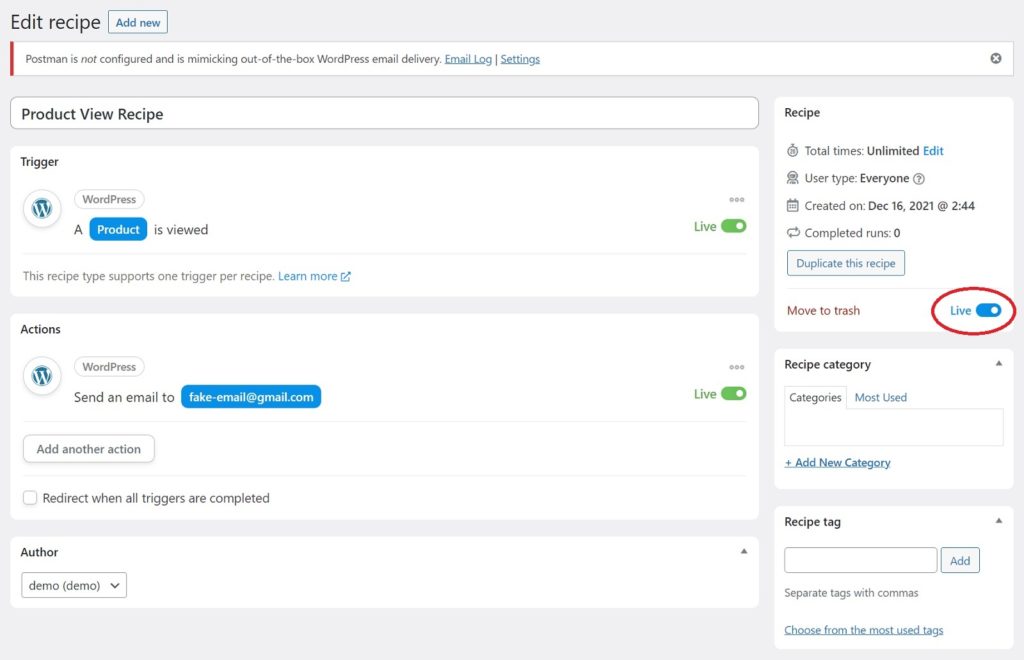
A few observations from this part of the process:
- As you saw from the various selection screens, there were not a lot of trigger and action options when building a recipe with the free version of Uncanny Automator. Don't let this disappoint you. Uncanny Automator displays trigger and action options based on the plugins installed on the WordPress site. The sandbox site has only a small number of plugins installed, so you see only a few options. But if you check the next section (Uncanny Automator Features Free Version), you will see that the free version of Uncanny Automator works with many popular WordPress plugins and external services.
- The process of building individual triggers and actions is quite simple, which is why we chose such a simple scenario. But the real power of Uncanny Automator is its ability to build far more sophisticated workflows. We'll show you a video example of this shortly. But, first, let's complete our walkthrough...
- One of the challenges of using our sandbox option for this demo is that the server is not configured to send out emails. Nor do we want to put you through the pain and suffering of setting that up. Instead, install and activate a plugin called "Post SMTP Mailer/Email Log". Leave it in its default configuration.
- Hold your mouse over the Sandbox option at the top of the WordPress main menu, right-click Visit Store, and then choose "Open link in new tab". This will launch the demo store in a new browser tab and should already be on the Shop page.
- Click any product to open its Product page.
- Switch back to the tab hosting WordPress admin, which should still be on the Plugins page. Near the top of this page, you should see a warning that reads, "Postman is not configured...", as shown below:
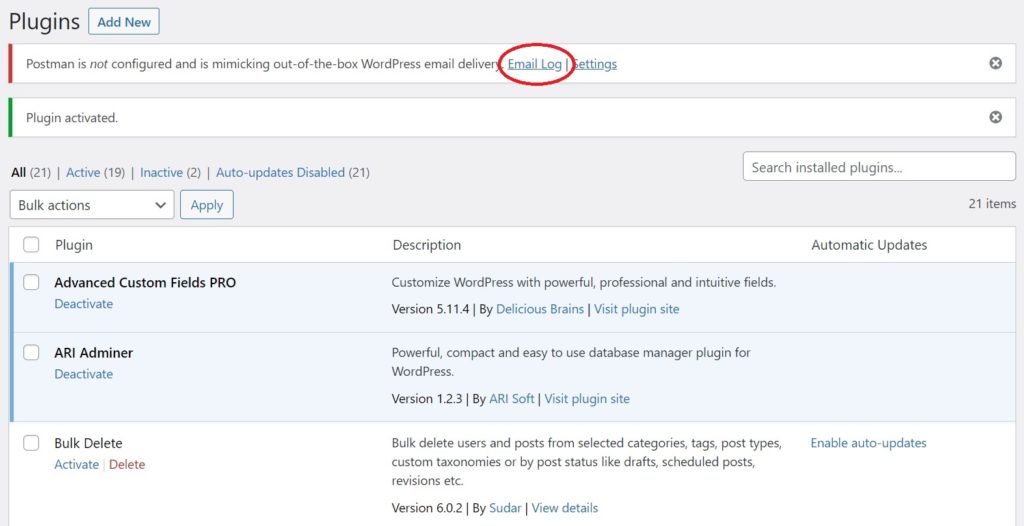
- Click the Email Log link to the right of that warning. You should see something like the following:
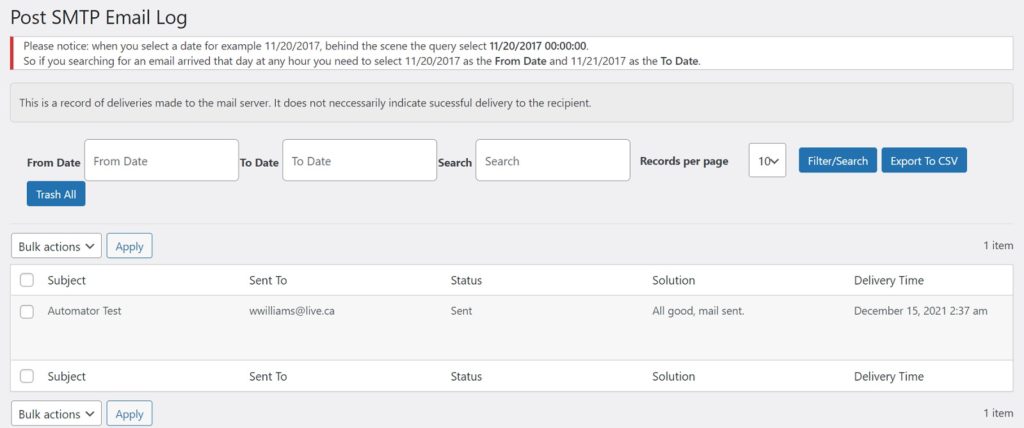
The logged entry confirms that, even though the sandbox server is not configured to send outgoing emails, Uncanny Automator did its job, i.e. it attempted to send an email in response to a user viewing a product page.
We know that was a bit of work to go through for such a simple scenario, but it illustrated the key components of Uncanny Automator: recipes, triggers, and actions.
It gets a lot more exciting when you start combining triggers, actions, and other features. For example, here is a short video showing an example using more complex actions using delays/schedules:
As you can see from this example, multiple actions can be associated with one trigger. You can even control the exact timing of these actions.
This is probably the thing that we love most about Uncanny Automator. You really are only limited by your imagination!
Uncanny Automator Features Free Version
Unlike many plugins, the free version of Uncanny Automator is highly functional. It provides triggers and/or actions for the following integration partners:
- ActiveCampaign
- Automator Core
- AffiliateWP
- BadgeOS
- bbPress
- BuddyBoss
- BuddyPress
- Caldera Forms
- Contact Form 7
- Divi
- Easy Digital Downloads
- Elementor
- Events Manager
- FluentCRM
- Fluent Forms
- Formidable Forms
- Forminator
- GamiPress
- GiveWP
- Gravity Forms
- Groundhogg
- HappyForms
- HubSpot
- Integromat
- LearnDash
- LearnPress
- LifterLMS
- MailPoet 3
- MasterStudy LMS
- MemberPress
- Modern Events Calendar
- myCred
- Ninja Forms
- Paid Memberships Pro
- Popup Maker
- Presto Player
- Restrict Content Pro
- The Events Calendar
- Tutor LMS
- Ultimate Member
- Uncanny Continuing Education Credits
- Uncanny Codes
- Uncanny Groups
- Uncanny Toolkit
- Upsell Plugin
- Wishlist Member
- WooCommerce
- WooCommerce ShipStation
- WooCommerce Memberships
- WP Courseware
- WP LMS
- WPForms
- wpForo
- WP Fusion
- WP Fusion Lite
- WP Job Manager
- WP Polls
- WP Simple Pay
- WP User Manager
- WP Webhooks
- Zapier
- Zoom Meetings
- Zoom Webinars
It also supports common WordPress triggers and actions, such as:
- user views a page
- user submits a comment
- user views a post (including custom post types)
- user logs in
- send an email
- add a role
- change a role
Uncanny Automator Premium Features
The premium version of Uncanny Automator adds the ability to:
- create new users and posts
- delay or schedule actions to run on future dates
- connect multiple WordPress sites
- connect sites to non-WordPress apps without needing Zapier or Integromat
- set up buttons that can trigger any recipe with a click
It also adds support for:
- Google Sheets. For example, you can add a row to a Google Sheet when a user takes an action.
- Slack. Get Slack notifications and direct messages.
- Mailchimp. Automatically add users to your Mailchimp lists, add or remove tags and even send campaigns.
- Zoom Meetings, Zoom Webinars, GoToTraining, and GoToWebinar to automatically enroll users in events and training sessions when they complete certain tasks.
- Trigger recipes anonymously, i.e. without users needing to sign in. For example, you can use registration forms to not only create users but also to sign them up for other activities even when they're not signed in.
Uncanny Automator Pro also more than triples the number of available triggers and actions when building recipes. This page shows you the triggers and actions that are available for the free versus premium version.
Finally, premium users get premium support.
Uncanny Automator Pricing
Here is the pricing panel for Uncanny Automator as of February 23, 2022:
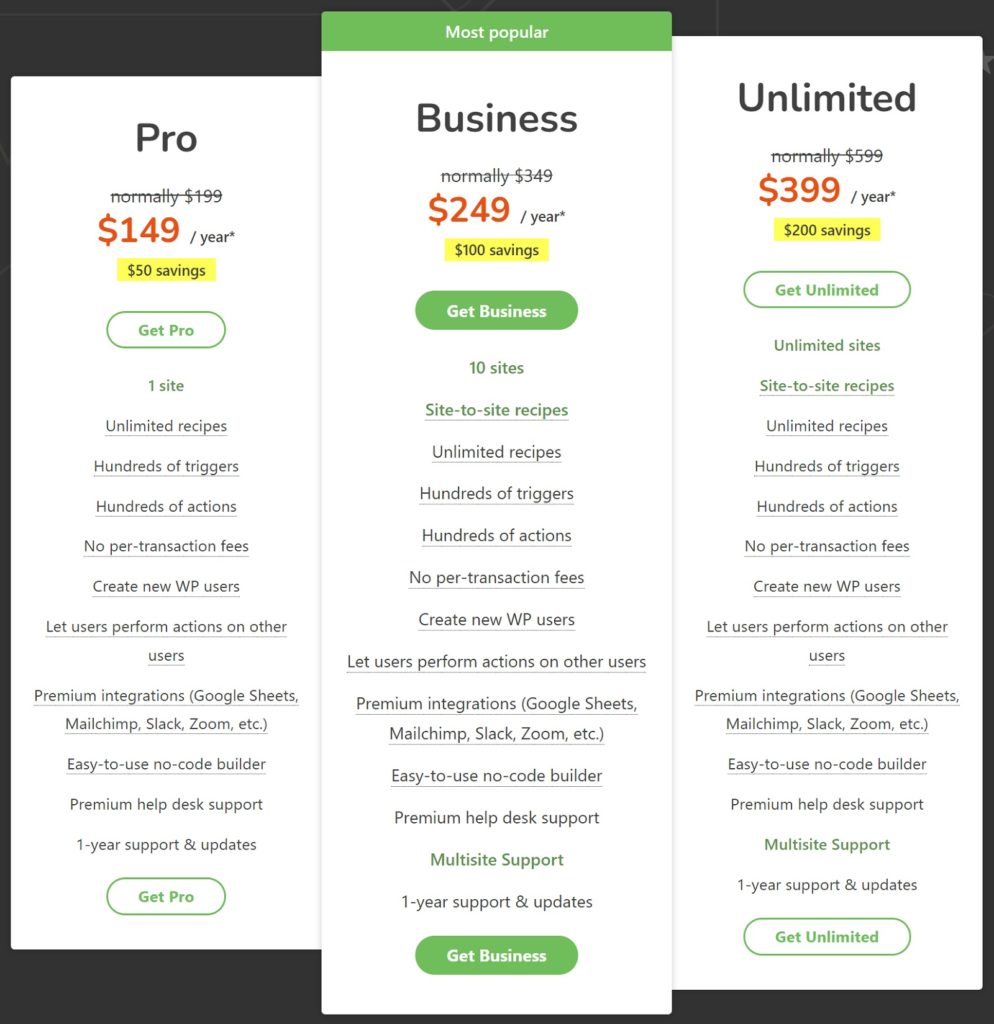
If you look closely, you will notice that the only real differences between the options are:
- The number of sites. The Pro plan is for 1 site, the Business plan is for 10 sites, and the Unlimited is, well, for unlimited sites.
- The Business and Unlimited plans add site-to-site recipes and multisite support.
User Reviews and General Quality
The plugin's creator, Uncanny Owl, also has another plugin called Uncanny Toolk for LearnDash. It has 30,000 active installations, with 87 reviews, 79 of which (90.8 %) are 5-star.
Together, these consistently high ratings suggest that the developer knows what they are doing.
Finally, our own experience with the plugin has been smooth sailing, so we're fairly confident in saying that this appears to be a high-quality plugin and company.
Wrapping Up
- exceptional value
- makes the life of a WooCommerce owner noticeably easier
- superb quality as measured not only by user reviews but also a long track record of delivering quality products
All in all, we think that Uncanny Automator provides good value, which is why we've added it to our Best WooCommerce Plugins list.
Click here to visit Uncanny Automator's website.
Related Info
Best WooCommerce Shipping Plugins
8 Best Photography Plugins for WooCommerce
Best WooCommerce Multilingual Plugins