WordPress has always been a groundbreaker when it comes to website innovation. But looking back even just a few years ago, it often fell short of fulfilling its true potential. Great themes and plugins could often get you close to your ideal website, but any remaining gaps almost always required custom code.
Tools like Colibri WP are changing that. They now offer complete solutions that allow the average business owner to truly build professional websites with little technical knowledge.
What is Colibri WP?
As is the case with some of their innovative competitors, Colibri WP is a combination of a theme, tools, and resources. First and foremost, it's a WordPress theme that allows you to manage almost everything using the Customizer. But it also comes with a companion plugin that provides a sophisticated drag & drop page builder. Finally, it's a collection of pre-built templates, blocks, and components that help you jumpstart almost every aspect of your site.
What does this mean to the business owner who can't afford to hire a professional web designer? It means that you can achieve designs that you wouldn't previously attempt on your own, all with a few mouse clicks:
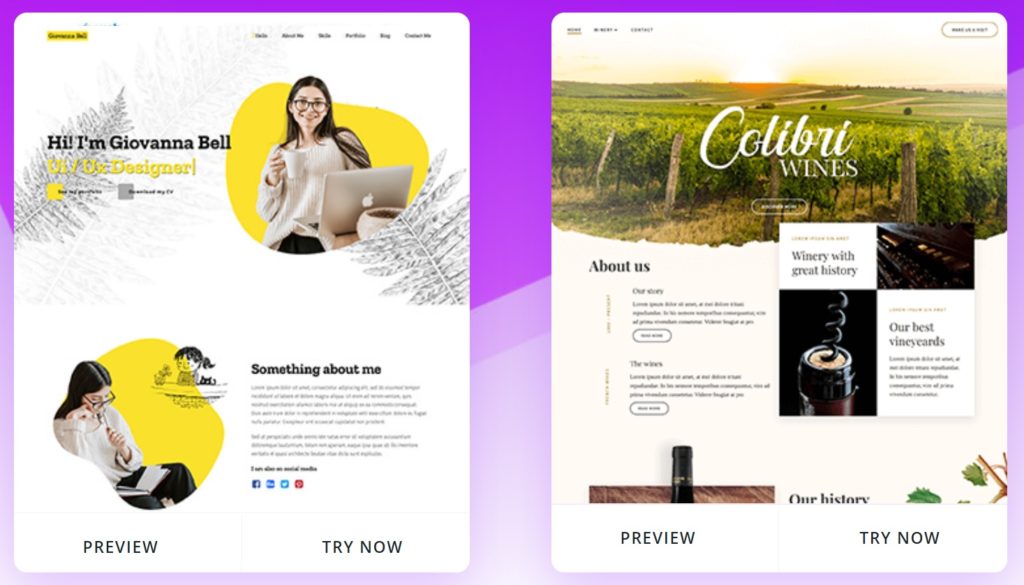
Let's have a closer look at some of the features that allow Colibri WP to provide these capabilities.
Importing Website Templates
Perhaps we're getting lazy in our old age, but we hate building websites from scratch nowadays. Besides, why bother when your theme builder gives you 90+ full website templates that you can access from Appearance -> Colibri Settings in the WordPress main menu:
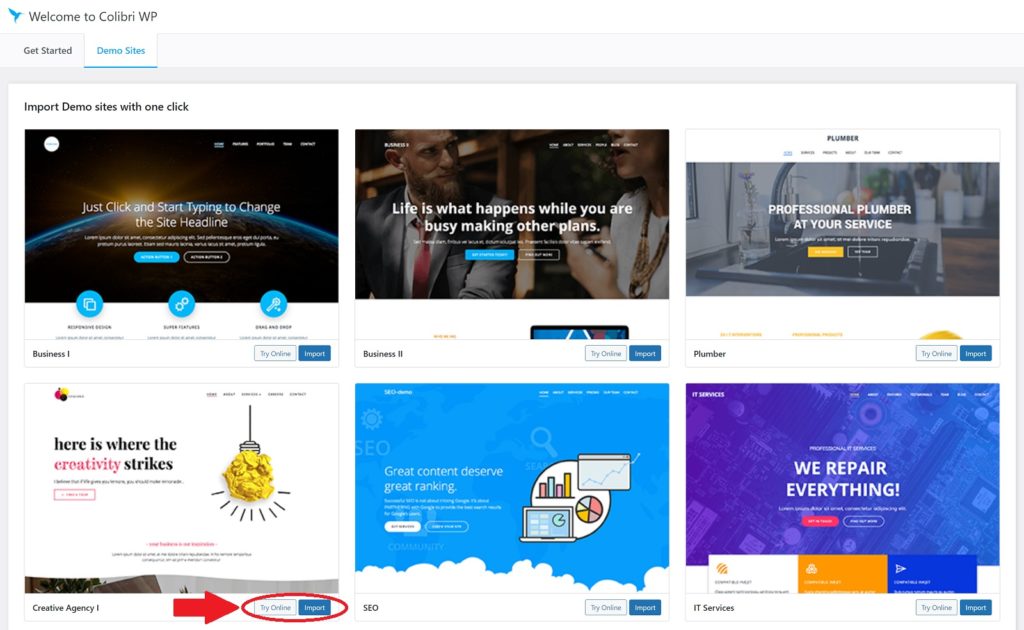
This opens the Colibri WP Demo Sites gallery. Each template in the gallery has two buttons in its bottom right corner: one to try the template online, the other to import it for your site. Click the Import button for a template that appeals to you.
Colibri will warn you that your current website design will be completely and irreversibly replaced by this process, that all current pages will be placed in the trash, and that new pages, images, widgets, menus, etc. will be imported. Ignore this warning and proceed.
When the import process is complete, go to All Pages in the WordPress main menu and open the Front Page with the Edit in Colibri option. If you chose the template that we did, you should see the following:
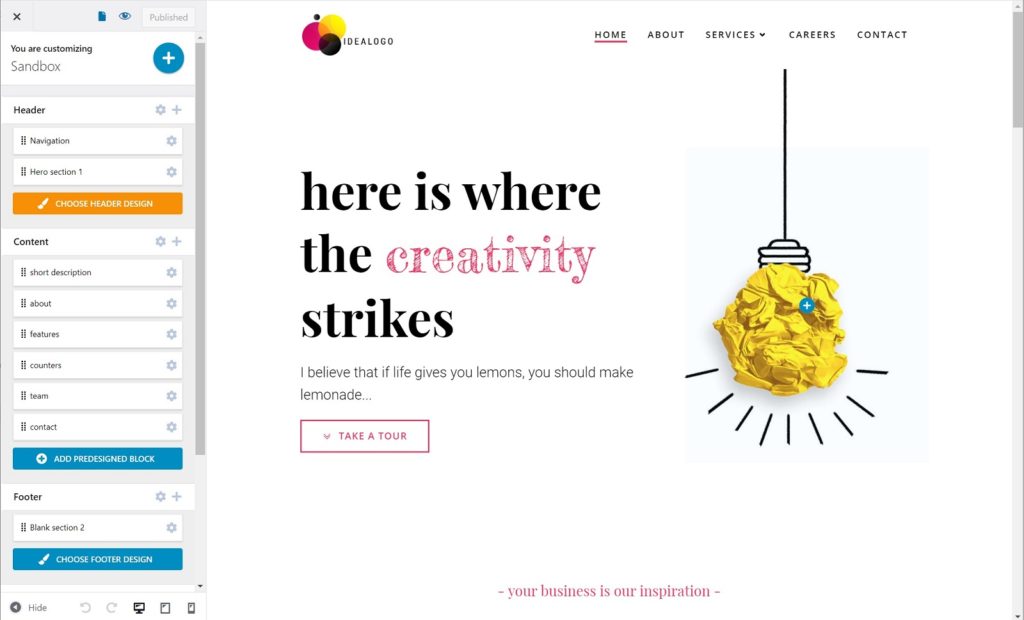
If you are an experienced WordPress user, you will quickly realize that you are in a version of the Customizer. Indeed, you can confirm this by accessing the same page via the main menu option Appearance -> Customize.
Meet the Colibri WP Customizer — Blocks and Components
So what is different about Colibri WP's Customizer? The first difference is that the top portion of this Customizer is really more of a block manager with integrated page-builder capabilities. It divides the page content logically into Header, Content, and Footer foot sections. Below this (not shown in the image) you will find many of the tabs that you find in the default WordPress Customizer.
Let's focus on the Header section. To see what we mean about block management, click on the + button on the right-hand side of the Header tab. This will open an Add Content panel:
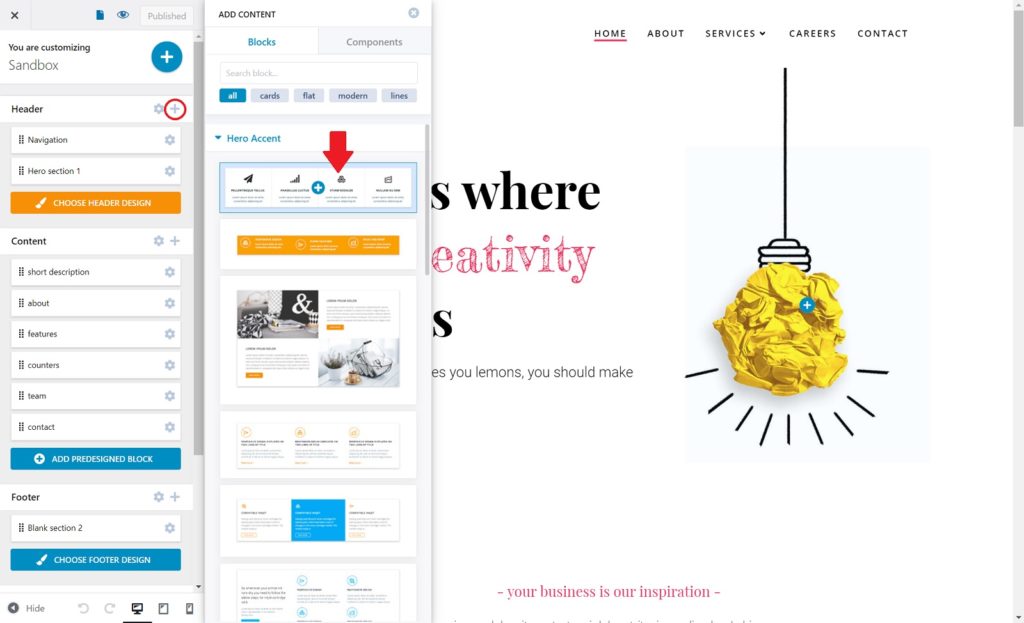
This panel contains two tabs: Blocks and Components. The Blocks tab contains 170+ predefined blocks. Click the first one under the Hero Accent section, indicated by the downward red arrow. Here is the result:
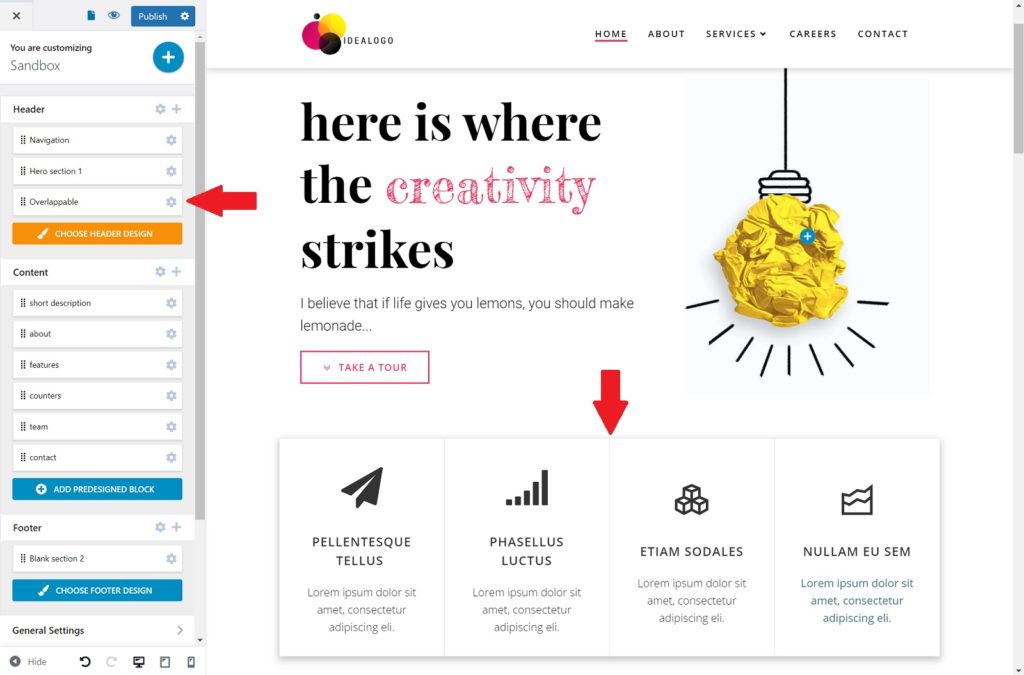
One, a new item, Overlappable, is added to the bottom of the Customizer's Header section on the left, while the actual block is added to the header just below the Hero section. Note, blocks can be renamed for greater clarity.
What we're about to do next doesn't make much sense from a design standpoint, but it's a good way to demonstrate the nature of Colibri WP's key elements. Let's say that you wanted to add images to the bottom of one of the columns in the Overlappable block. Start by clicking the same + button on the right-hand side of the Header tab. But when the Add Content tab opens this time, switch to the Components tab and drag the Icon component down to the bottom of one of the columns in the Overlappable block:
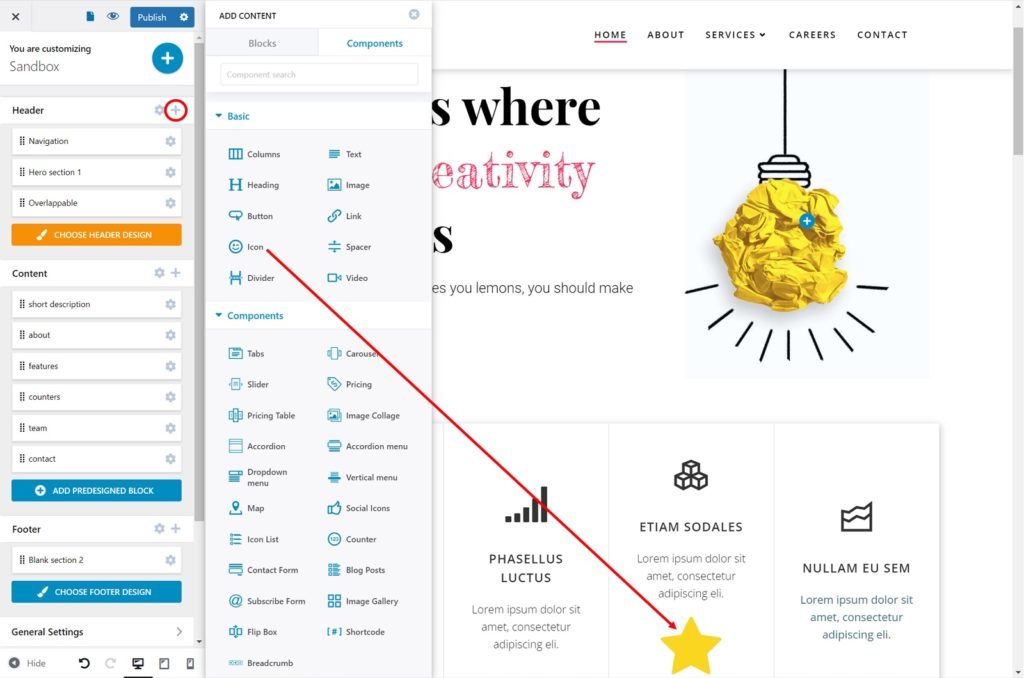
Colibri WP comes with 40+ components that you can drag & drop onto your page. This allows you to streamline the creation of the main pieces of your website design as follows:
- Import one of Colibri WP's website templates.
- Using Colibri's Customizer, add, delete, or move the blocks around on each page.
- Add, delete, or move the components.
We built a test website this way and got to 90 % design completion faster than we ever have in more than 12 years of building WordPress websites. But, of course, 90 % is not the objective. The rest of this article explains how you get to 100 % without ever leaving Colibri WP's Customizer.
The Colibri WP Customizer — Block and Component Settings
Most premium WordPress themes now enhance the Customizer to manage settings well beyond those in WordPress's default Customizer. This is not a differentiator on its own. The differentiators are:
- the degree to which they do this
- how well they organize it
- how well they integrate it into the design process
We have to give Colibri WP solid marks in all three areas. As an example, let's take a look at customizing the Navigation block at the top. First, you can access the relevant settings either by clicking the Navigation block in the Customizer panel on the left or simply by clicking within the Navigation block on the actual page. In either case, you get immediate access to the following panels:

Let's take a look at what you can interactively change in just the Content panel:
- The layout of your logo, menu, and an optional button
- Whether your Navigation block will remain visible at the top as you scroll
- Determines if you want a black bar to show at the top
- Whether you want the Navigation block to be transparent
- The width of the Navigation block
- The padding for the block
That's just one panel. In addition to the other two panels shown in the image above, there are five more tabs of settings shown on the bottom right.
In other words, Colibri WP basically exposes everything through its version of the customizer.
This doesn't just apply to the major blocks, either. Go ahead and click the Logo component inside the Navigation block (which is really just a nested block). The Customizer instantly changes again:
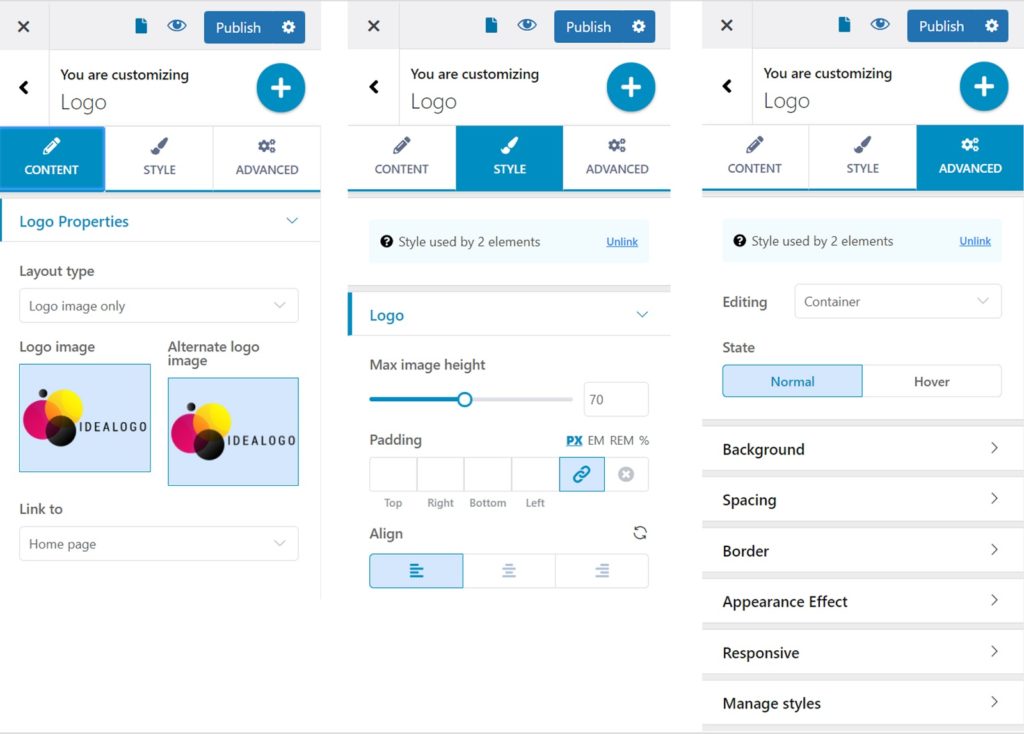
So why are we showing you the same feature twice? Actually, we're not. Many of the elements on the page are not accessible by navigating the Customizer hierarchy in the panel on the left. Indeed, given the ability to nest multiple levels of blocks, trying to do that would be cumbersome. Colibri instead makes it much easier. Just click the element and start editing. And, of course, anything you change in the settings will immediately be reflected on the page itself.
We really can't think of a simpler, more intuitive way to interact with every aspect of your website.
The Colibri WP Customizer — Everything Else
So, you have complete control over all the blocks and components that you see on your page. What about everything else, especially site-wide settings?
No problem. Colibri WP does a comprehensive job of covering these, as well, including:
- site identity
- typography
- templates
- spacing
- effects
- global color scheme
- background image
- additional CSS
- menus
- widgets
- security settings
- performance settings
In other words, everything on your website is managed through the Customizer.
You may be surprised to see security & performance settings on this list but, here, Colibri WP has another trick up its sleeve: tight integration with the following plugins:
- Defender
- Forminator
- Hummingbird
- Hustle
- Smush
- Mailchimp
The first five of these are all high-quality plugins from WPMU DEV. When you install plugins like Hummingbird (performance) and Smush (image optimization), key settings for these plugins also become available through the Customizer.
This is a very intelligent design choice, in our view, because Colibri WP essentially gets to extend the capabilities that it can offer its users without incurring the considerable time & cost of building those capabilities itself.
Colibri WP User Reviews and General Quality
At the time of writing this article, Colibri WP (i.e. the theme) had received 167 reviews at https://wordpress.org/themes/colibri-wp/. 154 of these, or roughly 92 %, were 5-star.
The Colibri plugin (page builder) page had 37 reviews, 27 of which were 5-star (73 %).
However, one must remember that Colibri WP is only 30 months old, and many of its non-5-star ratings are older. Given the sophistication of this software, we think an initial shakeout period was to be expected.
We also conducted our standard search for naysayers outside of the WordPress.org environment and found exactly zero.
Our own experience with Colibri WP is that we did encounter one minor glitch but, in general, the software worked extremely well. So, all in all, we don't have any quality concerns with this software.
WooCommerce Compatibility
Not yet. We originally sought out Colibri WP as a possible candidate for our upcoming Best WooCommerce Themes for 2022 list, but they immediately informed us that they were not quite ready for WooCommerce compatibility just yet.
We hope they'll be ready at some point in 2022, at which point we'll update both our list and this article.
Colibri WP Pricing
As of the publication of this article, here is Colibri WP's pricing panel:
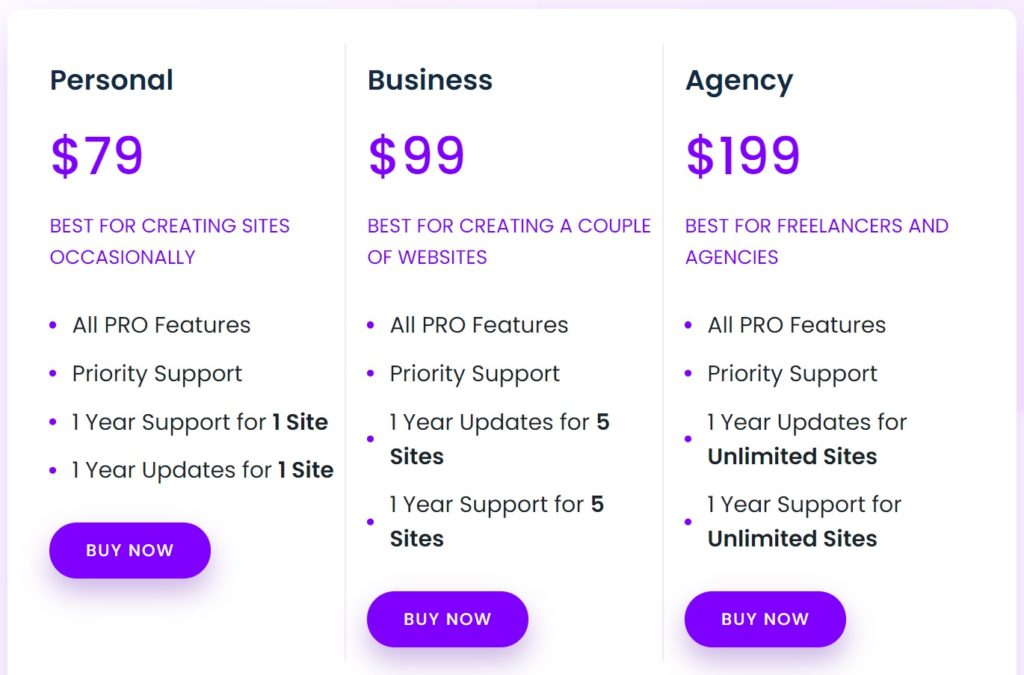
So, for $79 a year, you get both a powerful theme and a page builder for one site. If you want to try out the pro version of Colibri WP for free, sign up for their 7-day trial.
It's pretty hard to beat this deal. Actually, speaking more broadly about the price of WordPress themes and plugins, the value proposition just keeps getting better. Imagine if, ten years ago, we told you that you could get everything you need to build a professional website using drag & drop for less than $7 a month. No wonder WordPress continues to dominate the web!
Wrapping Up
The moment we saw Colibri WP's claim that they offered a library of website templates, blocks, and components, and that all of this could be managed through a combination of drag & drop and the WordPress Customizer, we got excited. We're huge fans of simplicity and consistency, so this was right up our alley.
We were also a bit skeptical because claims of universal solutions generally have some holes in them.
However, we're pleased to say that Colibri WP seems to have fulfilled its vision.
We do not yet have a Best WordPress Theme list, but if Colibri WP was already WooCommerce compatible, we think it would claim our #4 spot on that list, and that's saying a lot.
This is clearly winning software!
Click here to visit Colibri's website.
Related Info
Best WooCommerce Shipping Plugins
8 Best Photography Plugins for WooCommerce
Best WooCommerce Multilingual Plugins