How Do I Bulk Upload Variable Products in WooCommerce?
To bulk upload variable products in WooCommerce, you can use the default product importer or our WP All Import plugin. The main advantages of using our plugin are its high levels of flexibility and control, which let you handle any variable product upload, no matter how complex.
Preparing to Bulk Upload WooCommerce Variable Products
If you use WP All Import, you don't have to worry about how your import file is organized or the data format used in incoming fields because our plugin lets you map any incoming data element to any WooCommerce product field. You can even modify the import data on the fly.
However, if you plan to overwrite existing information, then importing variable products becomes much riskier. As such, you should always back up your WooCommerce store before continuing.
Steps to Bulk Upload Variable Products in WooCommerce
- Go to All Import > New Import and choose how you want to import your data. You have the option to upload a file, use an existing file already on your server, or download a file from a URL or FTP/SFTP site.
- Select your import file.
- Choose New Items, then your import type. In this case, your import type is WooCommerce Products.
- Map the incoming data elements to your WooCommerce product fields using our Drag & Drop interface. This is the heart of the import process. When importing variable products, you must pay special attention to the product Attributes and product Variations tabs. See below for a more detailed description of these tabs.
- Configure the Import Settings to specify how the import should handle new, modified, or missing products should it be run again using a different version of the import file.
- Run the import and check the results to make sure the variable products have been imported correctly.
Understanding the Attributes Tab
Attributes add extra data to your product definitions. These can be used to search, describe, and filter your products. They can also be used to create product variations. For example, if a t-shirt has two attributes — Color and Size — these can be used to generate variations defined by the combination of those two attributes.
You map incoming data elements to the fields in the Attributes tab as follows:
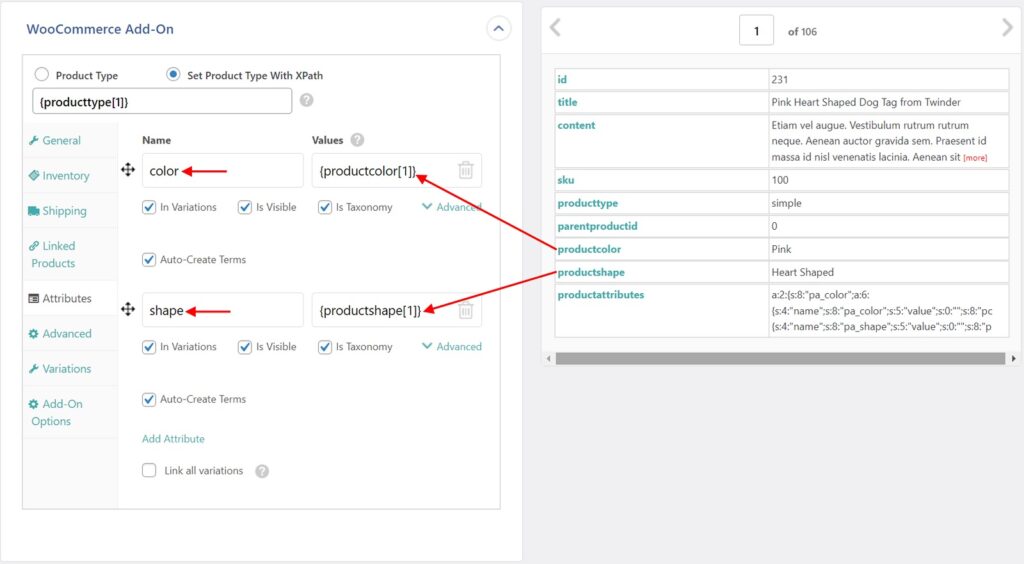
You typically type the names of the attributes in the Name fields, while you map incoming data elements to the Values fields.
For more information on the Attributes tab, see How to Import Variable Products into WooCommerce — Attributes Tab.

Bulk Upload WooCommerce Variable Products
- Product variations & attributes
- Price & stock
- Images & galleries
- Scheduled imports
Understanding the Variations Tab
The Variations tab lets you define the specific combination of attributes and attribute values that are used to create product variations.
There are many ways to structure this data in the import file. In this example, each variation has its own unique identifier (id) and is linked to its parent product via the parent product identifier (parentproductid):
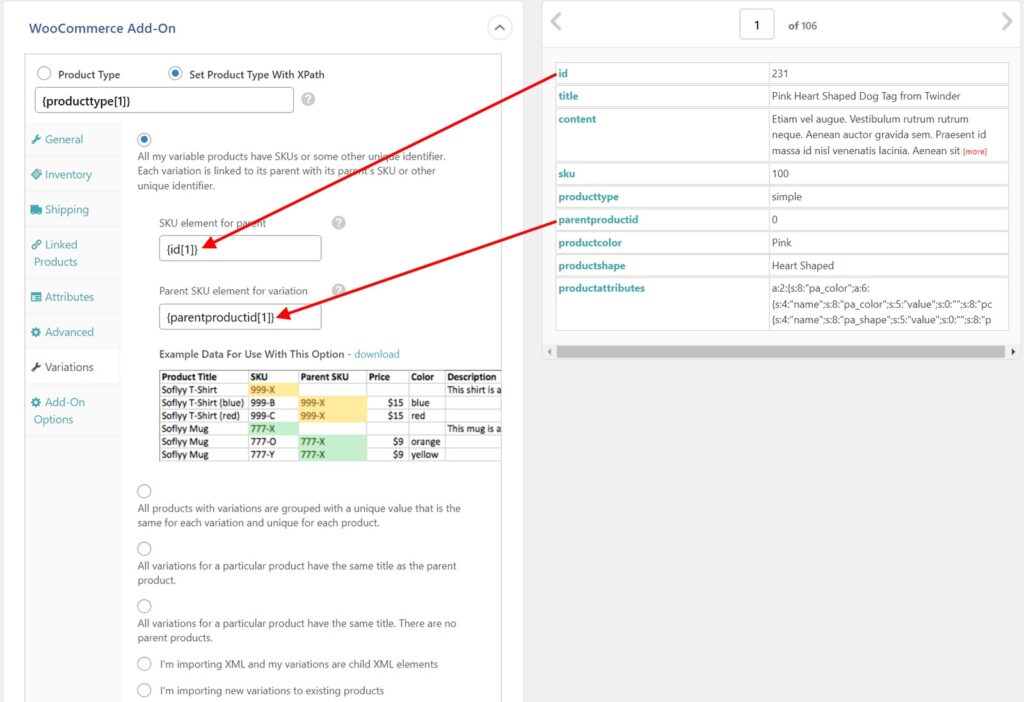
Note, however, that there are many other ways of defining this data. For a complete description of the most common ways of doing this, see How to Import Variable Variable Products into WooCommerce — Variations Tab.
Visual Steps to Bulk Upload Variable Products
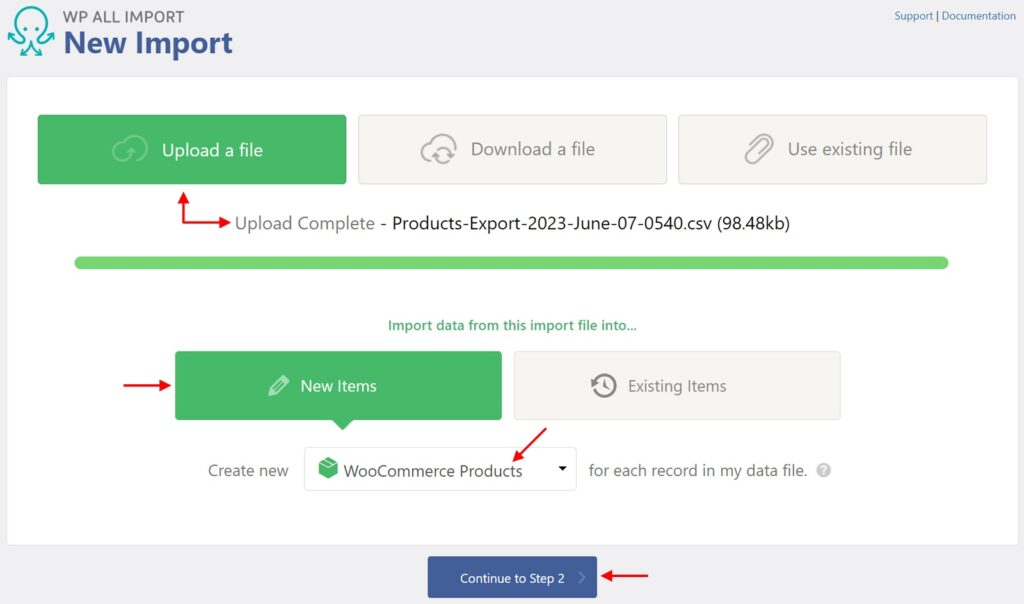
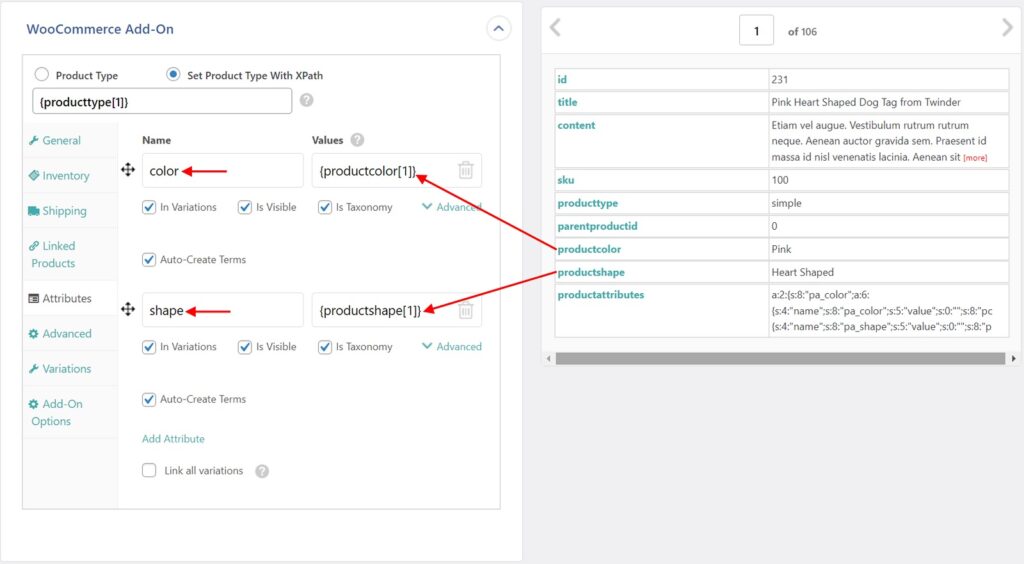
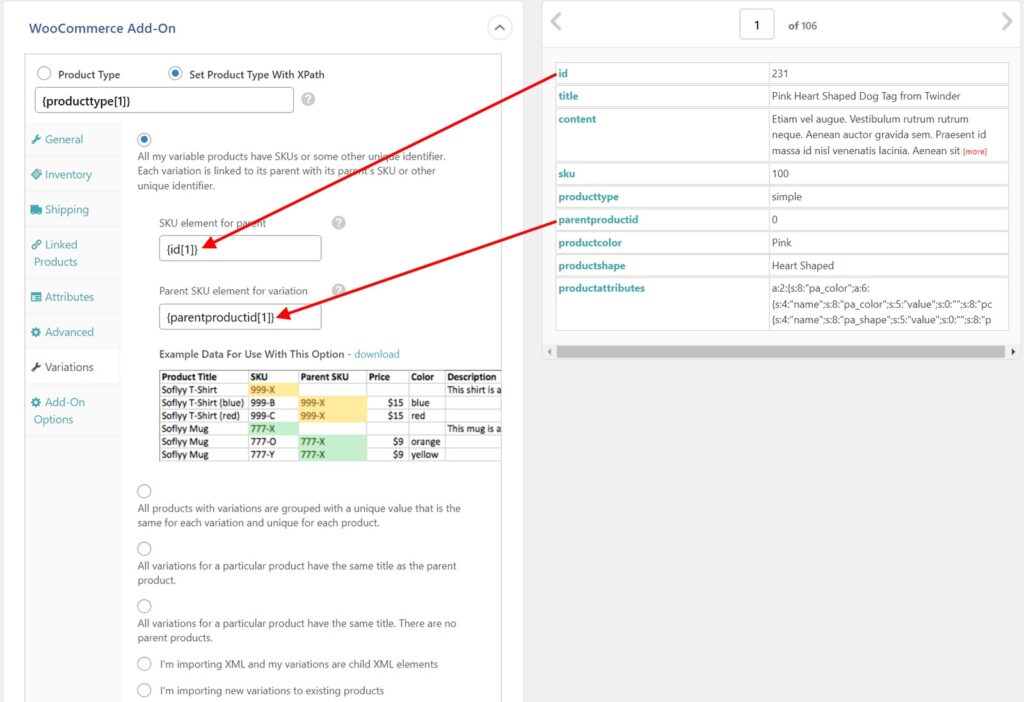
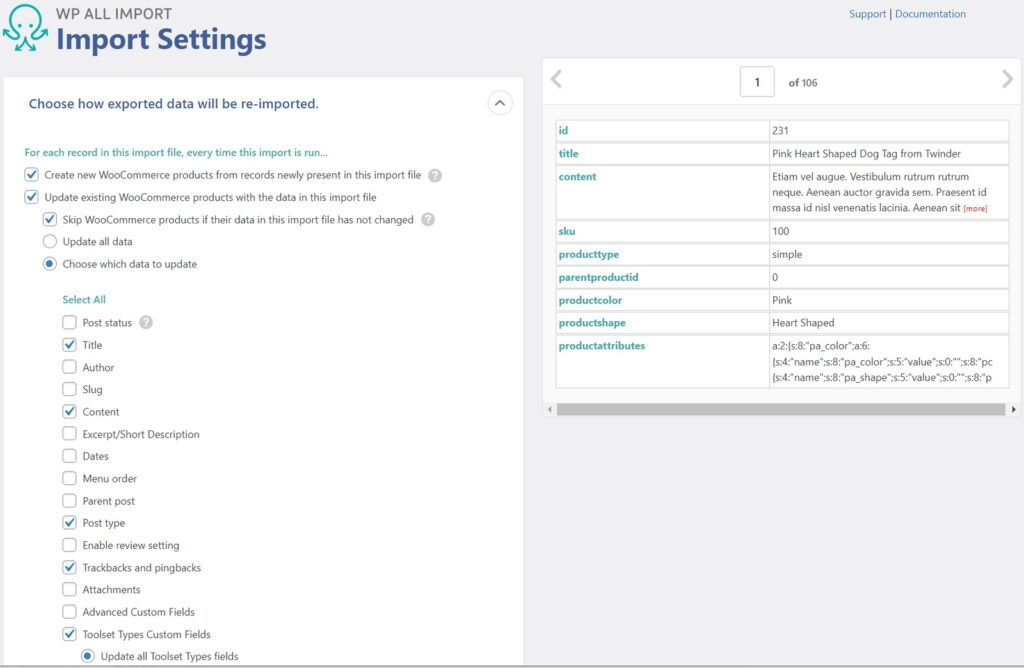
Bulk Upload Variable Products — Frequently Asked Questions
How to Add New Variations to Existing Variable Products?
- Navigate to All Import › New Import.
- Select New Items as the import type.
- Upload the import file with the new variations.
- When configuring the import, select the I'm importing new variations to existing products option in the Variations tab.
- Run the import and check that all new variations are present as expected.
The I'm importing new variations to existing products option is available only in a New Items import. To match new variations with an existing variable parent product, use the product's title or any custom field. You can also use the Create new product if no existing product is found option to handle those situations.
What is the Correct Way to Handle Variable Products?
Variable products are stored in a specific manner. To avoid issues or damaging your products, you should have a master import that you can re-run and allows handling all products from a single master file. You should also use the New Items import type, as it's the only import type that can add/remove variations for variable products.
What Add-Ons Do I Need to Import WooCommerce Variable Products?
To import WooCommerce variable products, you need to have the WooCommerce Import Add-On active on your site, along with WP All Import.
Bulk Upload Variable Products — Related Docs
Describes how to export WooCommerce products.
Describes how to import WooCommerce variable products.
Bulk Upload Variable Products — Related Videos