How to Export WordPress Users to CSV, Excel, or XML
To export your WordPress users, go to All Export › New Export in the main WordPress menu and select Users. Configure your export using our Drag & Drop interface, then run the export and download your data.
Table of Contents
- Step 1: Create a New Users Export
- Step 2: Define Your Export Columns
- Step 3: Configure the Export Settings
- Step 4: Download the Exported Users
Advanced Topics
Step 1: Create a New Export for WordPress Users
Go to All Export › New Export:
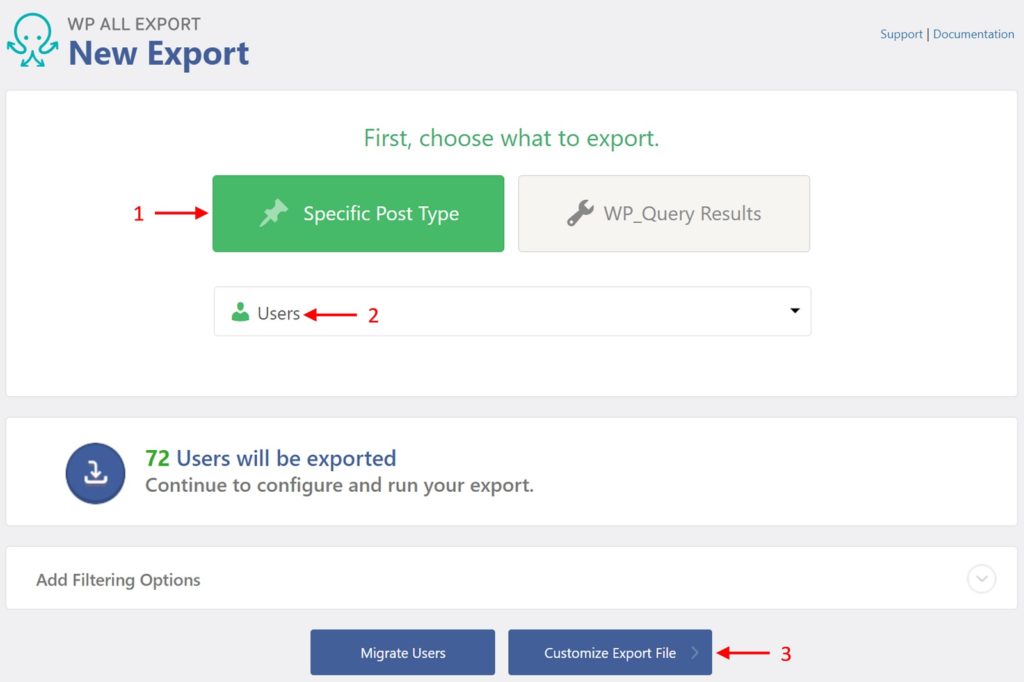
- Choose Specific Post Type.
- Select Users.
- Click Customize Export File. This will bring you to the Drag & Drop screen.
Step 2: Define Your Export Columns
Most WordPress user exports only consist of a few data columns. You can select these columns using our Drag & Drop interface.
The Available Data section on the right contains all the available data elements organized by categories.
To include a data element in an export, simply drag it from the Available Data section and drop it in the column selection area:
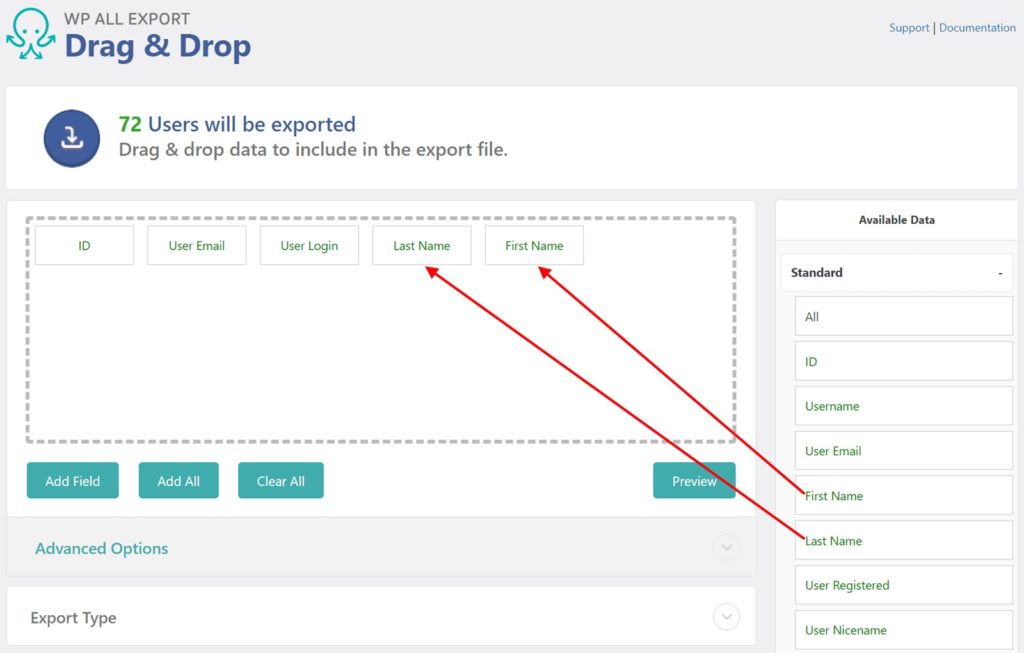
To remove a column from the user export, drag & drop it outside the column selection area.
Export WordPress Users — Data Categories and Fields
User data is divided by default into three categories: Standard, Custom Fields, and Other. However, if WooCommerce is installed, our plugin will add a fourth category for WooCommerce customer billing and shipping address data, which it labels as Address. See the relevant sections below for more information.
WordPress Users — Standard Data
Data describing the WordPress user's account are located in Available Data › Standard:
- ID: The user ID, assigned by WordPress
- Username: The username the user chose when creating their account
- User Email: Email address associated with the user account
- First Name: User's first name
- Last Name: User's last name
- User Registered: Date that the user registered
- User Nicename: Sanitized version of the username
- User URL: Website associated with the user account
- Display Name: The name to be displayed publicly, which is selected in WordPress as either the username, first/last, or nickname
- Nickname: A name chosen by the user to be displayed on the frontend
- Description: A description of the user, also labeled as Biographical Info in WordPress
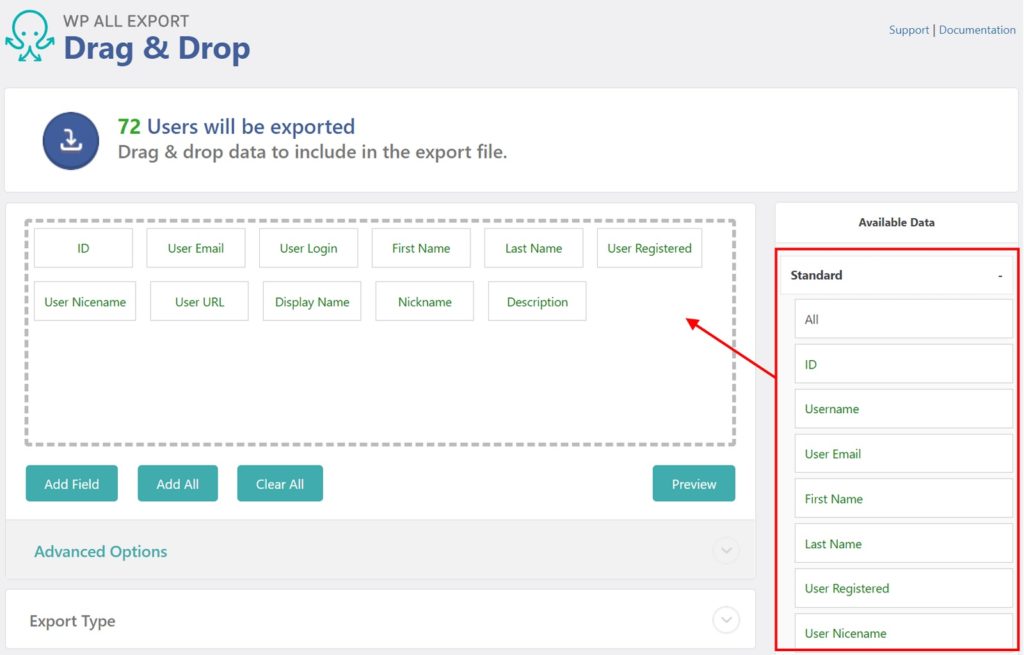
WordPress Users — Custom Fields
Custom fields are extra information attached to the users on your WordPress site. They're also known as metadata. Many pieces of data are stored as custom fields, such as a product's price or a real estate property's address. You can find this data in Available Data › Custom Fields.
By default, users will not have any custom fields. However, plugins and themes will add them. Because they depend entirely on which plugins or themes have been installed, we do not have a predefined list of custom fields. Also, since many of these fields tend to be used for internal purposes, their names may not be meaningful at first glance:
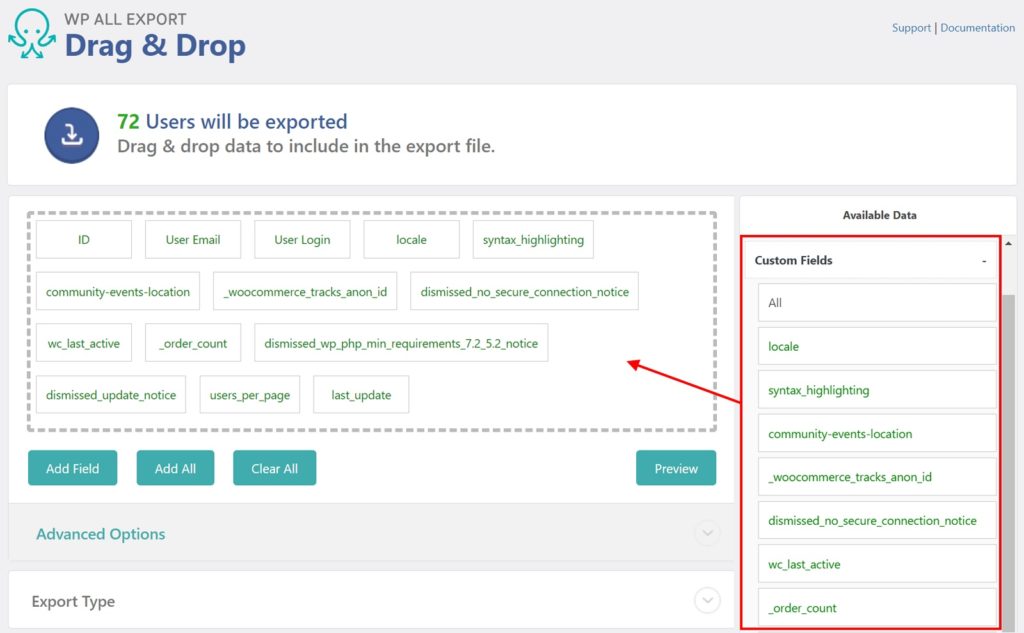
However, having access to these fields may make the difference between a successful vs. unsuccessful user export.
WooCommerce Address Fields
The billing and shipping address fields that WooCommerce attaches to users are also custom fields. However, to make these fields more accessible, we create a separate section for them in Available Data -> Address.
These fields include:
- Billing First Name
- Billing Last Name
- Billing Company
- Billing Address 1
- Billing Address 2
- Billing City
- Billing Postcode
- Billing Country
- Billing State
- Billing Email
- Billing Phone
- Shipping First Name
- Shipping Last Name
- Shipping Company
- Shipping Address 1
- Shipping Address 2
- Shipping City
- Shipping Postcode
- Shipping Country
- Shipping State
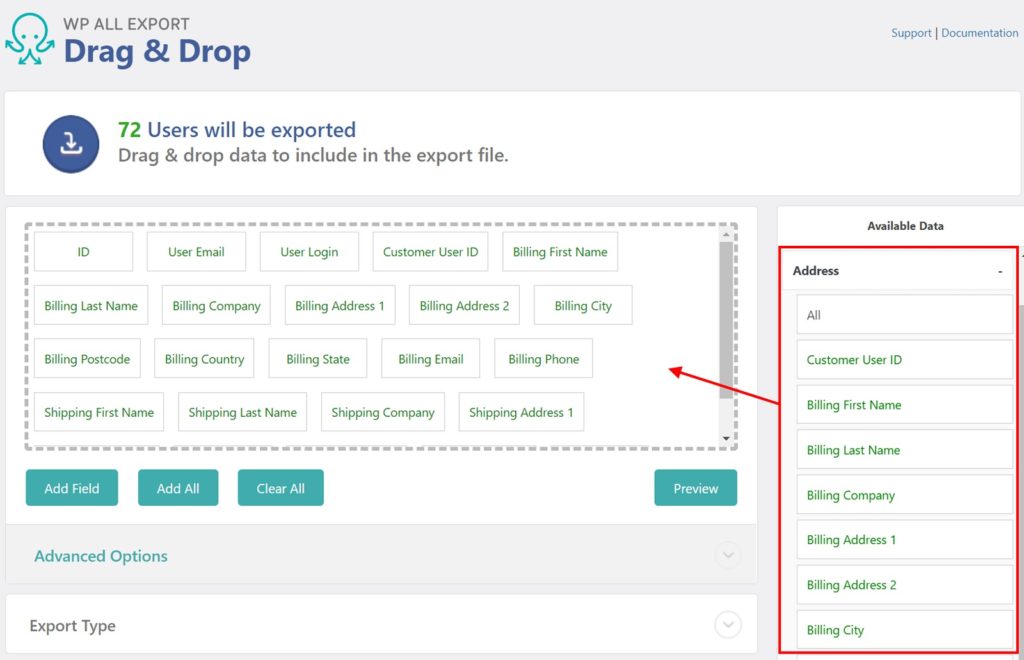
WordPress Users — Other Data
You can find other, less common user fields in Available Data-> Other. These include:
- User Role: All users have a role that determines what they can do when logged in. You can read more about user roles here: https://wordpress.org/support/article/roles-and-capabilities/
- User Pass: A hash of the user's password. Read the next section for more information on user passwords.
- Everything else. There's a lot of WordPress user data that the vast majority of people will never need to export. In case you do, it's all here.
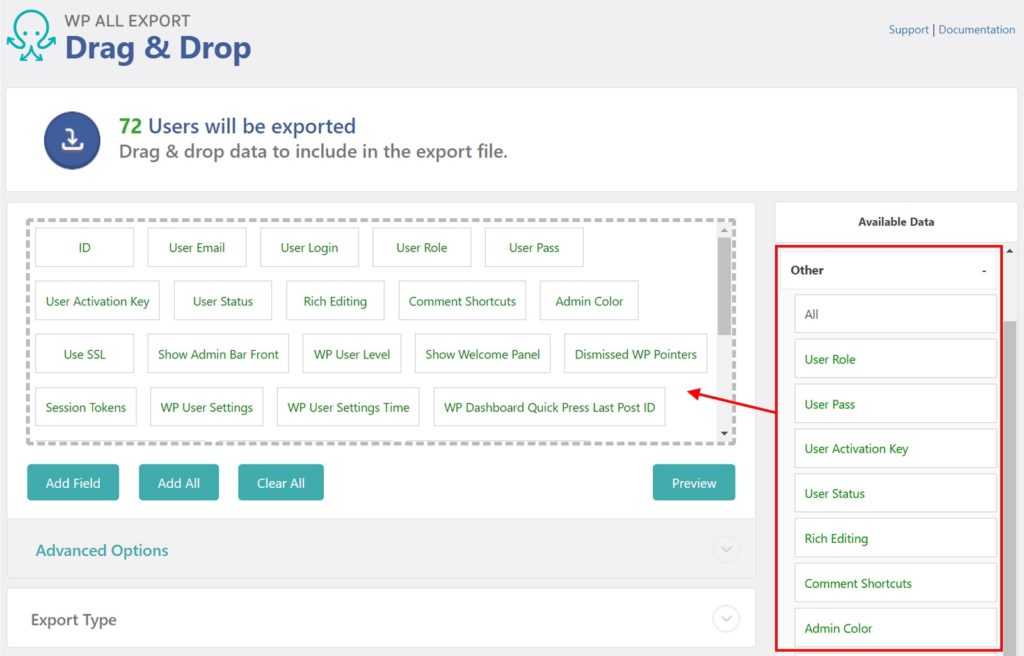
Exporting WordPress User Passwords
To export a WordPress user password, drag the User Pass field from Available Data -> Other into the column selection area.
These are hashes of the passwords, not the passwords themselves. Hashing is a one-way action that irreversibly scrambles a string of text. It is not possible to reverse the hashing process and reveal the original password. You can, however, import the hashed passwords back into WordPress, and users will be able to log in with their old password.
Once your WordPress user export columns have been defined, click Continue to configure the export settings.
Step 3: Configure the Export Settings
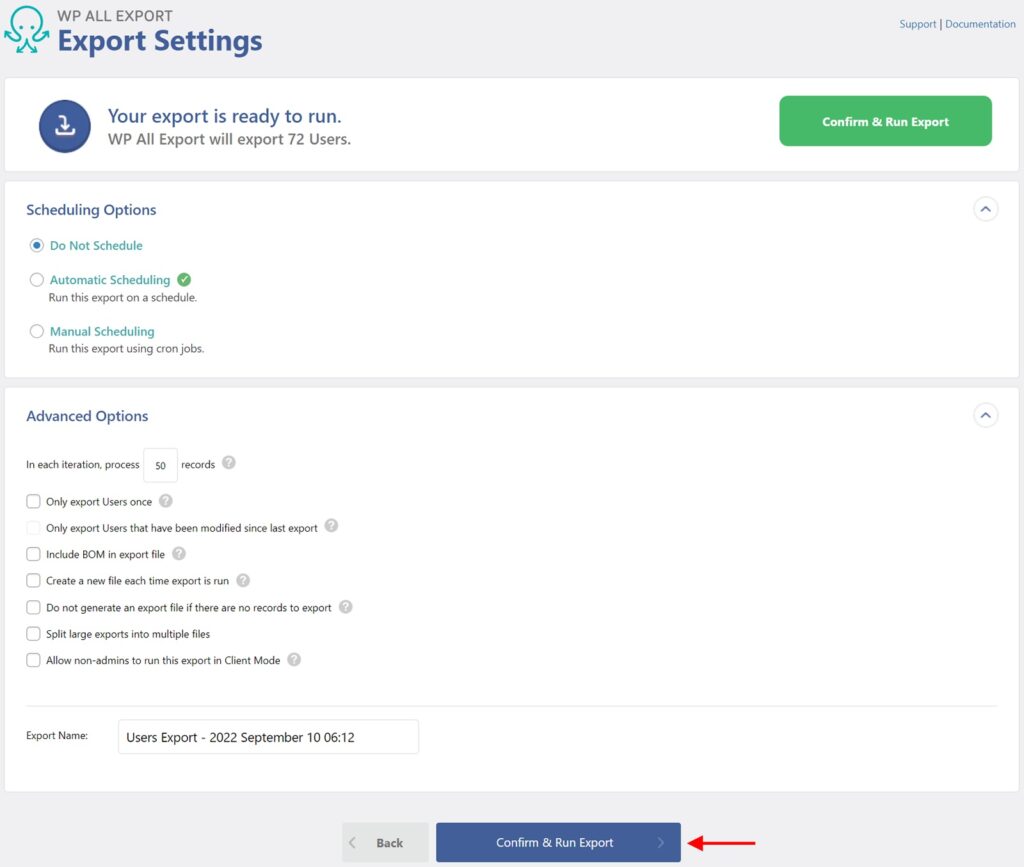
In the Schedule Options section of this screen, you can configure your user export to run automatically on either a weekly or monthly schedule. This is ideal if you wish to export users to another system on a regular basis.
In the Advanced Options section, you can configure important settings, such as how to handle users that were exported previously using the same export template, and what kind of file size and batch processing settings should be applied to avoid exceeding server file and resource limitations.
Leave all these settings alone for now.
To run your export, click Confirm & Run Export.
Step 4: Download the Exported WordPress Users
When the export finishes, click CSV to download your user data:
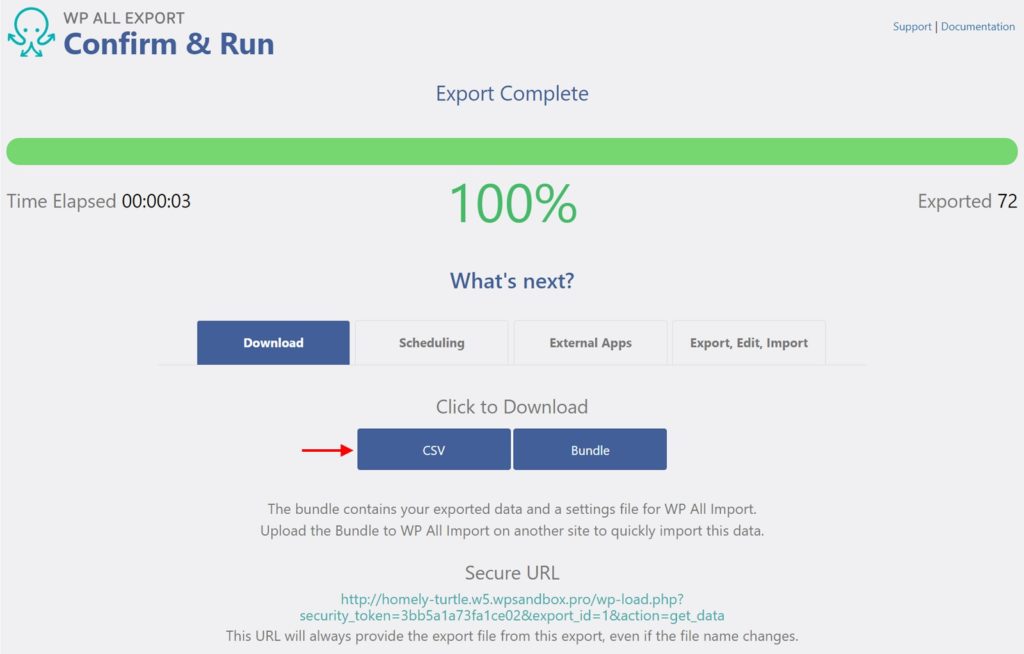
Another option is to click Bundle, which downloads a zip file containing both the export file and an import template. WP All Import can use this template to import WordPress users on another site, which is a very convenient way to migrate users from one site to another.

Export WordPress Users to CSV, Excel, and XML
- All user data
- Drag & drop
- Advanced filters
- Zapier integration
- Woo, ACF, Meta Box, JetEngine
Export WordPress Users — Advanced Topics
Exporting Users to Other File Types
In the preceding tutorial, we exported our WordPress Users to a CSV file by default. Our plugin can also export users to Excel or XML.
To use Excel, do the following in the Drag & Drop interface:
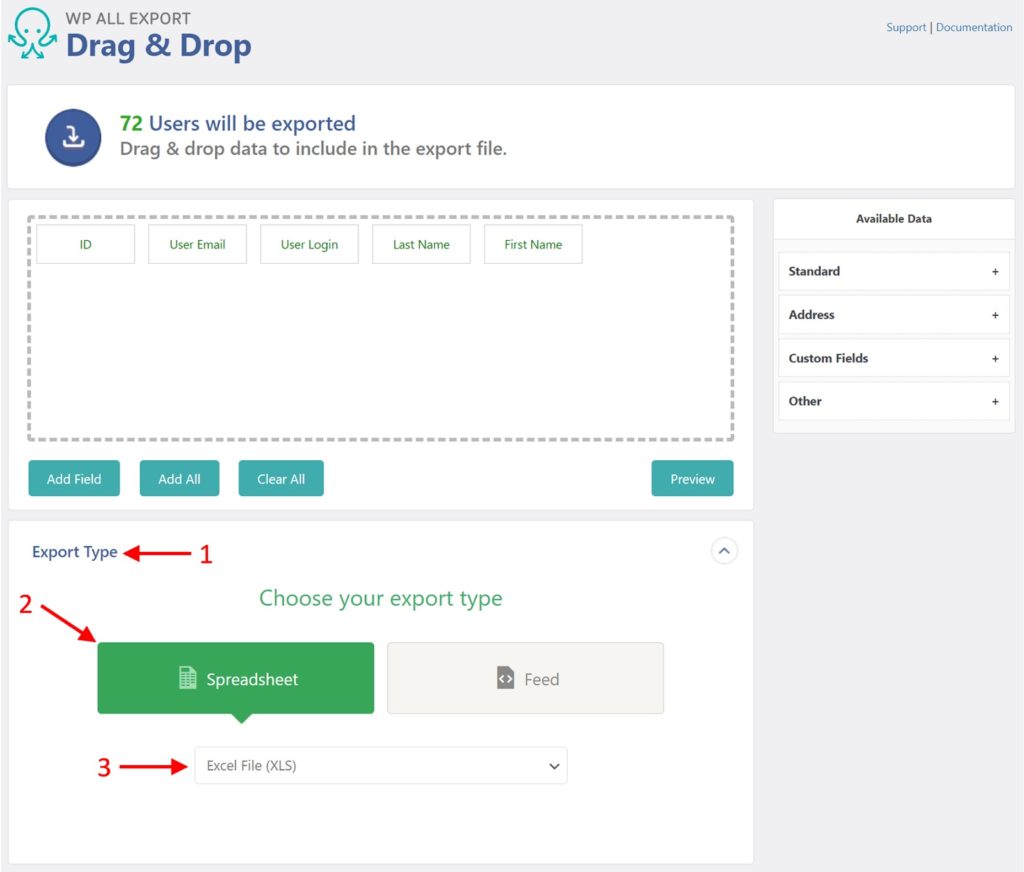
- Expand the Export Type panel below the column selection area.
- Choose Spreadsheet.
- Select Excel File XLS or Excel File XLSX.
Want to export to XML instead?
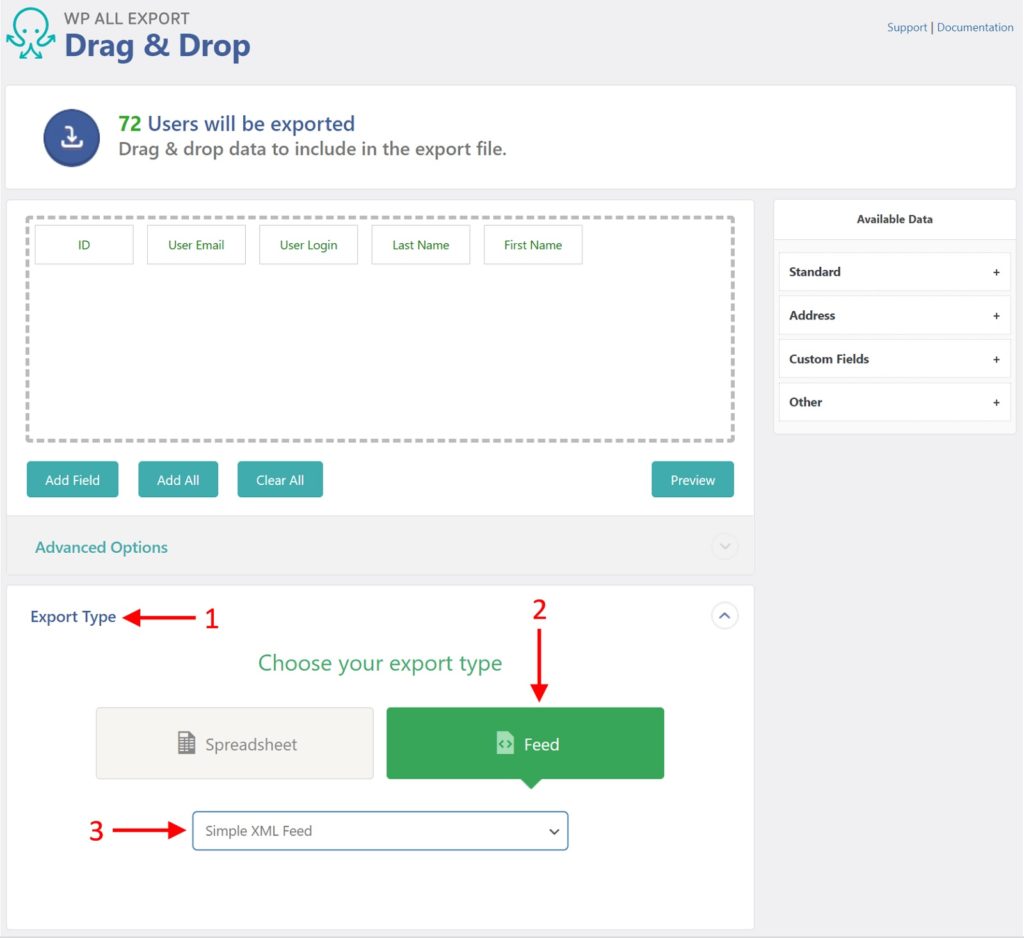
- Expand the Export Type panel.
- Choose Feed.
- Select Simple XML Feed or Custom XML Feed.
Export WordPress Users — Advanced Options
The Advanced Options panel is found just above the Export Type panel when exporting to CSV or XML. It is not present when exporting to Excel. Here is what it looks like when exporting to CSV:
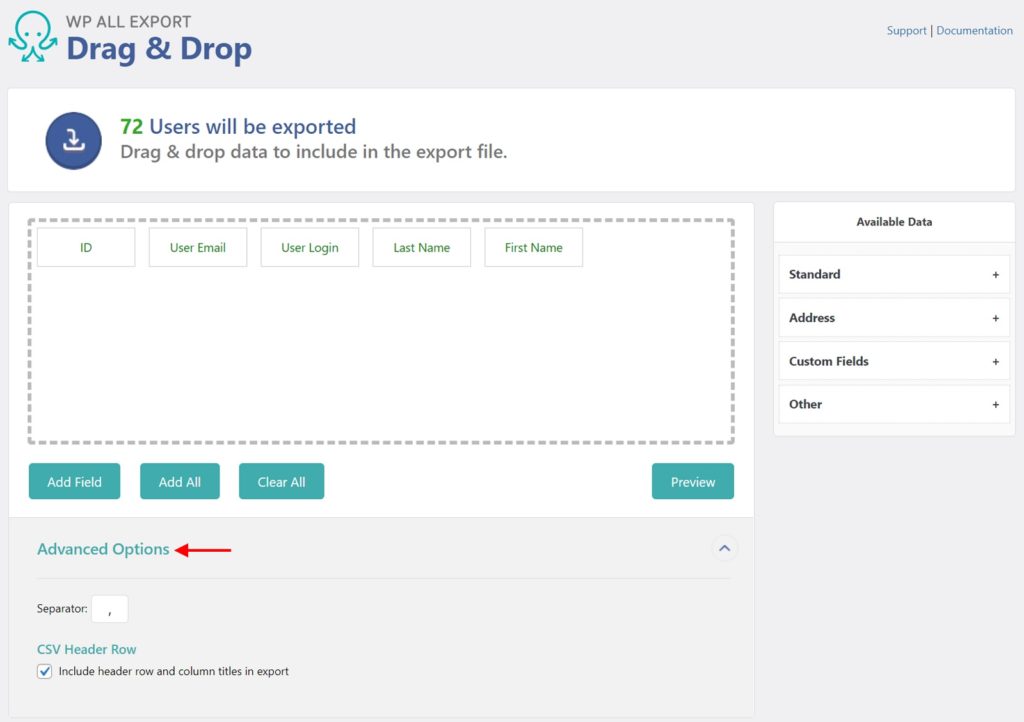
With CSV files, there are only two options:
- Separator, which defines the character to be used to separate one column from another. The default option is to use a comma (,). Another popular option is to use a pipe character (|).
- Include header row and column titles in export: When selected, the first row is a header row with column titles. If not selected, the first row simply contains the data for the first user with no header or column titles.
To understand the XML options, read our guide on exporting WordPress data to XML.
Filtering User Exports
Sometimes, you may want to export only a subset of WordPress users.
To do this, expand the Add Filtering Options panel near the bottom of the New Export screen. A filter rule requires an Element, a Rule, and a Value:
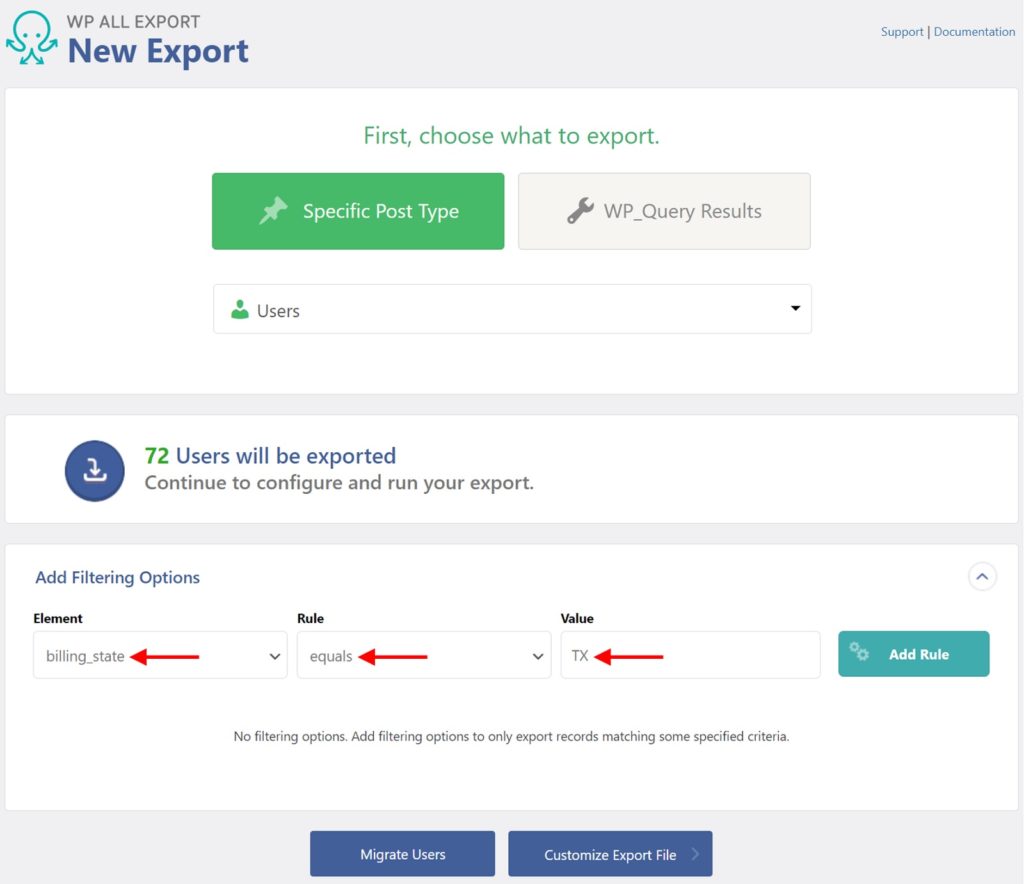
In this case, we are filtering for:
Element = billing state
Rule = equals
Value = "TX" for Texas
Expressed verbally, this says, “Export WordPress Users with a billing address in Texas.”
You can also combine multiple filter rules. For example, you can add an "Or" condition to include users from Florida, too:
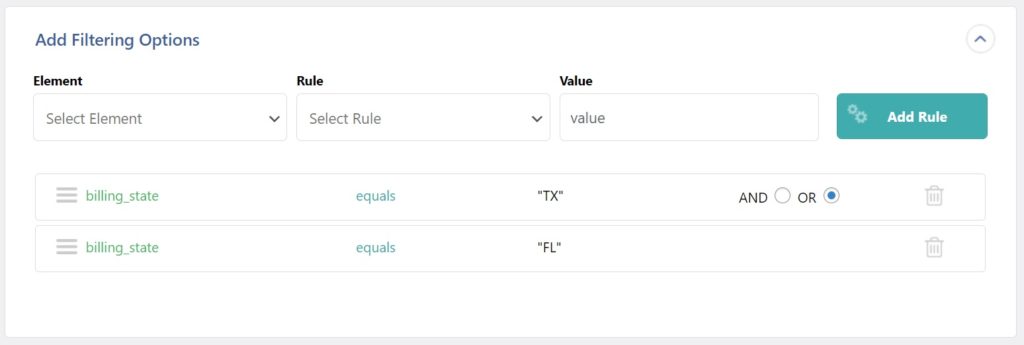
You can create whatever combination of filters that you require.
Export WordPress Users — Frequently Asked Questions
How to Export All WordPress Users?
Run a standard export as described in this document. Select your export columns as usual but do not apply any filters. When you export WordPress users without filters, this will automatically export all users in the WordPress database.
How Do I Export a List of Users from WordPress?
To export a list of users from WordPress, follow the steps in this guide but include only the columns you want in your list. Choose an export type of CSV, which you can easily open in a spreadsheet. From there, you can style your list, save it as a PDF, etc.
How Do I Export Users to CSV in WordPress?
To export WordPress users to CSV, just follow the steps in this guide, as CSV is the default export format for our plugin.
How Do I Export Users to Excel in WordPress?
To export WordPress users to Excel, follow the steps in this guide, but change the Export Type to either Excel File (XLS) or Excel File (XLSX).
Can I Export WordPress User Passwords? Is That Secure?
WordPress only stores hashed passwords, which are completely encrypted and secure when you export them elsewhere. You can then import them back into WordPress, and users will still be able to use their old passwords without ever exposing them to others.
Can I Export WordPress User Data From Other Plugins or WooCommerce Extensions?
Yes. WP All Export automatically detects custom data added by other plugins. You can export this custom user data the same way that you export any other type of WordPress data. This is just one of the ways that our software makes your import/export tasks easier.
For more information, see Export WordPress Custom Fields to CSV or XML.
How Do I Schedule My WordPress User Exports?
You can schedule your WordPress user exports to run automatically using either cron jobs on your server, or our automatic scheduling service to set your user export schedule directly from our interface. Talk about convenience!
To learn more, please see How to Schedule WordPress Exports.
How to Import WordPress Users?
- Navigate to All Import > New Import.
- Choose how you want to load your data (i.e., upload a file, use a URL, etc.).
- Select your import file and your import target (i.e., Users).
- Use the Drag & Drop interface to map incoming data to your WordPress user fields.
- Run the import.
See Import WordPress Users for relevant features and a video overview.
How to Migrate WordPress Users to Another Website?
- Export the users that you wish to migrate.
- Download the Bundle file, which contains import instructions.
- On the destination site, upload the bundle file.
- Finish the import to complete the migration.
- Check the migrated users.
See Migration Overview for more information.
What Add-Ons Do I Need to Export WordPress Users?
To export WordPress users, you need to have the User Export Add-On active on your site, along with WP All Export.
Export WordPress Users — Related Docs
Learn how to import WordPress users from CSV, Excel, or XML.
Learn how to migrate WordPress users from one website to another.
Describes how to export WooCommerce customers to CSV, Excel, or XML.
Describes how to import WooCommerce customers.
Describes how to migrate WooCommerce customers from one website to another.